Reviewing settings for image format and quality – GE XLG3 User Manual
Page 47
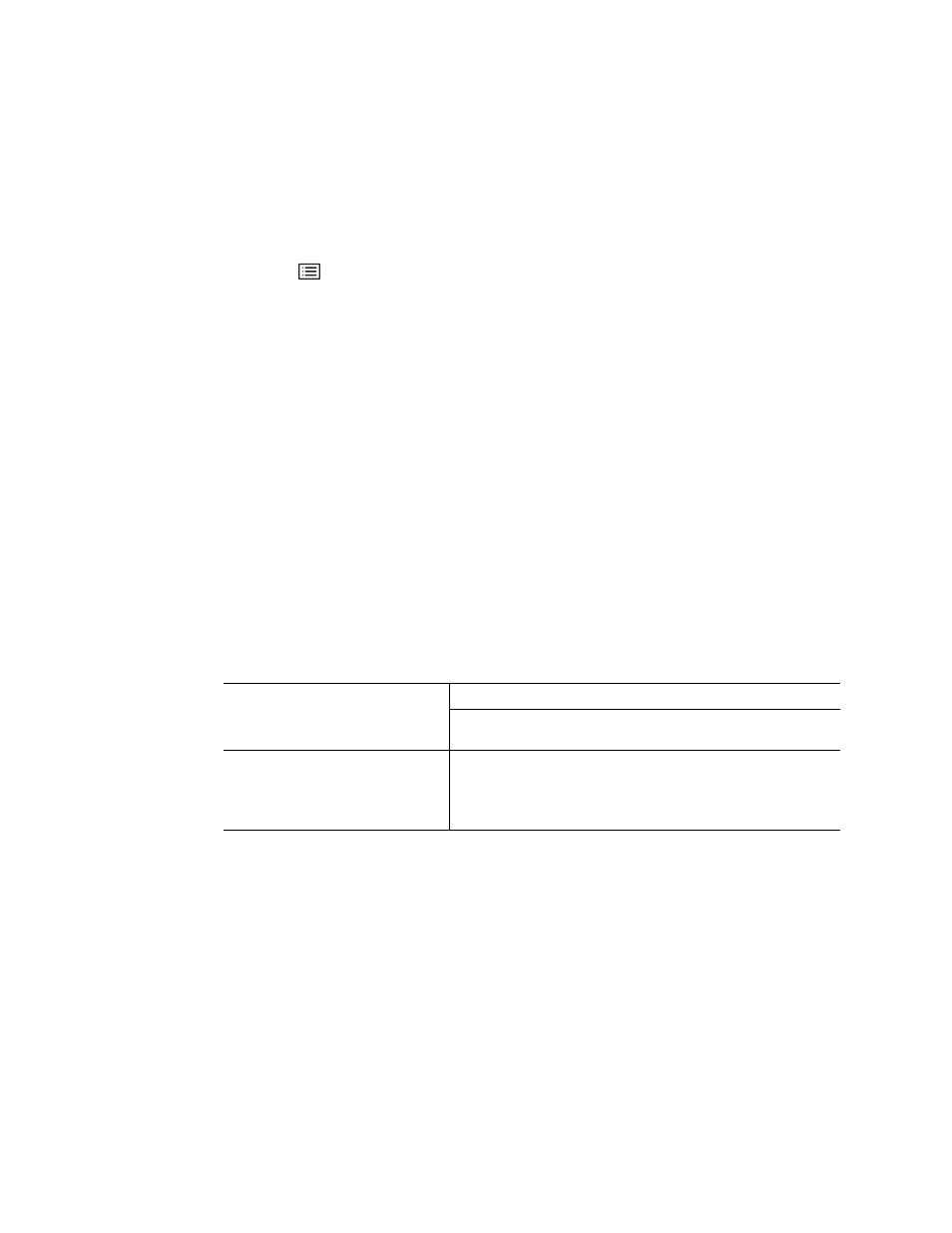
38
Chapter 4 Setting Up the Software
GE Inspection Technologies XLG3 VideoProbe System
Reviewing Settings for Image Format and Quality
If you want to choose the format or quality for a particular image you want to capture, you
must change the setting before capturing that image.
To Change Settings for Image Format and Quality
1.
Press .
2.
Select Setup Menu > Still Save.
3.
Select the desired settings:
•
Save Format — JPEG or Bitmap
•
JPEG Quality — High or Low
Stereo measurement JPEGs are always saved at high quality, even if this setting
is Low.
Decision Factors for Image Format and Quality
When changing format and quality settings, consider these factors:
•
which format is required or preferred
•
(for JPEGs only) whether high or low quality is more appropriate
•
how much storage space is available
•
how many files (images and videos) need to be stored
This table may help you determine the best settings for your situation.
File Format and
Quality
Typical File Size
a
a. File size varies by image content. These sizes are based on typical NTSC images; PAL images are 10% larger.
Storage Capacities (Approx. Number of Images)
b
b. Audio (WAV) files consume about 120 KB for every 15 seconds of audio. Image storage capacity must be reduced by
the amount of audio recorded.
100 MB
Internal Drive
c
c.
To learn how to check the available memory on your internal drive, see
“Reviewing Settings for the System”
on page 42.
512 MB
Removable Storage Device
BMP
900 KB
111
568
JPEG High
200 KB
500
2560
JPEG Low
60 KB
1666
8533
