Annotating with text or arrows – GE XLG3 User Manual
Page 67
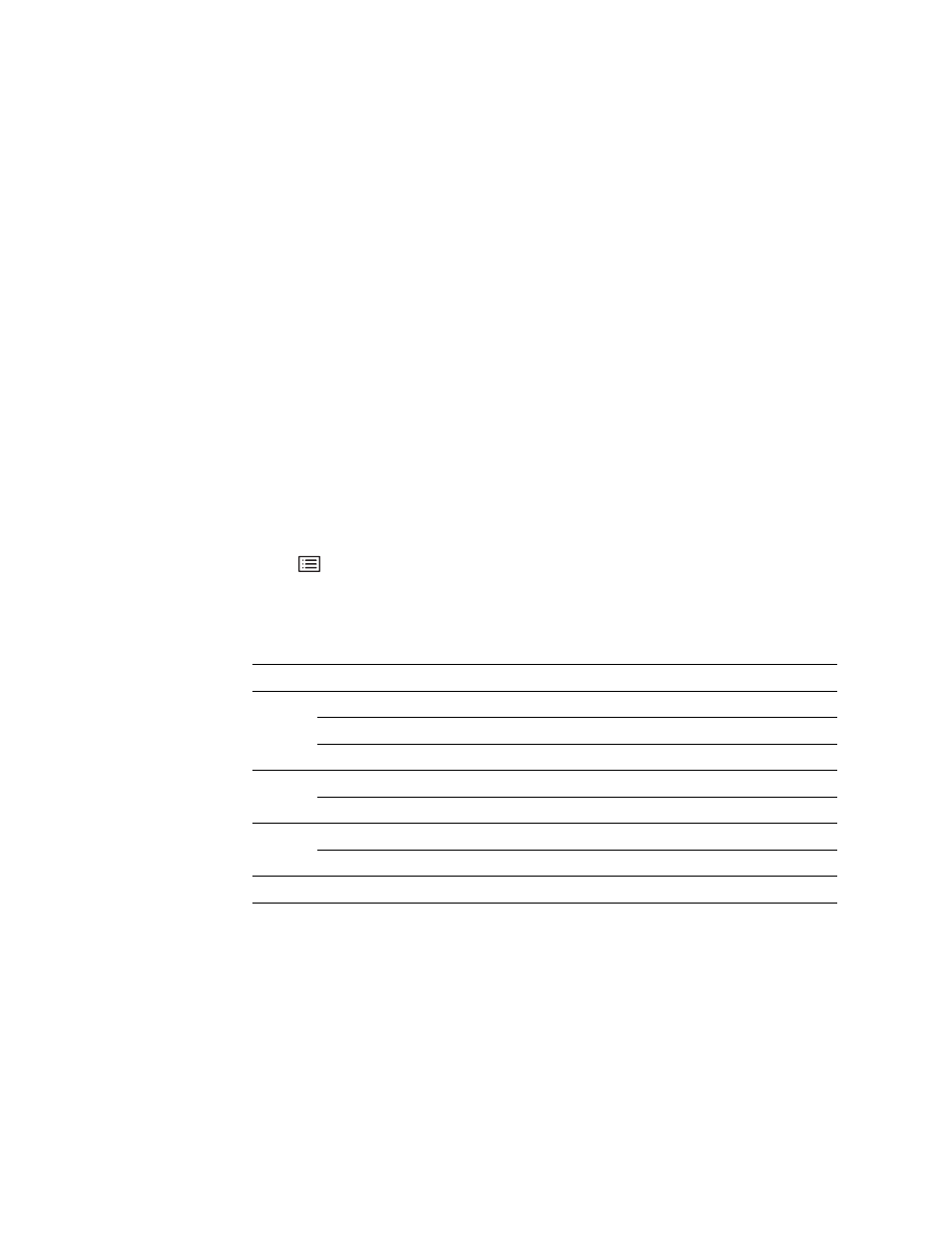
58
Chapter 5 Capturing Images and Videos
GE Inspection Technologies XLG3 VideoProbe System
Annotating With Text or Arrows
Annotating an XLG3 image means adding text or arrows to point out areas of interest:
cracks, defects, etc. You can annotate live, frozen, and recalled images.
You can create two types of annotation:
•
Live annotation is general information — relevant to the entire inspection or a
significant portion of it — to be displayed constantly except when hidden. You can
show or hide live annotation any time. You would use live annotation, for example,
while recording video. To add or clear live annotation, you must be viewing a live
image. When you’re viewing a still image, you can choose whether to show or hide the
live annotation.
•
Still annotation is information that is specific to a particular image. To display or add
still annotation, you must be viewing a still image (frozen or recalled). When you return
to a live image, still annotation is cleared.
If you anticipate using certain text over and over, you may want to create one or more
presets — ready-to-use annotations. You can create multiple presets for use in either live
or still annotations. Maximum = 40 presets, 5 lines per preset, 28 characters per line.
To Annotate a Live Image
1.
Press .
2.
Select Live Annotation.
3.
Select the desired item:
Item
Choices
Description
Add
Text
Create text for use in a live annotation.
Preset
Select, create, edit, or delete text presets.
Arrow
Create an arrow for use in a live annotation.
Edit
Text
Edit existing live text annotations.
Arrows
Edit existing live arrow annotations.
Clear
Text
Deletes all live annotation text from the screen and from memory.
Arrows
Deletes all live annotation arrows from the screen and from memory.
Show
On, Off
Turns live annotation (text and arrows) on or off.
