Working with a recalled video – GE XLG3 User Manual
Page 77
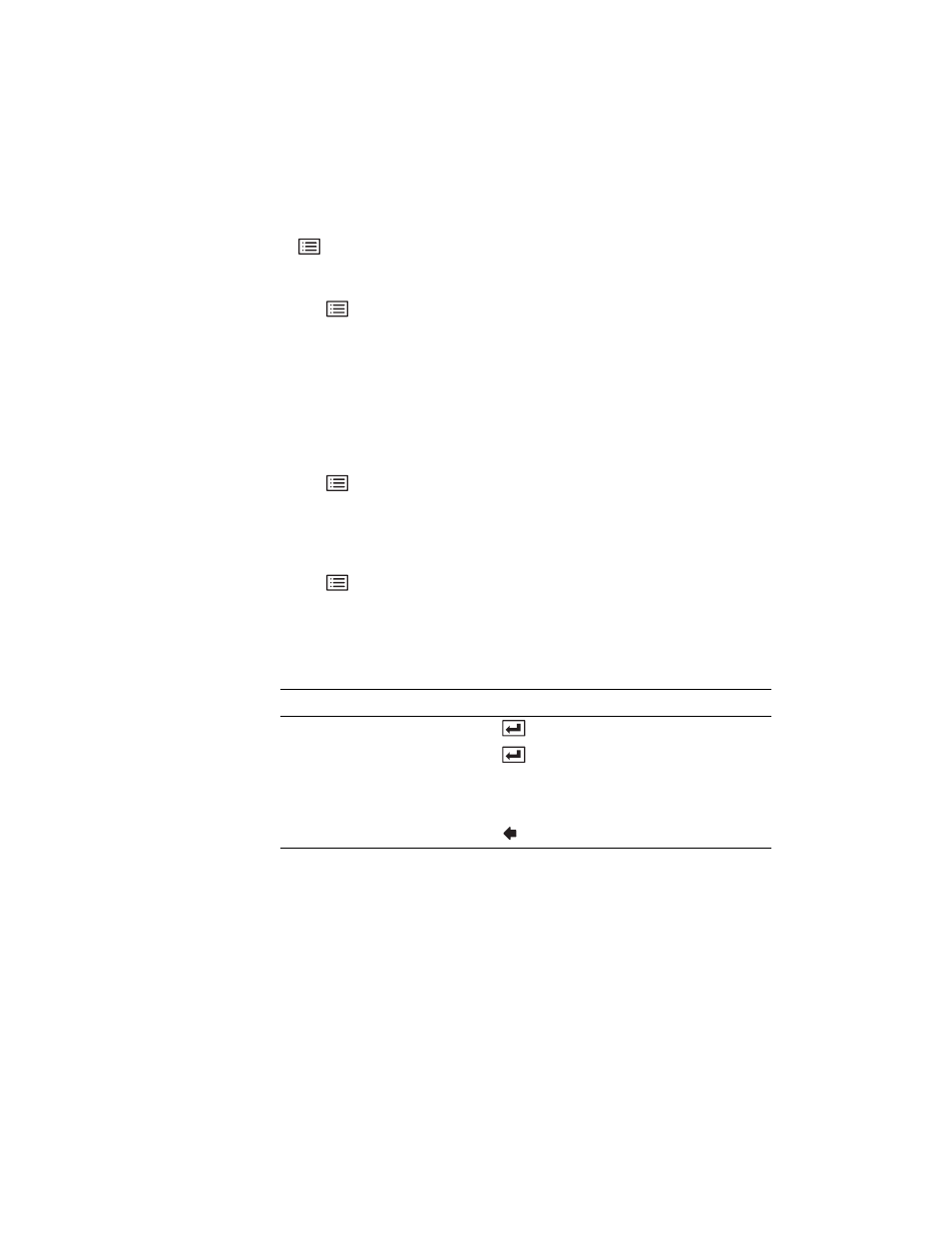
68
Chapter 5 Capturing Images and Videos
GE Inspection Technologies XLG3 VideoProbe System
Working With a Recalled Video
To Work With a Recalled Video
1.
If recalling a video from a DVD, verify that the DVD drive is selected.
Press .
Select
Video Record > Recording Options > Select Drives > DVD.
2.
Recall the desired video.
a.
Press .
b.
Select File Manager > Recall > drive or device.
c.
Select a video. It begins to play.
3.
(Optional) Determine your next action.
•
Rename the video file.
Press
. Playback pauses, and the Recalled Video menu appears.
Select Rename. Enter a new file name. The new name overwrites the old.
(Select Play to resume playback.) Note: Video files on a DVD cannot be renamed.
•
Capture a still image from the video.
Press
. Playback pauses, and the Recalled Video menu appears.
Select Save Still Image. Enter a file name. The paused image is saved as a
JPEG or bitmap, depending on the settings. (Select Play to resume playback.)
•
Control playback by using the control buttons:
Playback Option
Control Button
Pause.
or trigger
Resume playback when paused.
or trigger
Fast-forward.
Pause then joystick right
Rewind.
Pause then joystick left
Close video.
