GE XLG3 User Manual
Page 45
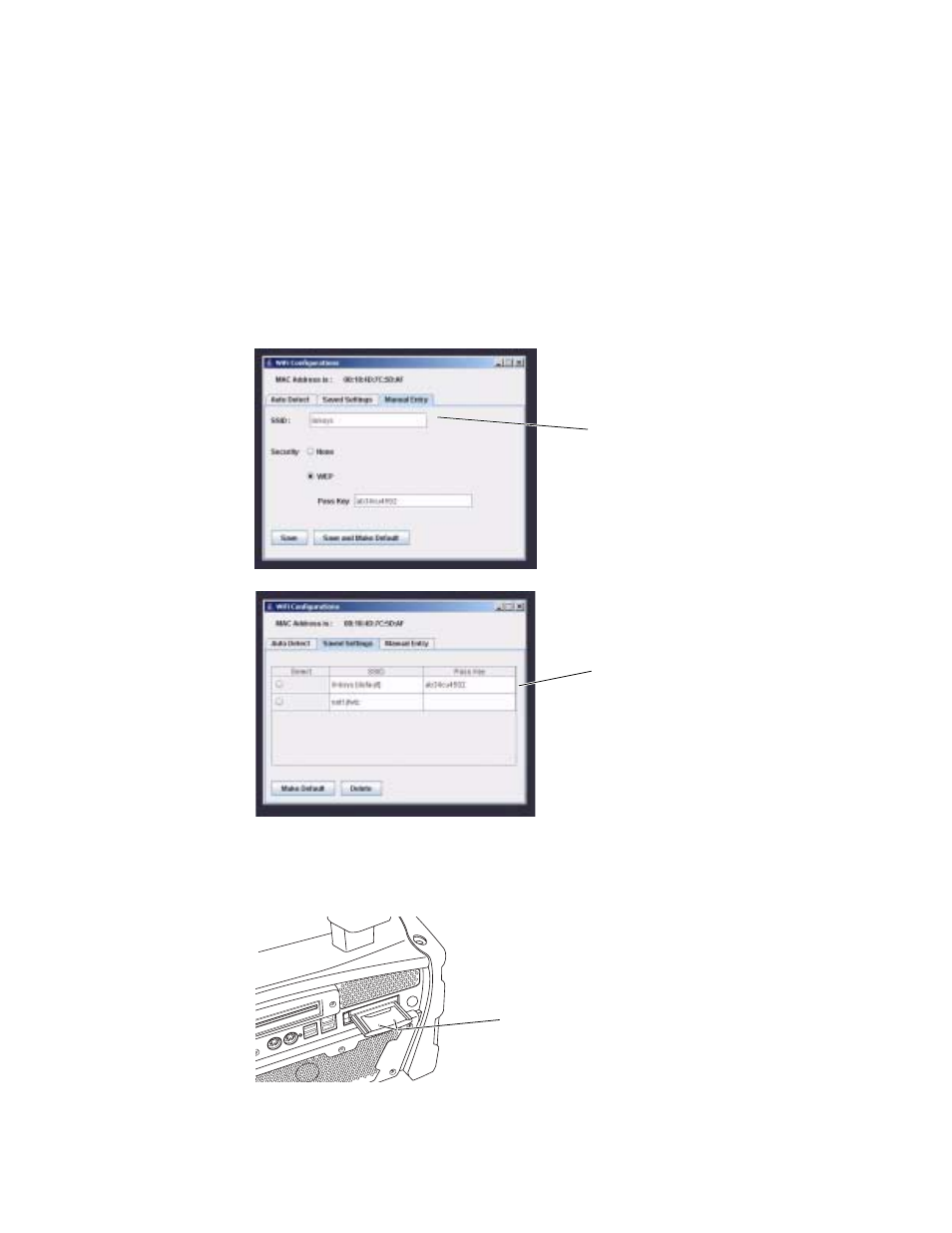
36
Chapter 3 Setting Up and Putting Away the System
GE Inspection Technologies XLG3 VideoProbe System
6.
Select or enter a network access point.
•
If at least one access point is listed under the Auto Detect tab (shown above),
select the desired access point. Select Save and Make Default.
•
If no access points are listed, select the Manual Entry tab, as shown here.
Under SSID, enter the name of the local access point. If a pass key is required for
security, select WEP, and enter the pass key (from your network administrator.)
Select Save and Make Default.
•
If you want to see or manage the access points that have been saved, click the
Saved Settings tab.
7.
Wait until the PC card’s two indicators blink simultaneously.
The system is now connected to the network.
You can enter access points manually
under the Manual Entry tab.
Up to five access points may be listed under
the Saved Settings tab. If five access points
are already saved and you want to use a
different one, delete one from this list.
Blinking simultaneously = connected
Blinking alternately = not connected
