StorageTek 9840 User Manual
Page 188
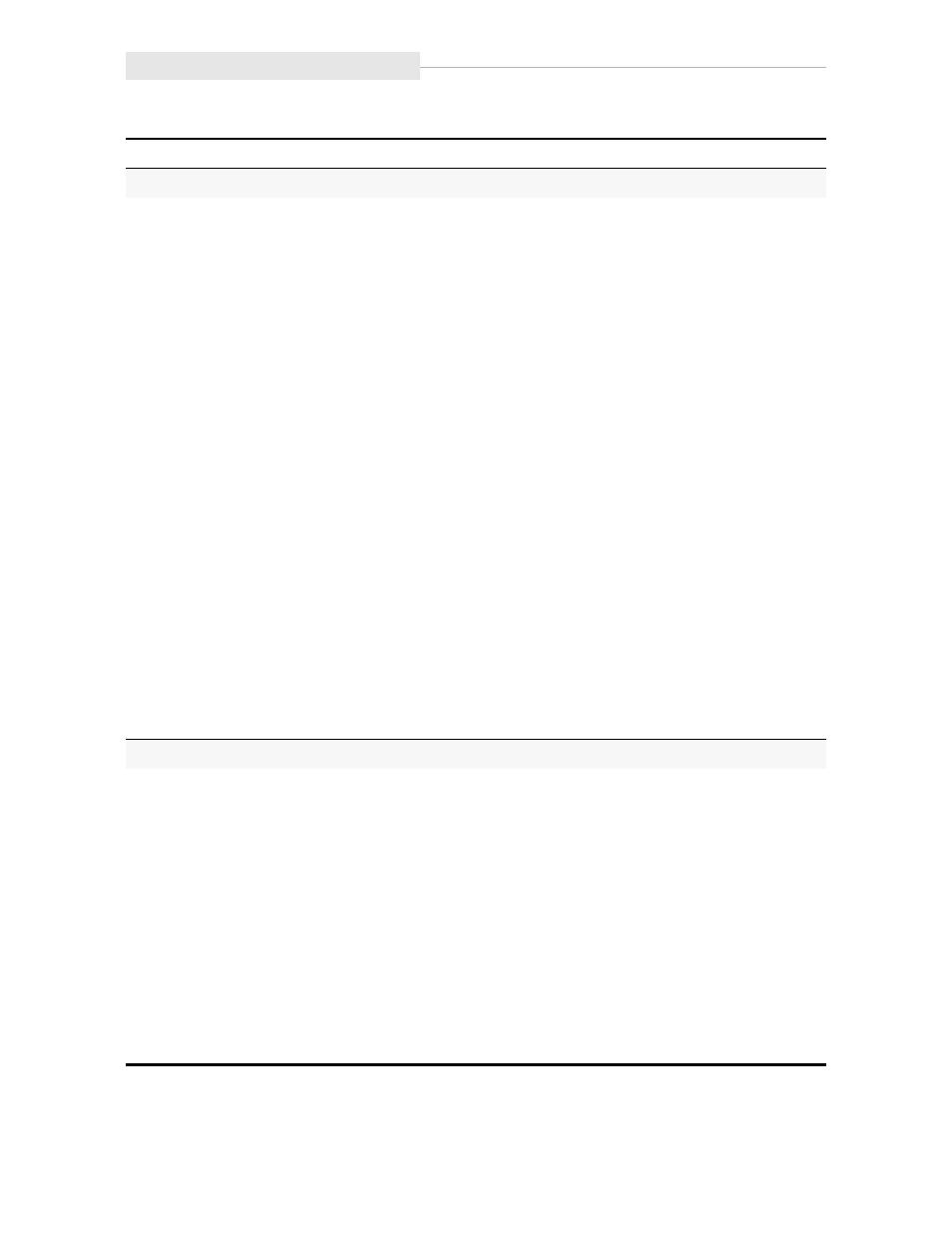
SCSI Change Configuration Menu
6-32
Sixth Edition
95741
Drive Node World-Wide Name Submenu
Note: Firmware release level 1.30.111, and up, can create a “Custom” WWN as required for
special circumstances.
Make sure a Custom WWN is unique, and registered in Host interface software.
Unregistered or duplicate WWNs will cause Host interface anomalies.
H=xxxxxxxx
L=yyyyyyyy
Defaults to last saved selection.
H=xxxxxxxx,
together with
L=yyyyyyyy,
comprise the
unique 64-bit WWN that identifies
this specific drive.
Pressing
Select
when all digits are
steady, starts the change mode.
The left-most hexadecimal digit
begins flashing and will
increment up one value with
each additional press of
Select.
Pressing
Menu
sets the flashing
digit at displayed value (0-F), and
advances flashing to the next
digit. When the last digit is set, a
second press of
Menu
advances
menu to next submenu. Pressing
Select
restarts the left-most digit
flashing.
1. Press
Select
to start change mode;
or, press
Menu
to bypass.
2. Press
Select
to increment digit
until desired value is displayed,
then press
Menu
to set.
3. Repeat step 2 for each digit.
4. Press
Menu
to advance to the next
submenu; or, press
Select
to
restart change mode.
Drive Node Custom/Normal WWN Submenu
Note: This submenu only appears if a Custom WWN is in use, or is being created.
WWN Custom
WWN Normal
Custom is default selection.
Normal selection recalls the
stored Normal WWN from the
drive EEPROM.
Currently, a password (use 500) is
required to save a new Custom
WWN, or to reset a Custom WWN
back to the stored Normal WWN.
Password requirement will not be
in future firmware releases.
1. Press
Menu
to invoke Custom
WWN, and advance to the next
submenu; or
,
2. Press
Select
to toggle option;
then, press
Menu
to reset WWN to
the stored Normal WWN, and
advance to the next submenu.
Note: If valid password is not entered, change to the WWN will not be saved.
Table 6-2. Menu Table—SCSI Configuration (Continued)
Options
Notes
Procedure
