Motorola 2200 User Manual
Page 82
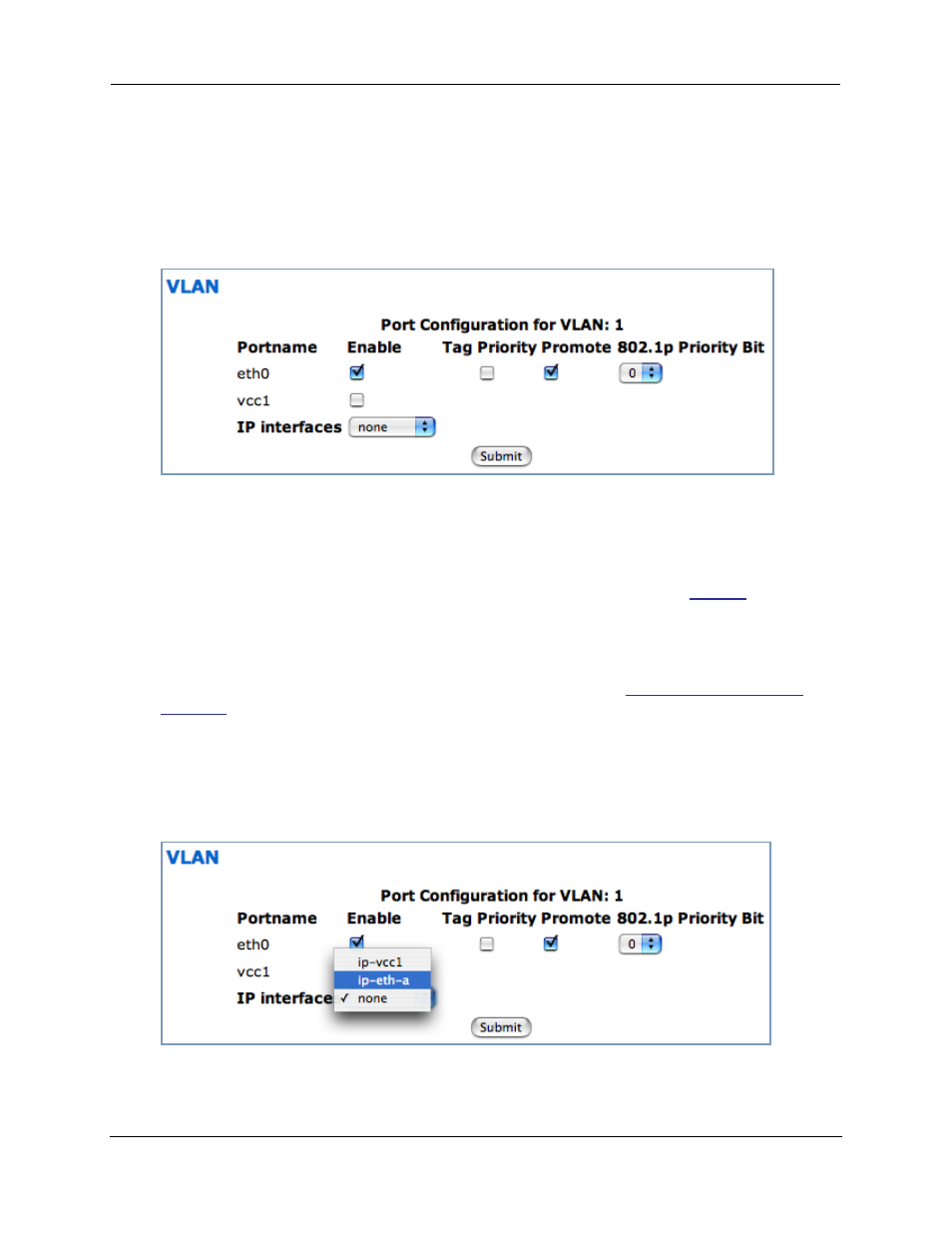
Administrator’s Handbook
82
Displayed por t inter faces var y depending on the kinds of physical por ts on your Gateway, for exam-
ple, Ethernet.
For Motorola Netopia
®
VGx technology models, separate Ethernet switch por ts are displayed and
may be configured.
To enable any of them on this VLAN, check the associated
Enable checkbox(es).
Typically you will choose a physical por t, such as an Ethernet por t (example:
eth0.1).
❑ When you enable an interface, the Tag, Priority, and Promote checkboxes, and the 802.1p Priority
Bit menu appear for that inter face.
Tag – Packets transmitted from this port through this VLAN must be tagged with the VLAN VID. Pack-
ets received through this por t destined for this VLAN must be tagged with the VLAN VID by the
source. The Tag option is only available on global type por ts.
Priority – Use any 802.1p priority bits in the VLAN header to prioritize packets within the Gateway’s
internal queues, according to DiffSer v priority mapping rules.
Promote – When checked, this port writes any specified 802.1p priority bits (
TOS header bit field for IP packets received on this por t, destined for this par ticular VLAN. It writes
any specified IP-TOS priority bits into the 802.1p priority bit field for tagged IP packets transmitted
from this por t for this VLAN.
All mappings between Ethernet 802.1p and IP-TOS are made according to a pre-defined QoS map-
ping policy. The pre-defined mapping can now be set in the CLI. See
802.1p Priority Bit – If you select a value greater than 0, all packets received on this port with
unmarked priority bits will be re-marked to this priority. If the por t 802.1p PBit is greater than 0, the
VLAN 802.1p PBit setting is ignored.
❑ Select an IP Interface for this VLAN if it is to be routed; otherwise leave the default. These selec-
tions will var y depending on your IP inter faces. For example, if you have set up multiple VCCs, these
will appear in the list as
ip-vcc1, ip-vcc2, and so forth.
❑ When you select an IP interface, the screen expands to allow you to configure Inter-Vlan-Groups.
Inter-VLAN groups allow VLANs in the group to route traffic to the others; ungrouped VLANs cannot
route traffic to each other.
