Led function summary matrix, 124 led function summary matrix – Motorola 2200 User Manual
Page 124
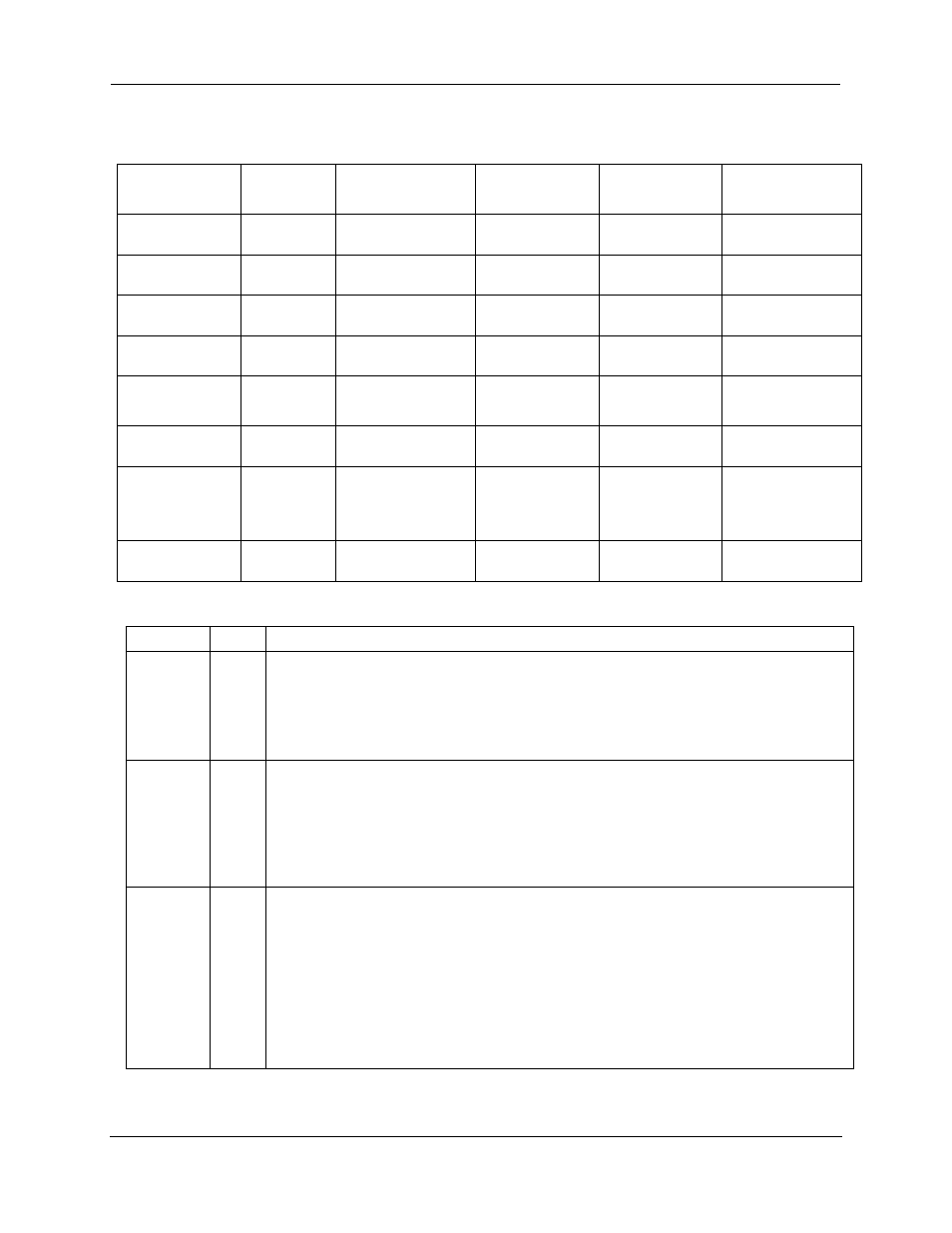
Administrator’s Handbook
124
LED Function Summary Matrix
If a status indicator light does not look correct, look for these possible problems:
Unlit
Solid Green
Flashing
Green
Solid Red
Flashing Red
Power
No power
Power on
N/A
System failure
Installing new
embedded software
USB Active
No signal
USB por t con-
nected to PC
Activity on the
USB cable
N/A
N/A
DSL Sync
No signal
DSL line synched
with the DSLAM
Attempting to
train with DSLAM
N/A
N/A
DSL Traffic
No signal
N/A
Activity on the
DSL cable
N/A
N/A
Ethernet
Traffic
No signal
N/A
Activity on the
Ethernet por t
N/A
N/A
Ethernet Link
No signal
Synched with Ether-
net card
N/A
N/A
N/A
Internet
No signal
Broadband device
is connected.
Activity on the
WAN por t.
Physical link
established, but
PPP or DHCP
fails.
N/A
Wireless
Wireless is
disabled.
Wireless is
enabled.
Activity on the
WLAN.
N/A
N/A
LED
State
Possible problems
Power
Unlit
1.
Make sure the power switch is in the ON position.
2.
Make sure the power adapter is plugged into the 2200-, 3300- or 7000-series DSL Gate-
way properly.
3.
Tr y a known good wall outlet.
4.
Replace the power supply and/or unit.
DSL
Sync
Unlit
1.
Make sure the you are using the correct cable. The DSL cable is the thinner standard tele-
phone cable.
2.
Make sure the DSL cable is plugged into the correct wall jack.
3.
Make sure the DSL cable is plugged into the DSL por t on the 2200-, 3300- or 7000-series
DSL Gateway.
4.
Make sure the DSL line has been activated at the central office DSLAM.
5.
Make sure the 2200-, 3300- or 7000-series DSL Gateway is not plugged into a micro filter.
EN Link
Unlit
Note: EN Link light is inactive if only using USB.
1.
Make sure the you are using the Ethernet cable, not the DSL cable. The Ethernet cable is
thicker than the standard telephone cable.
2.
Make sure the Ethernet cable is securely plugged into the Ethernet jack on the PC.
3.
If plugging a 2200-, 3300- or 7000-series DSL Gateway into a hub the you may need to
plug into an uplink por t on the hub, or use an Ethernet cross over cable.
4.
Make sure the Ethernet cable is securely plugged into the Ethernet por t on the 2200-,
3300- or 7000-series DSL Gateway.
5.
Tr y another Ethernet cable if you have one available.
