Connection – Motorola 2200 User Manual
Page 65
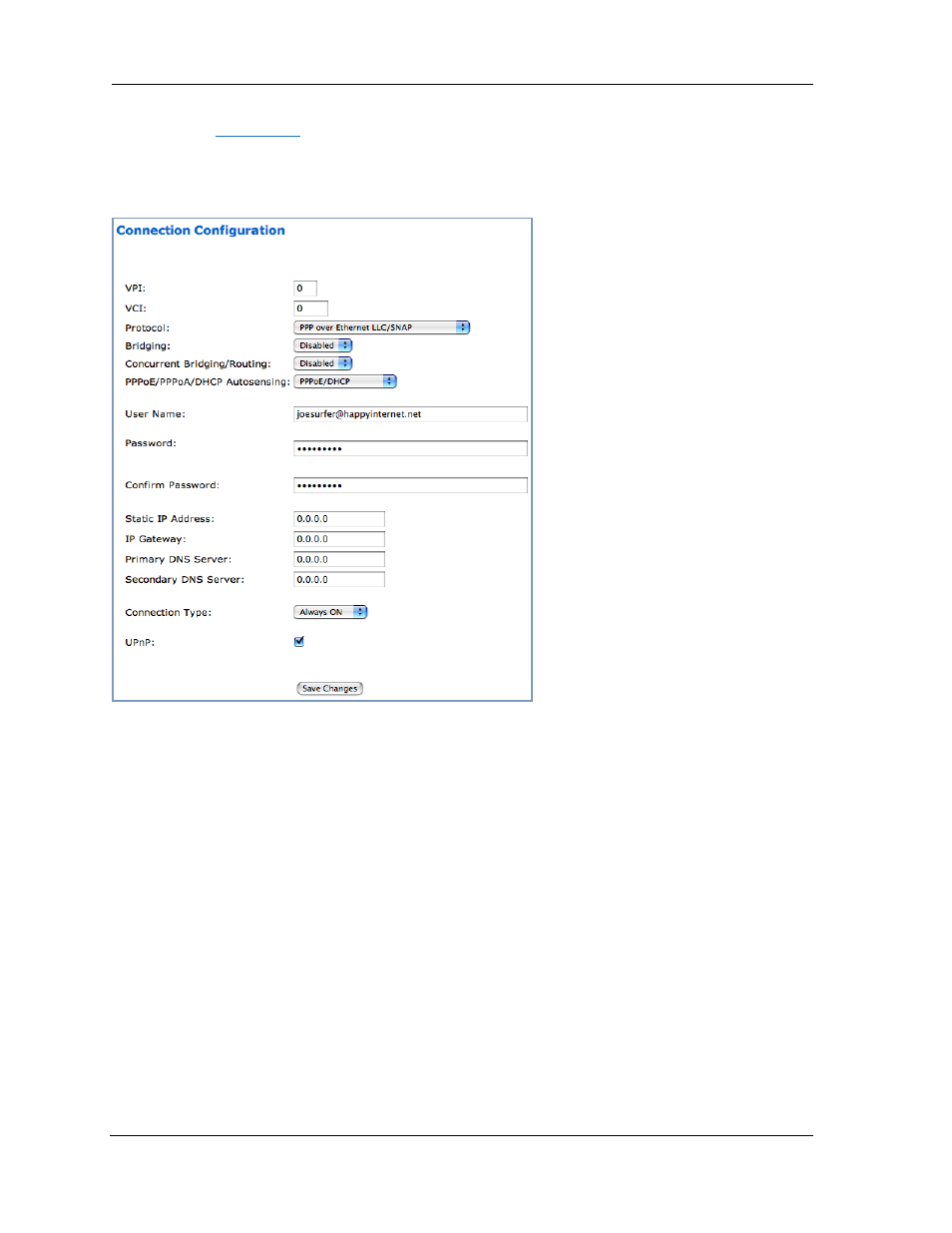
65
Connection
When you click
Connection
, the Connection Configuration page appears. This screen’s appearance will
var y depending on your type of connection to the Internet.
Here is an example.
Here you can set up or change the way you connect to your ISP. You should only change these settings
at your ISP's direction, or by agreement with your ISP.
❑ VPI/VCI: These values depend on the way your ISP's equipment is configured. 8/35 and 0/35 are
the most common vir tual circuit pairs, but others are also used.
❑ Protocol: The authentication and encapsulation protocol is determined by your ISP by the type of
account that you have signed up for. Choose from the pull-down menu:
PPPOE LLC, PPPOE VCMUX, ETHER LLC, IP LLC, PPPOA LLC, or PPPOA VCMUX
❑ Bridging: Your Gateway can be turned into a simple bridge, if desired. However, it will no longer pro-
vide routing or security features in this mode.
❑ If you want the Gateway to do both bridging and routing, select
Enabled
from the
Concurrent
Bridging/Routing
pull-down menu. When this mode is enabled, the Gateway will appear to be a
router, but also bridge traffic from the LAN if it has a valid LAN-side address.
❑ PPPoE/PPPoA/DHCP Autosensing: The pull-down menu allows you to select an autosensing fea-
ture, or to disable it. Selecting between PPPoE/DHCP or PPPoE/PPPoA enables automatic sensing
of your WAN connection type. If you select
PPPoE/DHCP, the gateway attempts to connect using
PPPoE first. If the Gateway fails to connect after 60 seconds, it switches to DHCP. As soon as it can
connect via DHCP, the Gateway chooses and sets DHCP as its default. Other wise, after attempting
to connect via DHCP for 60 seconds, the Gateway switches back to PPPoE. The Gateway will con-
tinue to switch back and for th in this manner until it successfully connects. Similarly, selecting
