Starting and ending a cli session, Logging in, Ending a cli session – Motorola 2200 User Manual
Page 131: Saving settings, Using the cli help facility, Logging in ending a cli session saving settings
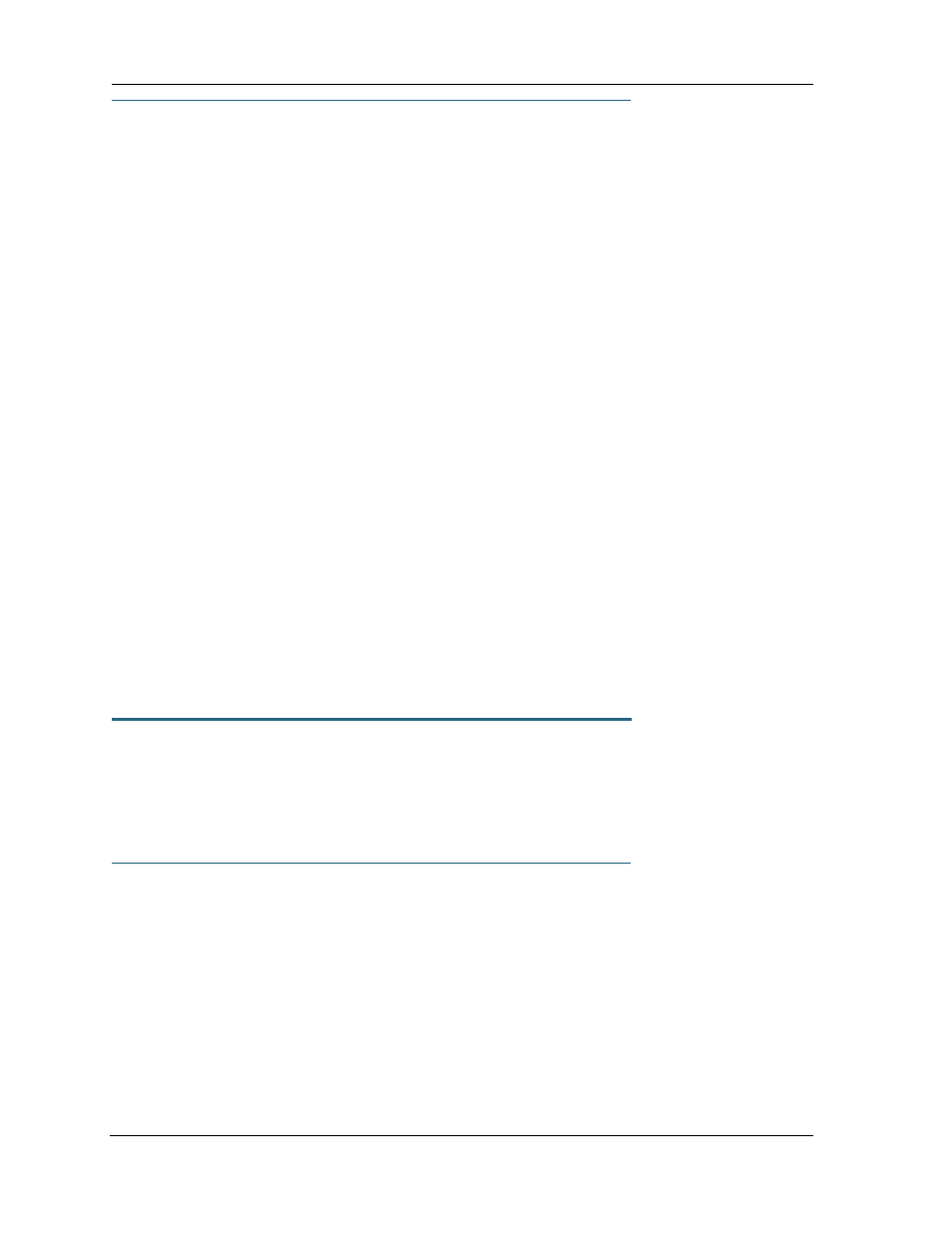
131
Starting and Ending a CLI Session
Open a telnet connection from a workstation on your network.
You initiate a telnet connection by issuing the following command from an IP host that suppor ts telnet,
for example, a personal computer running a telnet application such as NCSA Telnet.
telnet <ip_address>
You must know the IP address of the Motorola Netopia® Gateway before you can make a telnet connec-
tion to it. By default, your Motorola Netopia® Gateway uses 192.168.1.254 as the IP address for its
LAN inter face. You can use a Web browser to configure the Motorola Netopia® Gateway IP address.
Logging In
The command line inter face log-in process emulates the log-in process for a UNIX host. To logon, enter
the username (either admin or user), and your password.
❑ Entering the administrator password lets you display and update all Motorola Netopia® Gateway set-
tings.
❑ Entering a user password lets you display (but not update) Motorola Netopia® Gateway settings.
When you have logged in successfully, the command line inter face lists the username and the security
level associated with the password you entered in the diagnostic log.
Ending a CLI Session
You end a command line inter face session by typing
quit
from the SHELL node of the command line
inter face hierarchy.
Saving Settings
In CONFIG mode, the
save command saves the working copy of the settings to the Gateway. The Gate-
way automatically validates its settings when you save and displays a warning message if the configura-
tion is not correct.
save defaults
string
This will save the current config options as the new factor y defaults. You must supply a comment string
to save defaults.
Using the CLI Help Facility
The
help command lets you display on-line help for SHELL and CONFIG commands. To display a list of
the commands available to you from your current location within the command line inter face hierarchy,
enter
help
.
To obtain help for a specific CLI command, type
help
. You can truncate the
help
com-
mand to
h
or a question mark when you request help for a CLI command.
