Motorola 2200 User Manual
Page 125
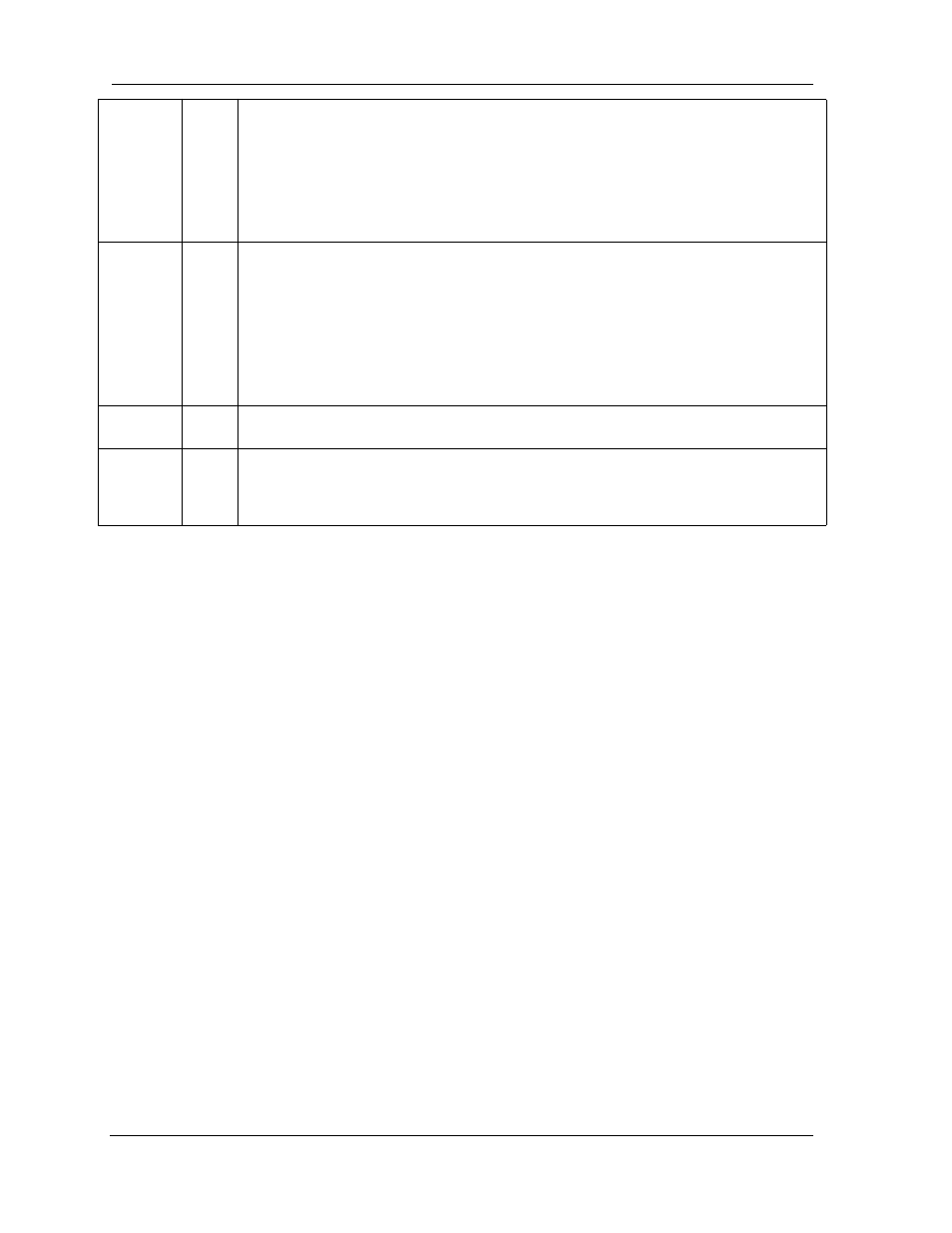
125
EN Traffic
Unlit
1.
Make sure you have Ethernet drivers installed on the PC.
2.
Make sure the PC’s TCP/IP Proper ties for the Ethernet Network Control Panel is set to
obtain an IP address via DHCP.
3.
Make sure the PC has obtained an address in the 192.168.1.x range. (You may have
changed the subnet addressing.)
4.
Make sure the PC is configured to access the Internet over a LAN.
5.
Disable any installed network devices (Ethernet, HomePNA, wireless) that are not being
used to connect to the 2200-, 3300- or 7000-series DSL Gateway.
USB
Active
Unlit
Note: USB Active light is inactive if only using Ethernet.
1.
Make sure you have USB drivers installed on the PC.
2.
Make sure the PC’s TCP/IP Proper ties for the USB Network Control Panel is set to obtain
an IP address via DHCP.
3.
Make sure the PC has obtained an address in the 192.168.1.x range. (You may have
changed the subnet addressing.)
4.
Make sure the PC is configured to access the Internet over a LAN.
5.
Disable any installed network devices (Ethernet, HomePNA, wireless) that are not being
used to connect to the 2200-, 3300- or 7000-series DSL Gateway.
DSL
Traffic
Unlit
Launch a browser and tr y to browse the Internet. If the DSL Active light still does not flash,
then proceed to Advanced Troubleshooting below.
Wireless
Link
Unlit
❑
Make sure your client PC(s) have their wireless cards correctly installed and configured.
❑
Check your client PC(s) TCP/IP settings to make sure they are receiving an IP address from
the wireless Router.
❑
Check the Gateway’s log for wireless driver failure messages.
