Filtering logs – Fortinet FortiAnalyzer 3.0 MR7 User Manual
Page 99
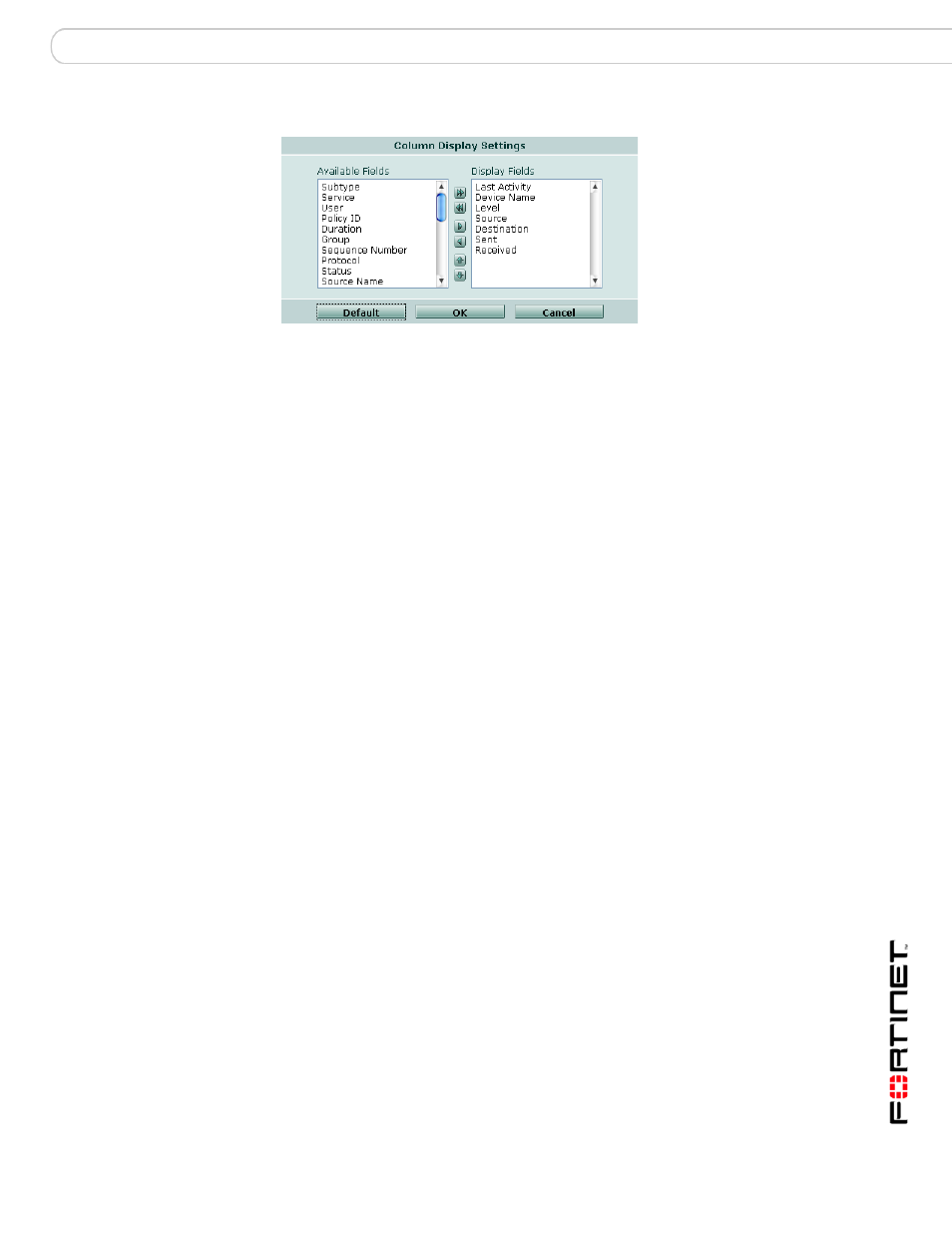
Log
Customizing the log view
FortiAnalyzer Version 3.0 MR7 Administration Guide
05-30007-0082-20080908
99
Figure 5: Displaying and arranging log columns
To display or hide columns
1
Go to a page which displays log messages, such as Log > Log Viewer > Real-
time.
2
Select Column Settings.
Lists of available and displayed columns for the log type appear.
3
Select which columns to hide or display.
• In the Available Fields area, select the names of individual columns you want
to display, then select the single right arrow to move them to the Display Fields
area.
Alternatively, to display all columns, select the double right arrow.
• In the Display Fields area, select the names of individual columns you want to
hide, then select the single left arrow to move them to the Available Fields
area.
Alternatively, to hide all columns, select the double left arrow.
• To return all columns to their default displayed/hidden status, select Default.
4
Select OK.
To change the order of the columns
1
Go to a page which displays log messages, such as Log > Log Viewer > Real-
time.
2
Select Column Settings.
Lists of available and displayed columns for the log type appear.
3
In the Display Fields area, select a column name whose order of appearance you
want to change.
4
Select the up or down arrow to move the column in the ordered list.
Placing a column name towards the top of the Display Fields list will move the
column to the left side of the Formatted log view.
5
Select OK.
Filtering logs
When viewing log messages in Formatted view, you can filter columns to display
only those log messages that do or do not contain your specified content in that
column. By default, most column headings contain a gray filter icon, which
becomes green when a filter is configured and enabled.
