Top im/p2p traffic – Fortinet FortiAnalyzer 3.0 MR7 User Manual
Page 41
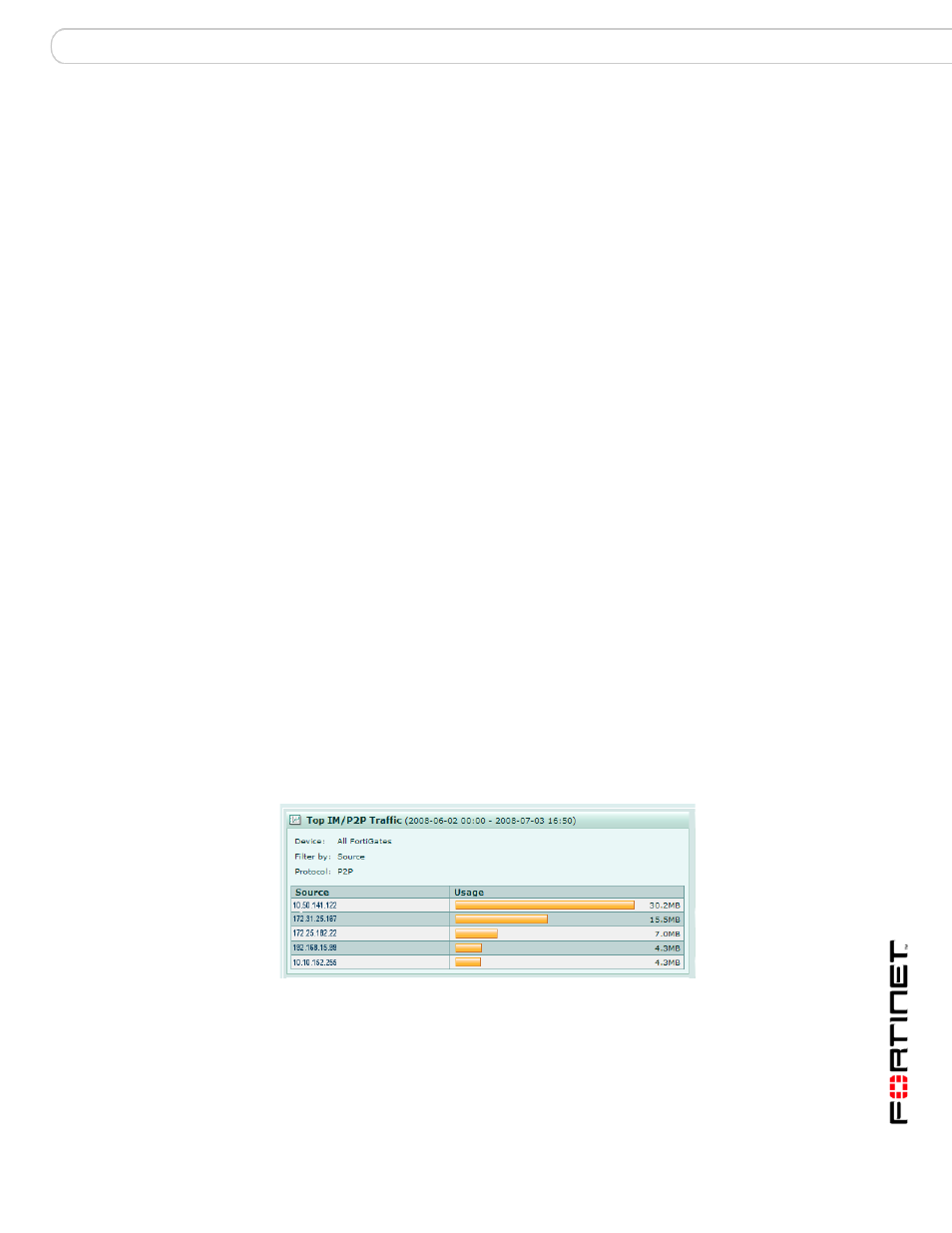
System
Dashboard
FortiAnalyzer Version 3.0 MR7 Administration Guide
05-30007-0082-20080908
41
3
Enter the appropriate information for the following:
4
Select OK.
Top IM/P2P Traffic
Top IM/P2P Traffic displays the top instant messaging and P2P programs used,
using a bar chart. The information displays each IM and P2P program separately
by user. IM programs used display the top number of messages sent or received
and P2P programs used display the top bandwidth of files sent or received.
You can edit Top IM/P2P Traffic to customize the information that displays. The
following procedure describes how to edit the Top IM/P2P Traffic widget.
Figure 18: Top IM/P2P Traffic widget
To edit information for Top IM/P2P Traffic
1
Go to System > Dashboard.
2
In Top IM/P2P Traffic, select Edit in the title bar area.
Device
Select the registered device or device group from the drop-down
list.
Display by
Select one of the following to filter the information:
•
Top Sources (to any) – filters only the top sources
•
Top Destinations (from any) – filters only the top destinations
•
Top Source and Destination (unique) – filters the top sources
to unique destinations
FIlter Protocol
Select one of the following to filter by email protocol:
•
POP3
•
IMAP
•
SMTP
Filter Domain
Enter the domain name for filtering the information, for example
the email server, mail.example.com
Time Scope
Select one of the following for the time range:
•
Hour – filters the time by hour
•
Day – filters the time by the current day
•
Week – filters the time by the current week
•
Month – filters the time by the current month
No. Entries
Select the number of entries to display. For example, if you want
to display 10 entries, select 10 from the drop-down list. You can
specify only 5, 10, or 20.
