Fortinet FortiAnalyzer 3.0 MR7 User Manual
Page 127
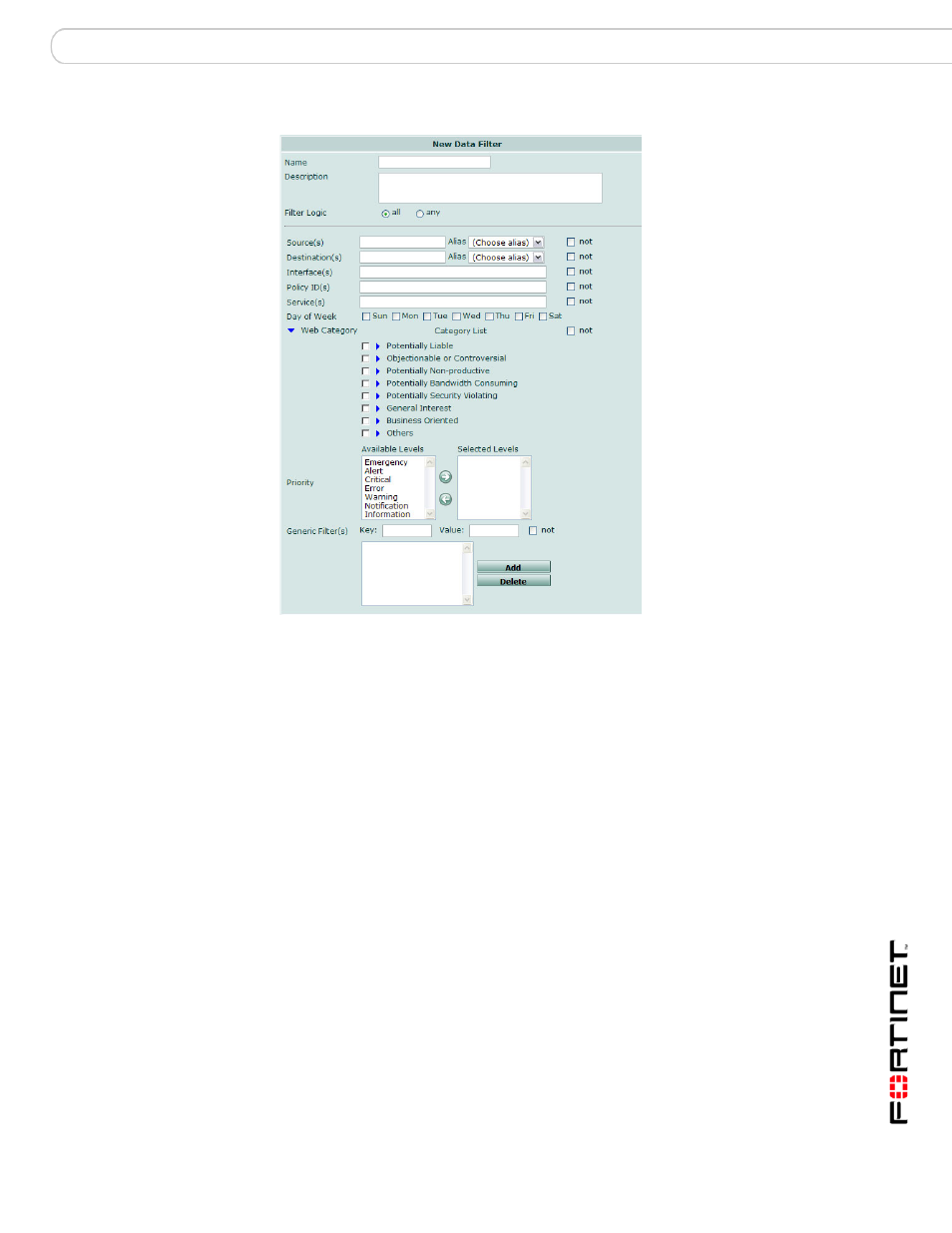
Reports
Configuring reports
FortiAnalyzer Version 3.0 MR7 Administration Guide
05-30007-0082-20080908
123
Figure 5: Configuring a data filter template
To configure data filters for a report
1
Go to Report > Config > Data Filter.
2
Select Create New.
3
Enter and/or select the appropriate information for the fields and check boxes for
the following:
Name
Enter a name for the new data filter configuration. This name only
concerns this particular data filter configuration, not the report itself.
Description
Enter a description for the report. This is optional.
Filter logic
Select “all” to include only logs in the report that match all filter criteria.
If any aspect of a log message does not match all criteria, the
FortiAnalyze unit will exclude the log message from the report.
Select “any” to include logs in the report that match any of the filter
criteria. If any aspect of a log message matches any of the filter
criteria, the FortiAnalyzer unit will include the log in the report.
Source(s)
Enter the source or sources of IP addresses to include matching logs.
You can also select from the alias list. Separate multiple sources with
a comma.
