Fortinet FortiAnalyzer 3.0 MR7 User Manual
Page 72
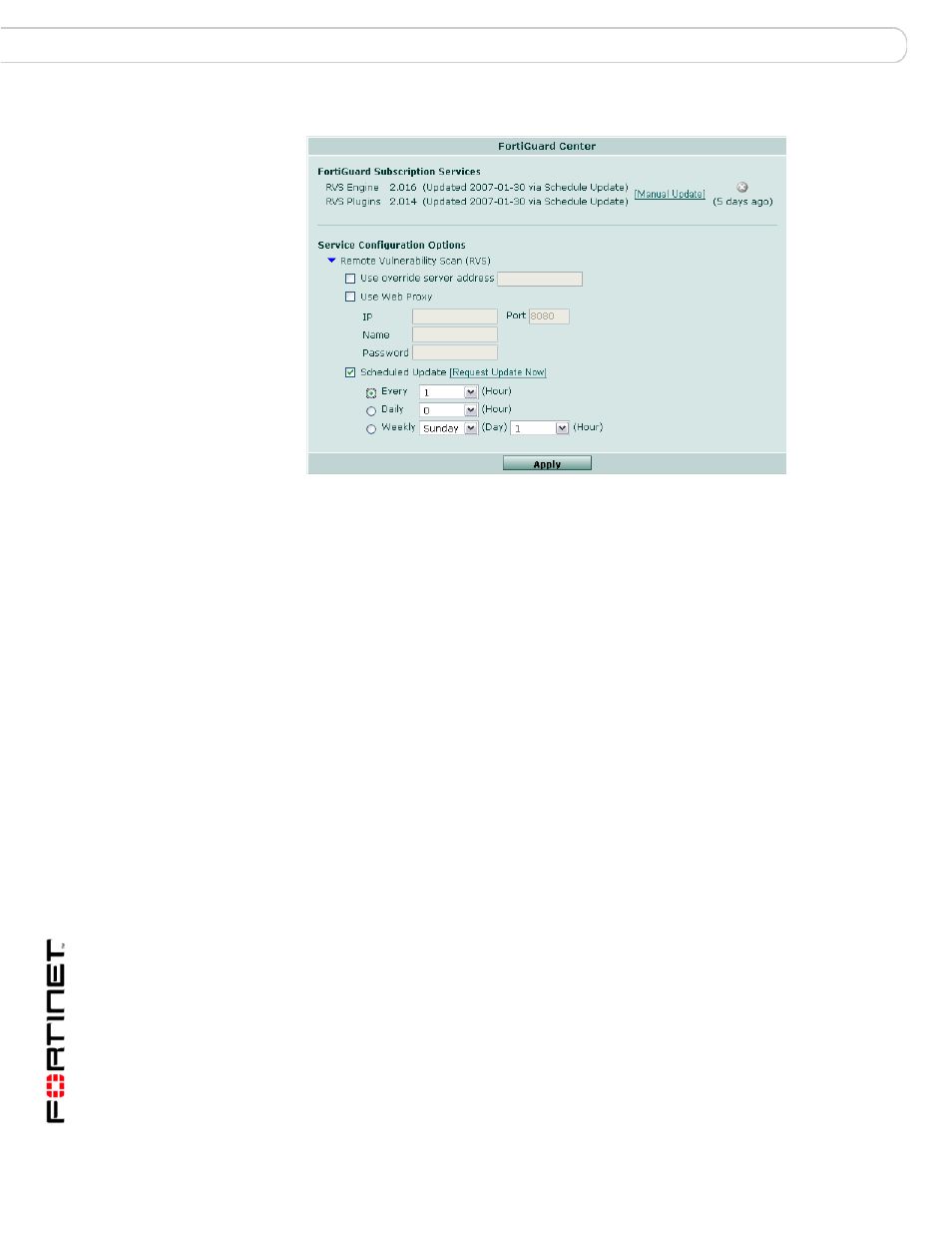
FortiAnalyzer Version 3.0 MR7 Administration Guide
72
05-30007-0082-20080908
Maintenance
System
Figure 36: FortiGuard Center
FortiGuard
Subscription
Services
The RVS (remote vulnerability scan) engine and module version number,
date of last update, and status of the connection to the Fortinet
Distribution Network (FDN).
A green indicator means that the FortiAnalyzer unit can connect to the
FDN or override server.
A grey indicator means that the FortiAnalyzer unit cannot connect to the
FDN or override server. Check the configuration of the FortiAnalyzer unit
and any NAT or firewall devices that exist between the FortiAnalyzer unit
and the FDN or override server. For example, you may need to add
routes to the FortiAnalyzer unit’s routing table.
Manual Update Select to upload an RVS upgrade file from your management computer.
To obtain an RVS upgrade file, contact Fortinet Technical Support.
You might upload an RVS file if you want to provide an immediate
update, or use an RVS version other than the one currently provided by
the FDN. If you want to use an RVS file other than the one currently
provided by the FDN, also disable scheduled updates.
Note: Manual updates are not a substitute for a connection to the FDN.
Like scheduled updates, manual updates require that the FortiAnalyzer
unit be able to connect to the FDN to validate its RVS license.
Remote
Vulnerability
Scan (RVS)
Select the blue arrow to expand this FortiAnalyzer unit’s FortiGuard RVS
subscription service options.
Use override
server address
Enable Use override server address and enter the IP address and port
number of an FDS in the format
10.10.1.10:8889.
If you want to connect to a specific FDN server other than the one to
which the FortiAnalyzer unit would normally connect, you can override
the default IP addresses by configuring an override server.
If, after applying the override server address, the FDN status icon
changes to indicate availability (a green check mark), the FortiAnalyzer
unit has successfully connected to the override server. If the icon still
indicates that the FDN is not available, the FortiAnalyzer unit cannot
connect to the override server. Check the FortiAnalyzer configuration
and the network configuration to make sure you can connect to the FDN
override server from the FortiAnalyzer unit.
Use Web Proxy Select to enable the FortiAnalyzer unit to connect to the FDN through a
web proxy, then enter the IP, Port, and (if required) Name and Password.
IP
Enter the IP address of the web proxy.
