Top traffic – Fortinet FortiAnalyzer 3.0 MR7 User Manual
Page 42
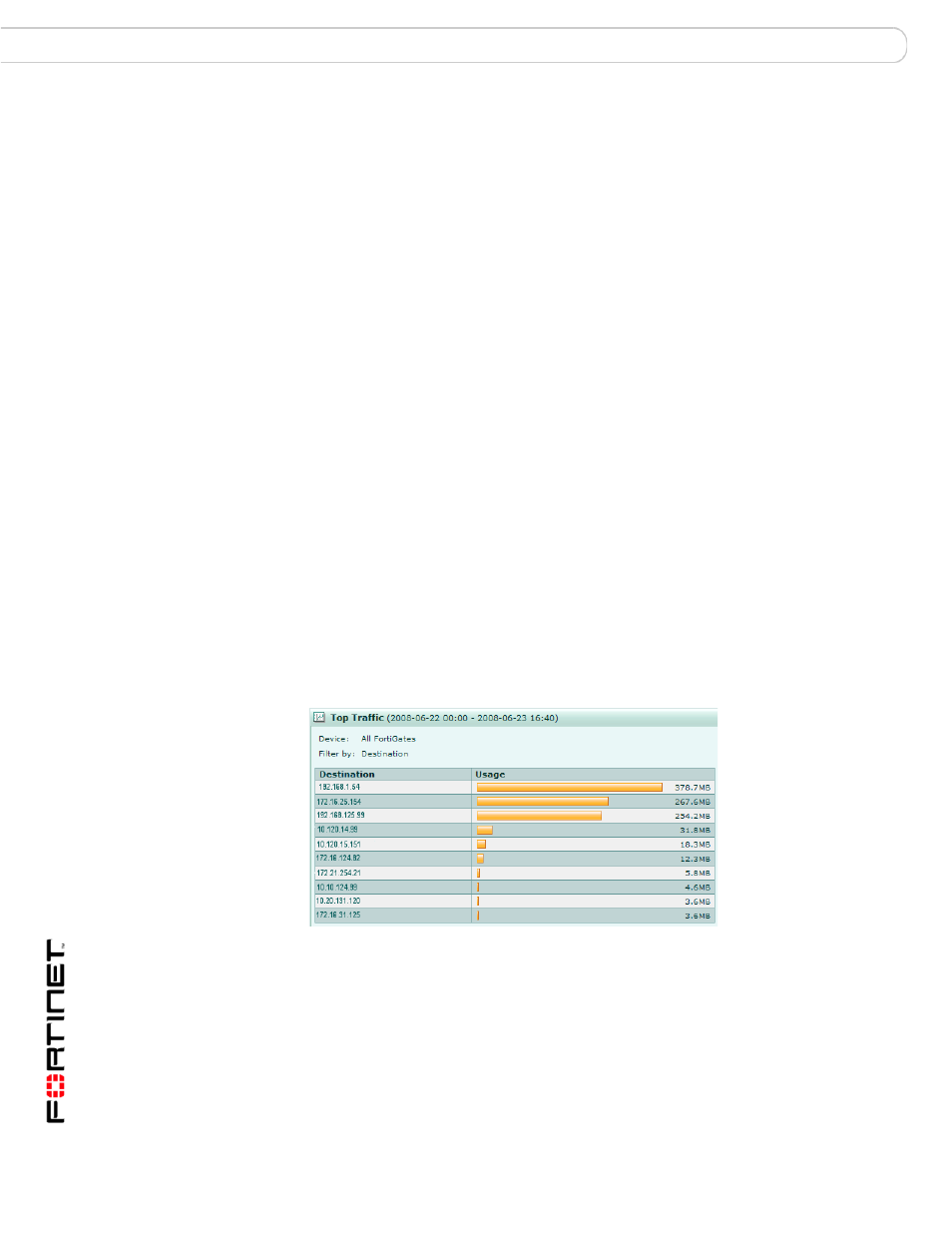
FortiAnalyzer Version 3.0 MR7 Administration Guide
42
05-30007-0082-20080908
Dashboard
System
3
Enter the appropriate information for the following:
4
Select OK.
Top Traffic
Top Traffic displays the total amount of traffic for FortiGate units. Top Traffic uses
traffic logs in determining the total amount of traffic. This information displays as a
bar chart and only displays by volume.
You can edit Top Traffic to customize the information that displays. The following
procedure describes how to edit the Top Traffic widget.
Figure 19: Top Traffic widget
To edit information for Top Traffic
1
Go to System > Dashboard.
2
In Top Traffic, select Edit in the title bar area.
Type
Select the type of program you want displayed, either IM or P2P.
Device
Select the registered device or device group from the drop-down
list.
Display by
Select one of the following to filter the information:
•
Top Sources (to any) – filters only the top sources
•
Top Destinations (from any) – filters only the top destinations
•
Top Source and Destination (unique) – filters the top sources
to unique destinations
Protocol
Select the protocol
Time Scope
Select one of the following for the time range:
•
Hour – filters the time by hour
•
Day – filters the time by the current day
•
Week – filters the time by the current week
•
Month – filters the time by the current month
No. Entries
Select the number of entries to display. For example, if you want
to display 10 entries, select 10 from the drop-down list. You can
specify only 5, 10, or 20.
