Fortinet FortiAnalyzer 3.0 MR7 User Manual
Page 134
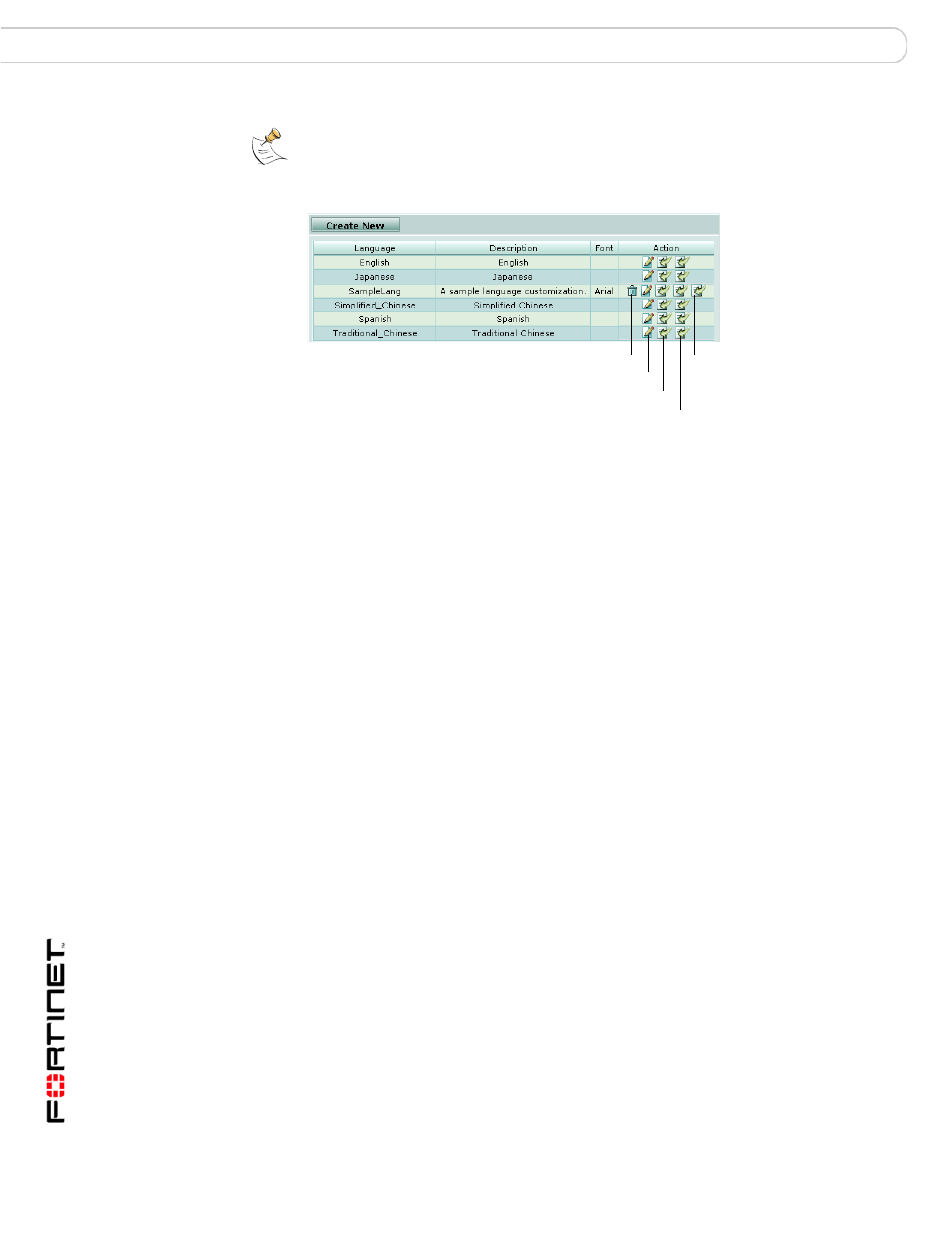
FortiAnalyzer Version 3.0 MR7 Administration Guide
130
05-30007-0082-20080908
Configuring reports
Reports
Figure 8: Languages
To create a report language customization
1
Go to Report > Config > Language.
2
Locate the default language that you want to customize. In that language’s row,
select Download Format File and Download String File from the Action column.
3
Open the string file using a plain text editor that supports Unix-style line endings
and the string file’s encoding,
erify that the correct encoding has
been detected or selected.
4
Locate and edit text that you want to customize.
Do not change or remove keys. Modifiable text is located to the right of the equal
symbol (=) in each line.
5
Save the string file.
Note: Both format and string files use Unix-style line endings (LF characters, not CR-LF).
Create New
Select to create a new report language customization.
Language
The name of the report language customization.
Description
The description of the report language customization.
Font
If you uploaded a font file with your report language customization,
the name of the font.
This does not appear if the report language uses a default font.
Action
Select Delete to remove a report language customization. This
option does not appear for default report languages.
Select Download Format File to download the file format settings.
Select Download String File to download the language resource.
Select Download Font File to download the custom font file. This
option does not appear for default languages and report language
customizations using a default font.
Delete
Edit
Download Format File
Download String File
Download Font File
