Backing up your configuration using the cli, Backing up your log files – Fortinet FortiAnalyzer 3.0 MR7 User Manual
Page 182
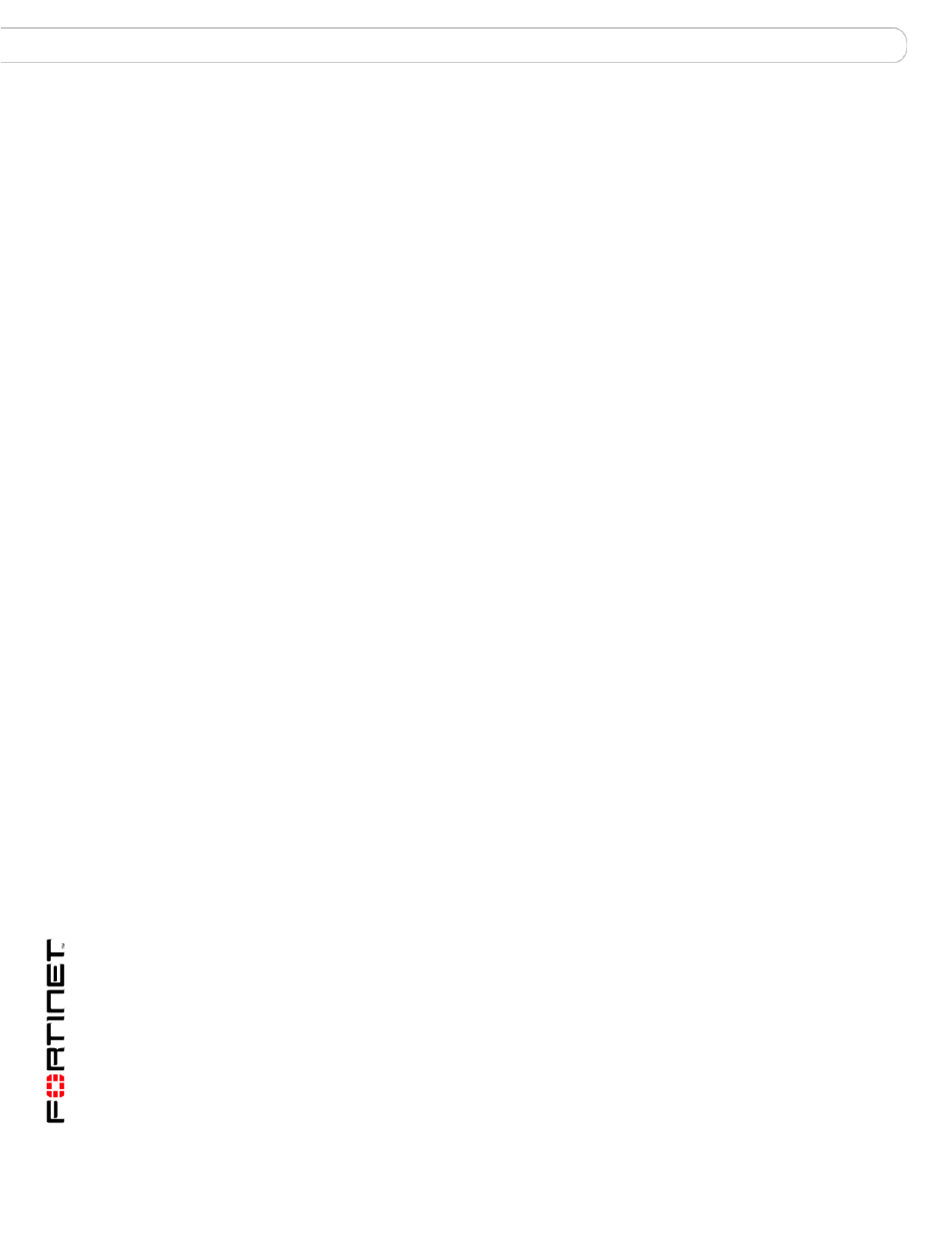
FortiAnalyzer Version 3.0 MR7 Administration Guide
170
05-30007-0082-20080908
Backing up your configuration
Managing firmware versions
Backing up your configuration using the web-based manager
The following procedures describe how to back up your current configuration
using the web-based manager.
To back up your configuration file in FortiLog 1.6 using the web-based
manager
1
Go to Maintenance > Backup & Restore.
2
Select the Backup icon for the configuration that you want to back up.
3
Save the file to the local directory on the management computer.
To back up your configuration file in FortiAnalyzer 3.0 and higher using the
web-based manager
1
Go to System > Maintenance > Backup & Restore.
2
Select Local PC from the Backup Configuration to list.
3
Select Apply.
If you want to encrypt your configuration file, select the Encrypt configuration file
check box, enter a password, and enter the password again to confirm.
Backing up your configuration using the CLI
The following procedure describes how to backup up your current configuration
using the CLI. You can enter a password, if required.
To back up your configuration file using the CLI
Enter the following to back up the configuration:
execute backup config
This may take a few minutes.
Backing up your log files
Backing up your log files uses the same procedure as downloading log files. You
can back up log files using either the web-based manager or CLI. Fortinet
recommends backing up all log files before upgrading/downgrading, resetting to
factory defaults or when testing a new firmware image.
To back up log files using the web-based manager
1
Go to Log > Browse.
2
In the Log Files column, locate a device and log type. Select blue arrows to
expand and reveal the specific log file (wlog.log, elog.log, etc.) that you want
to back up.
3
In the Action column, select Download for that log file’s row.
4
Select one of the following:
Convert to CSV
format
Backs up the log format as a comma-separated value (.csv) file
instead of a standard .log file. Each log element is separated by
a comma. CSV files can be viewed in spreadsheet applications.
Compress with gzip
Compress the .log or .csv file with gzip compression. For
example, downloading a log-formatted file with gzip compression
would result in a download with the file extension .log.gz.
