Fortinet FortiAnalyzer 3.0 MR7 User Manual
Page 93
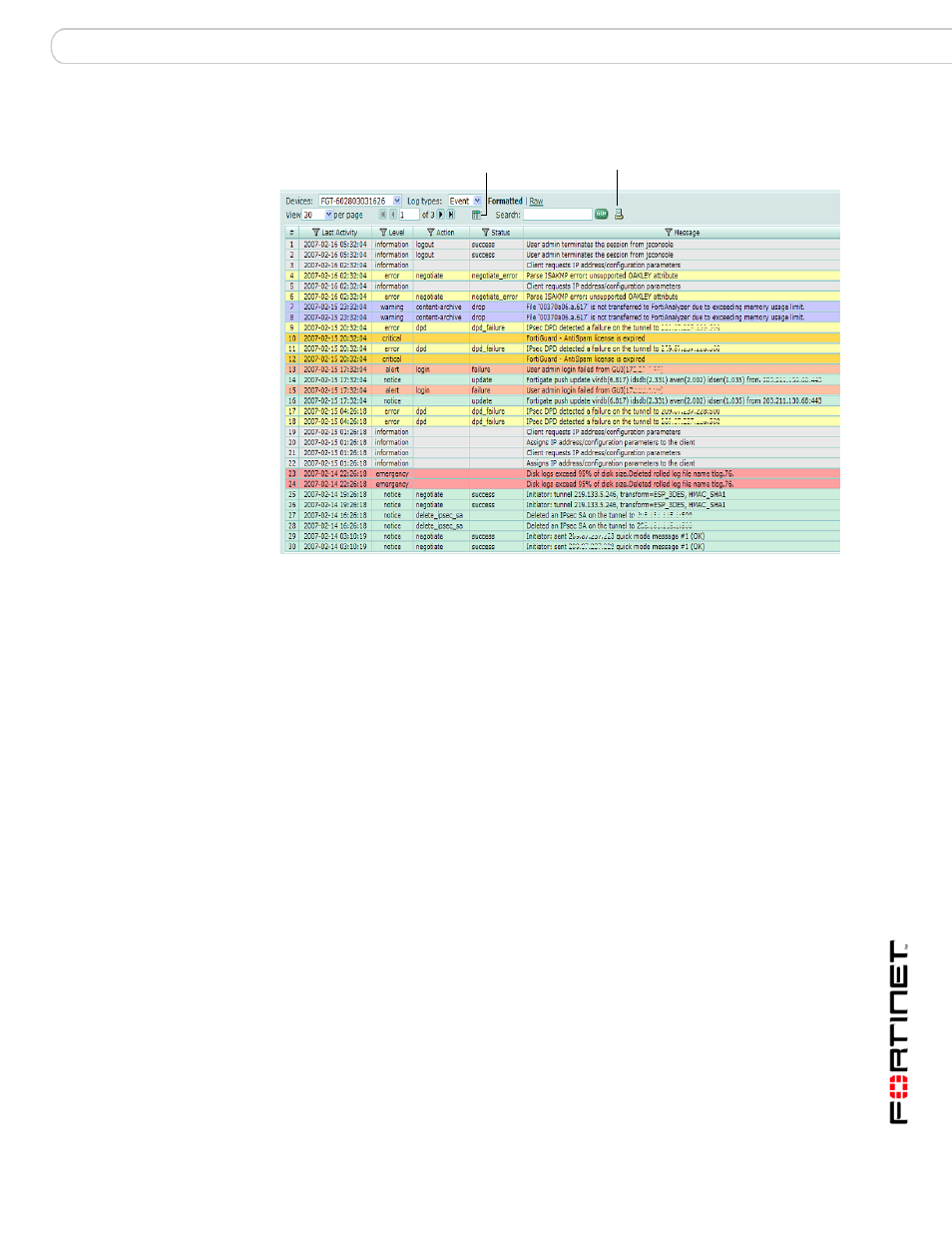
Log
Viewing log messages
FortiAnalyzer Version 3.0 MR7 Administration Guide
05-30007-0082-20080908
93
Figure 2: Viewing historical logs
Devices
Select the type of device you want to view logs from. If you select
All FortiGates, all log messages from all registered FortiGate units
appear.
Log Types
Select to view a different device’s logs, or a different log type.
Formatted | Raw
Select a view of the log file. Selecting Formatted (the default)
displays the log files in columnar format. Selecting Raw, displays
the log information as it actually appears in the log file.
View n per page
Select the number of rows of log entries to display per page. You
can choose up to 1000 entries.
Page n of n
Enter a log page number, then press Enter to go to that page.
Column Settings
Select to change the columns to view and the order they appear
on the page. For more information, see
.
Search
Enter a keyword to perform a simple search on the log information
available. Select Go to begin the search. The number of matches
appears above the Search field.
The FortiAnalyzer unit will search the entire log data for the
keyword you enter.
Printable Version
Select to download an HTML file containing all log messages that
match the current filters. The HTML file is formatted to be
printable.
Time required to generate and download large reports varies by
the total amount of log messages, the complexity of any search
criteria, the specificity of your column filters, and the speed of your
network connection.
Download Current
View
Select to download only those log messages which are currently
visible, according to enabled filters.
This button appears only when the current view is filtered. The
downloaded version will match the current log view, containing
only log messages that match your current filter settings.
Printable Version
Column
Settings
