Fortinet FortiAnalyzer 3.0 MR7 User Manual
Page 156
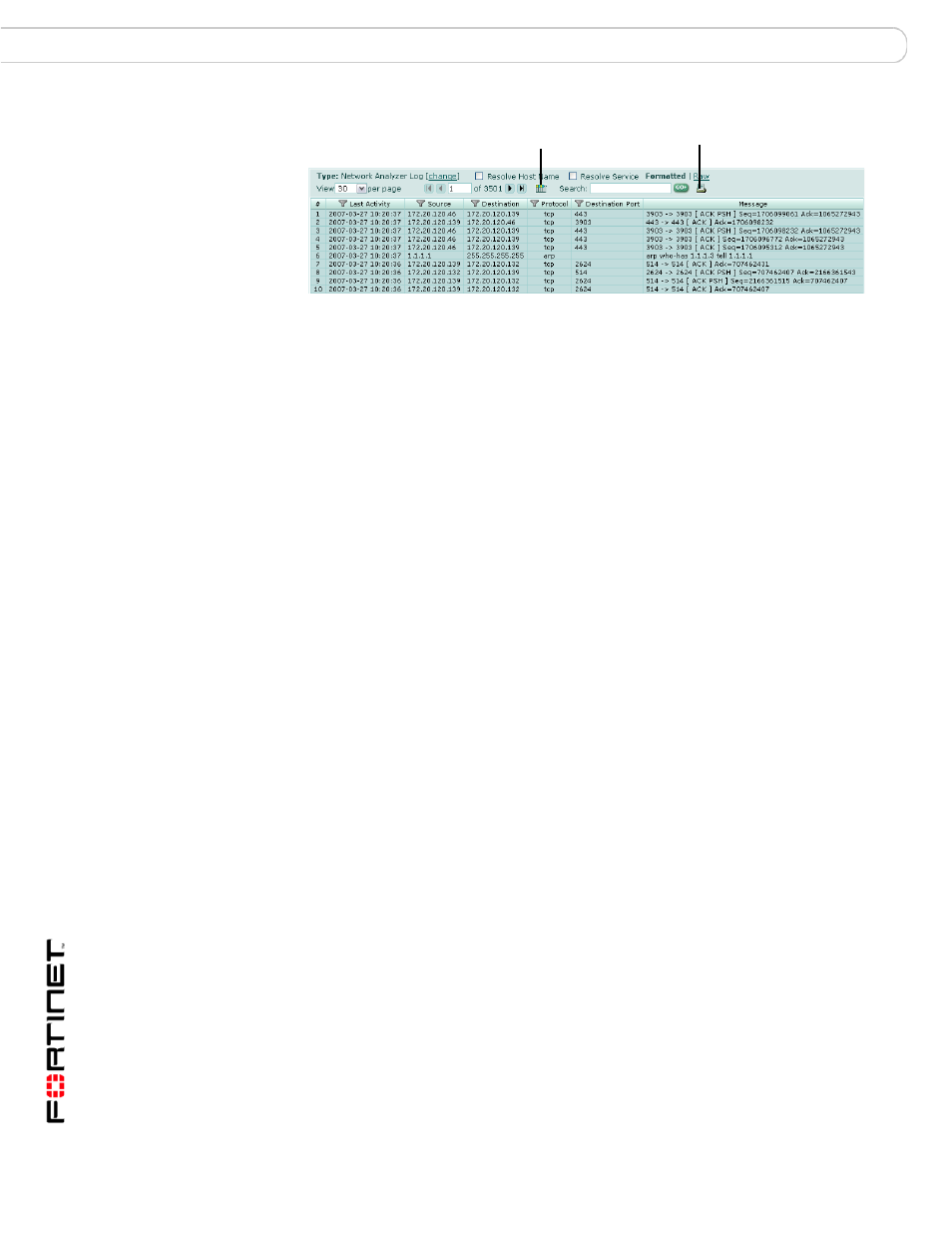
FortiAnalyzer Version 3.0 MR7 Administration Guide
146
05-30007-0082-20080908
Browsing Network Analyzer log files
Network Analyzer
Figure 5: Viewing Network Analyzer logs
Type
The type of log you are viewing and the device where it originated.
Change
Select to view a different log file.
Formatted | Raw
Select a view of the log file. Selecting Formatted (the default)
displays the network traffic log files in columnar format. Selecting
Raw, displays the network traffic log information as it actually
appears in the log file.
Resolve Host Name
Select to display host names by a recognizable name rather than
IP addresses. For more information about on configuring IP
address host names, see
“Configuring IP aliases” on page 61
Resolve Service
Select to display the network service names rather than the port
numbers, such as HTTP rather than port 80.
View n per page
Select the number of rows of log entries to display per page.
Page n of n
Enter a page number, then select Go to go to the page.
Column Settings
Select to change the columns to view and the order they appear
on the page. For more information, see
Search
Enter a keyword to perform a simple search on the log information
available. Select Go to begin the search. The number of matches
appears above the Search field.
Printable Version
Select to download an HTML file containing all log messages that
match the current filters. The HTML file is formatted to be
printable.
Time required to generate and download large reports varies by
the total amount of log messages, the complexity of any search
criteria, the specificity of your column filters, and the speed of your
network connection.
Download Current
View
Select to download only those log messages which are currently
visible, according to enabled filters.
This button only appears when the current view is filtered.
Log Time
The date and time the traffic was transmitted.
Source Port
The port number where the traffic originated.
Destination
The IP address of the recipient of the traffic.
Destination Port
The port a UDP or TCP packet was being sent to.
Protocol
The protocol used when sending the traffic.
Message
Information on the traffic sent through the switch.
Column Settings
Printable Version
