Fortinet FortiAnalyzer 3.0 MR7 User Manual
Page 135
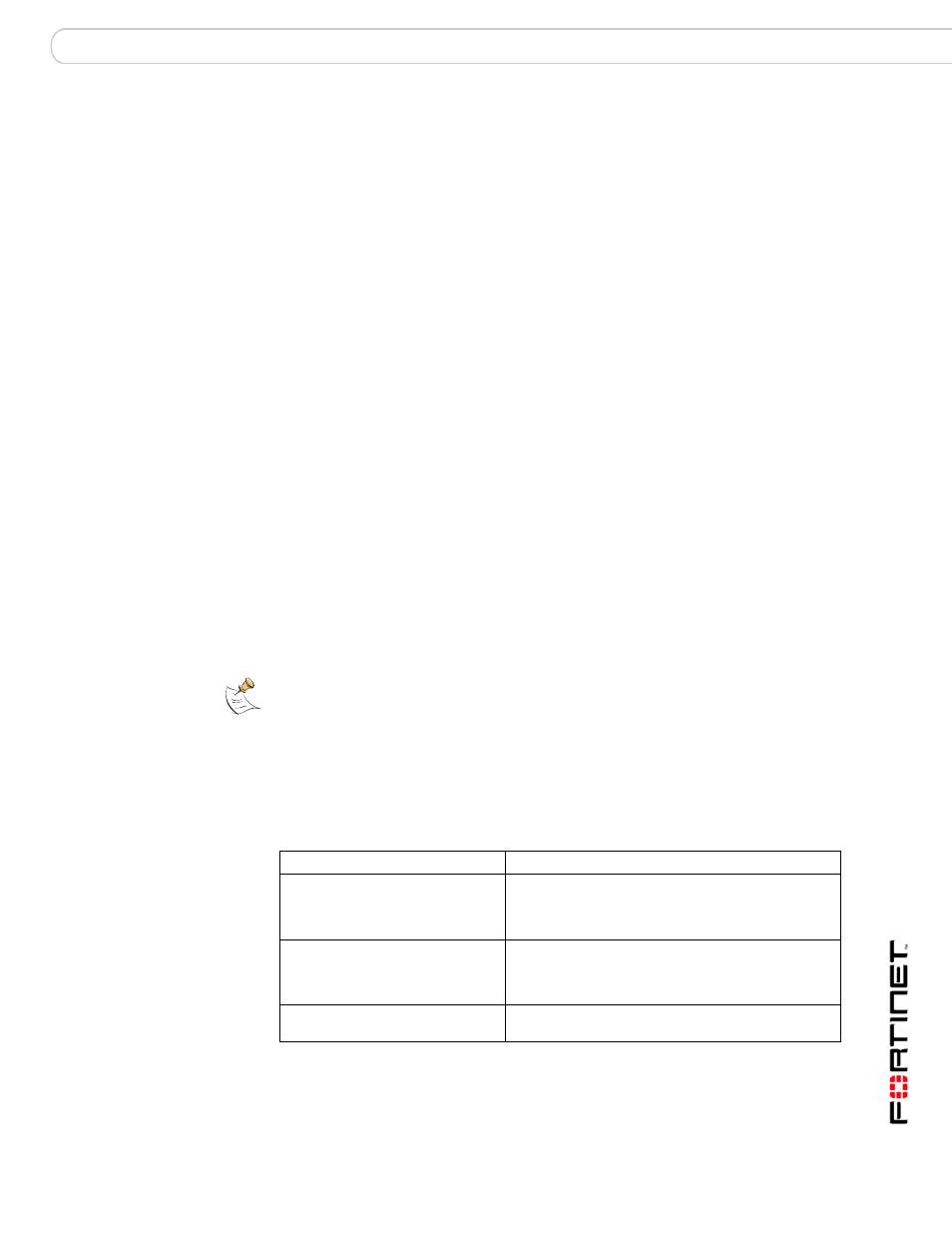
Reports
Configuring reports
FortiAnalyzer Version 3.0 MR7 Administration Guide
05-30007-0082-20080908
131
6
If you changed the encoding of the string file, open the format file using a plain
text editor that supports Unix-style line endings, such as
, and edit the
encoding and character set values for each file format. If you have switched
between a single-byte and a double-byte encoding, also set the doublebytes
value to true (1) or false (0).
For specifications on how to indicate encoding and character set, refer to each file
format’s specifications:
7
Save the format file.
8
Go to Report > Config > Language.
9
Select Create New to create a separate language option, or select Edit in the
Action column of a language’s row to replace an existing language.
10
If you are creating a new report language, enter the Language of the report.
The Language name cannot contain spaces.
11
Enter a Description for the language.
12
For the Format File, select Browse and locate your customized format file.
13
For the String File, select Browse and locate your customized string file.
14
If you want to customize the font of report graph titles and Y-axis labels, for Font
File, select Browse and locate your font.
If your font is located in the system font folder, you may need to first copy the font
from the system font folder to another location, such as a temporary folder or your
desktop, to be able to select the font for upload.
15
Select OK.
Time required to upload the language customization files varies by the size of the
files and the speed of your connection. If there are any errors with your files,
correct the errors, then return to step
.
After successfully uploading and verifying, your custom language becomes
available as a report output language.
Note: Some font licenses prohibit copying or simultaneous use on multiple hosts or by
multiple users. Verify your font’s license.
Table 9: Language file error messages
Error message
Description
Specified format file contains
invalid syntax.
Your format or string file contains syntax errors. To
locate the errors, compare your customized file with
a default language’s file. Refer to file format
specifications or view default files for valid syntax.
Specified language string file is
missing one or more strings.
Your string file is missing strings for one or more
keys. To locate missing strings, compare your
customized format file with a default language’s
string file.
Specified font file is not a standard
TrueType font (*.ttf).
Your font file is not a TrueType font. Only TrueType
fonts are supported.
