Er-4000/4000a – Fortinet FortiAnalyzer 3.0 MR7 User Manual
Page 67
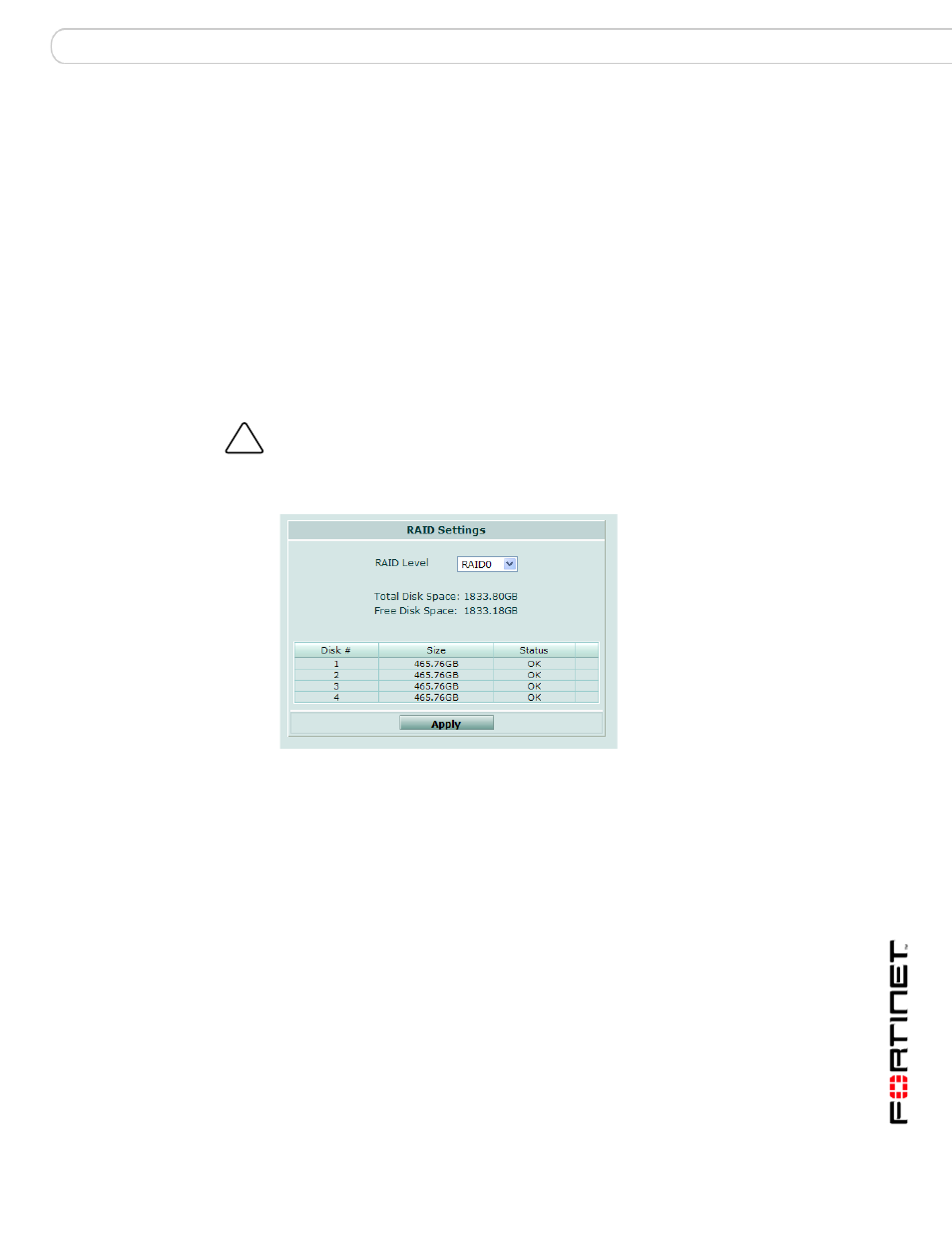
System
Config
FortiAnalyzer Version 3.0 MR7 Administration Guide
05-30007-0082-20080908
67
The options available here will depend on the RAID level selected. For most RAID
levels, you can only add the new hard disk back into the RAID array. If you are
running a RAID level with hot spare, you can also add the new hard disk as the
hot spare.
Configuring RAID on the FortiAnalyzer-400 and
FortiAnalyzer-800/800B
The FortiAnalyzer-400 and FortiAnalyzer-800/800B have four hot swappable hard
disks. Hot swapping is available when running the FortiAnalyzer unit with RAID
level 1 and 5.
RAID settings can be configured from the Dashboard, in the RAID Monitor widget
as well as from System > Config > RAID.
For more information about the different RAID levels, see
Figure 32: RAID settings
Configuring RAID on the FortiAnalyzer-2000/2000A and
FortiAnalyzer-4000/4000A
The FortiAnalyzer-2000/2000A has six hard disks and the
FortiAnalyzer-4000/4000A has 12 hard disks. For both units, the disks are
hot-swappable. This provides additional RAID options for greater flexibility for
data recovery, should a hard disk fail.
!
Caution: Back up all data before changing the RAID level. If you change RAID levels, the
FortiAnalyzer unit reformats the hard disks to support the new setting, which may result in
data loss.
RAID Level
Select a RAID level and select Apply.
Total Disk Space
The amount of disk space available within the RAID array. This
value will change depending on the RAID type selected.
Free Disk Space
The amount of free disk space.
Disk #
The number identifying the disk.
Size
The total size of the unit for the RAID level or the size of the spare
hard disk.
Status
The status of the hard disk. For example, when functioning
normally, “OK” appears.
Apply
Select to apply a change to the settings.
