ATN TITEW1000 Thermal Entry Wizard Access Control Station with Table Stand Mount User Manual
Page 53
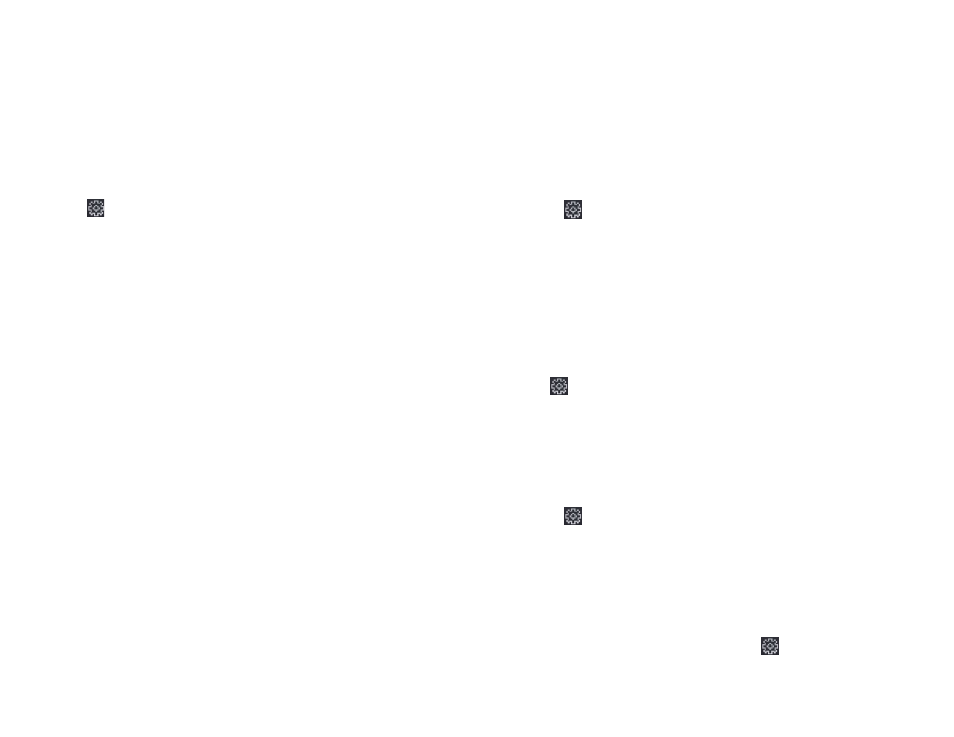
104
105
Set the matching threshold when authenticating via ECO mode 1:N match-
ing mode . The larger the value, the smaller the false accept rate and the larg-
er the false rejection rate .
ECO Mode Threshold
When enabling the ECO mode, you can set the ECO mode’s threshold .
The larger the value, the easier the device entering the ECO mode . Available
range: 0 to 8 .
Click Save to save the settings .
7.10.14. Configure Face Picture Parameters
Steps
1 . Click Maintenance and Management
→
Device to enter the device list .
2 . Click
to enter the remote configuration page .
3 . Click Other
→
Face Picture Parameters to enter the Configuring Face Pic-
ture Parameters page .
Pitch Angle
The maximum pitch angle when face authentication .
Yaw Angle
The maximum yaw angle when face authentication .
Margin (Left)
The distance percentage from the face left side to the left margin in the rec-
ognition area .
The actual distance percentage should be larger than the configured value
when face picture authentication . Other percentages, distances, and angles
should also meet their conditions .
Margin (Right)
The distance percentage from the face right side to the right margin in the
recognition area .
The actual distance percentage should be larger than the configured value
when face picture authentication . Other percentages, distances, and angles
should also meet their conditions .
Margin (Top)
The distance percentage from the face top side to the top margin in the rec-
ognition area .
The actual distance percentage should be larger than the configured value
when face picture authentication . Other percentages, distances, and angles
should also meet their conditions .
Margin (Bottom)
The distance percentage from the face bottom side to the bottom margin in
the recognition area .
The actual distance percentage should be larger than the configured value
when face picture authentication . Other percentages, distances, and angles
should also meet their conditions .
Pupillary Distance
The minimum resolution between two pupils when face recognition .
The actual resolution should be larger than the configured value .
Score
The device will score the captured picture according to the yaw angle, pitch
angle, and pupillary distance . If the score is less than the configured value,
face recognition will be failed .
You can set the face picture parameters when authenticating .
4 . Click Save .
7.10.15. Configure Supplement Light Parameters
You can turn on or off the supplement light . You can also adjust the supple-
ment light brightness .
Steps
1 . Click Maintenance and Management
→
Device to enter the device list .
2 . Click
to enter the remote configuration page .
3 . Click Other
→
Supplement Light Parameters to enter the Configuring
Supplement Light Parameters page .
4 . Select a supplement light type from the drop-down list .
5 . Select a supplement light mode from the drop-down list .
6 . Optional: Set the supplement light brightness .
7 . Click Save to save the settings .
7.10.16. Set Device No.
Set the device type, community No ., building No ., floor No ., and unit No ., and
room No .
Click Maintenance and Management
→
Device to enter the device list .
Click
to enter the remote configuration page .
Click Other
→
No . Settings and Set the device type, community No ., building
No ., floor No ., and unit No ., and No .
7.10.17. Configure Video and Audio Parameters
You can set the device camera's image quality, resolution, and other param-
eters .
Steps
1 . Click Maintenance and Management
→
Device to enter the device list .
2 . Click
to enter the remote configuration page .
3 . Click Image
→
Video & Audio to enter the settings page .
4 . Set the device camera's parameters, including the stream type, the bitrate
type, the video quality, the frame rate, the audio encoding type, the video
type, the bitrate, the resolution, and the I frame interval .
5 . Click Save .
7.10.18. Configure Volume Input or Output
Steps
1 . On the Device for Management page, click
→
Image
→
Audio Input or
Output to enter Audio Input or Output tab .
2 . Move the block to adjust the device input and output volume .
3 . Click Save .
