ATN TITEW1000 Thermal Entry Wizard Access Control Station with Table Stand Mount User Manual
Page 35
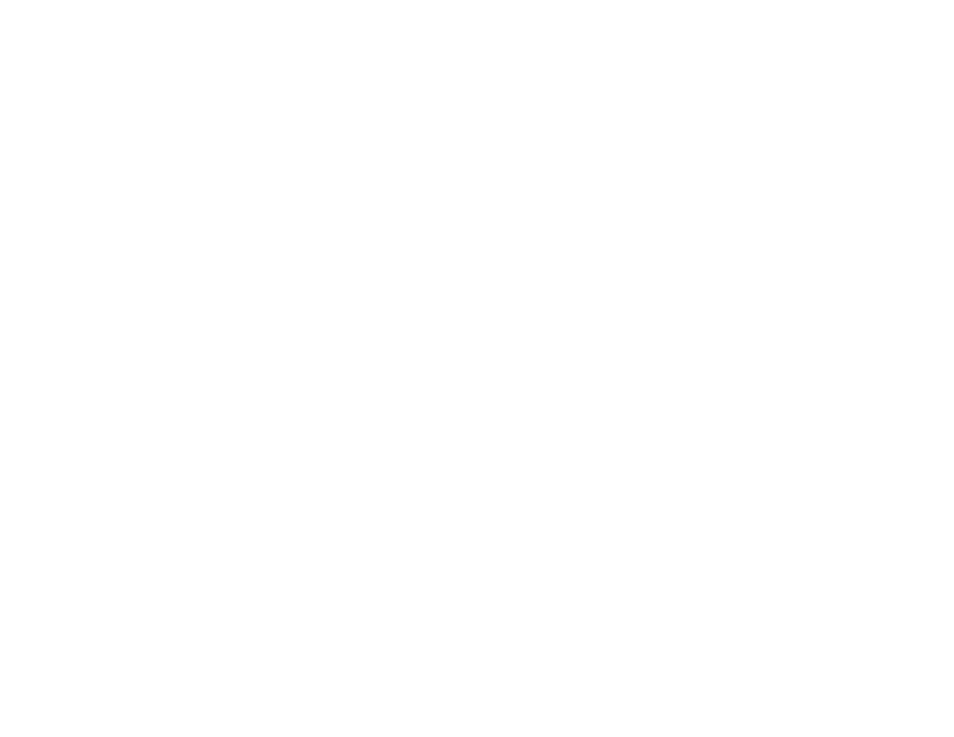
68
69
5 . Check the person's operation permissions .
Super User
If the person is set as a super user, he/she will have authorization to access
all the doors/floors and will be exempted from remaining closed restrictions, all
anti-passback rules, and first person authorization .
Extended Door Open Time
Use this function for persons with reduced mobility . When accessing the
door, the person will have more time than others to pass through doors .
For details about setting the door's open duration, refer to Configure Param-
eters for Door .
Add to Blacklist
Add the person to the blacklist and when the person tries to access doors/
floors, an event will be triggered and sent to the client to notify the security per-
sonnel .
Mark as Visitor
If the person is a visitor, you should set the her/his valid times for visit .
NOTE
The valid times for visit is between 1 and 100. You can also check No
Limit, then there are no limited times for the visitor to access doors/
floors.
Device Operator
For person with device operator role, he/she is authorized to operate on the
access control devices .
NOTE
The Super User, Extended Door Open Time, Add to Blacklist, and Mark
as Visitor functions cannot be enabled concurrently. For example, if one
person is set as super user, you cannot enable extended door open time
for her/him, add her/him to the blacklist, or set her/him as visitor.
6 . Confirm to add the person .
• Click Add to add the person and close the Add Person window .
• Click Add and New to add the person and continue to add other persons .
7.4.8. Customize Person Information
You can customize the person properties which are not pre-defined in the
client according to actual needs, e .g ., place of birth . After customizing, when
add a person, you can enter the custom information to make the person infor-
mation complete .
Steps
1 . Enter Person module .
2 . Set the fields of custom information .
a) Click Custom Property .
b) Click Add to add a new property .
c) Enter the property name .
d) Click OK .
3 . Set the custom information when adding a person .
a) Select an organization in the organization list to add the person and
click Add .
NOTE
Enter the person's basic information first. For details about configuring
person's basic information, refer to Configure Basic Information.
b) In the Custom Information panel, enter the person information .
d) Click Add to add the person and close the Add Person window or click
Add and New to add the person and continue to add other persons .
7.4.9. Configure Resident Information
If the person is resident, for video intercom purpose, you need to set the
room number for her/him and bind an indoor station . After bound, you can call
this person by calling the indoor station and perform video intercom with her/
him .
Steps
1 . Enter Person module .
2 . Select an organization in the organization list to add the person and click
Add .
NOTE
Enter the person's basic information first. For details about configuring
person's basic information, refer to Configure Basic Information.
3 . In the Resident Information panel, select the indoor station to bind it to the
person .
NOTE
If you select Analog Indoor Station, the Door Station field will display
and you are required to select the door station to communicate with the
analog indoor station.
4 . Enter the floor No . and room No . of the person .
5 . Confirm to add the person .
• Click Add to add the person and close the Add Person window .
• Click Add and New to add the person and continue to add other persons .
7.4.10. Configure Additional Information
When adding person, you can configure the additional information for the
person, such as person's identity type, identity No ., country, etc ., according to
actual needs .
Steps
1 . Enter Person module .
2 . Select an organization in the organization list to add the person and click
Add .
NOTE
Enter the person's basic information first. For details about configuring
person's basic information, refer to Configure Basic Information.
3 . In the Additional Information panel, enter the additional information of the
person, including person's ID type, ID No ., job title, etc ., according to ac-
tual needs .
4 . Confirm to add the person .
• Click Add to add the person and close the Add Person window .
