ATN TITEW1000 Thermal Entry Wizard Access Control Station with Table Stand Mount User Manual
Page 40
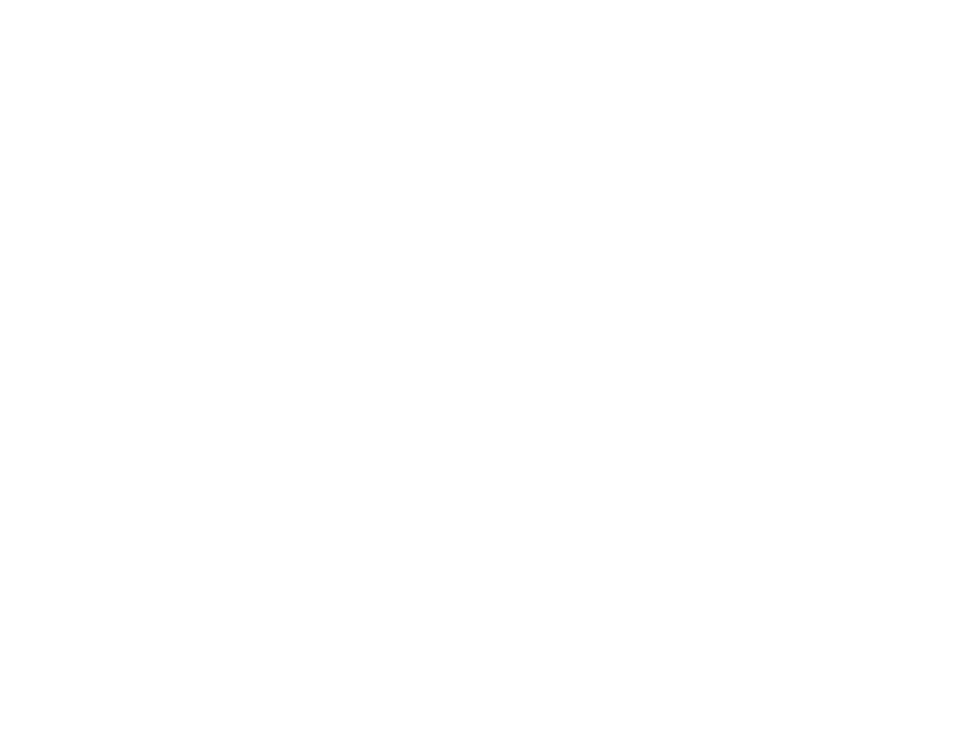
78
79
Configure Parameters for Door
After adding the access control device, you can configure its access point
(door) parameters .
Steps
1 . Click Access Control
→
Advanced Function
→
Device Parameter .
2 . Select an access control device on the left panel, and then click to show
the doors or floors of the selected device .
3 . Select a door or floor to show its parameters on the right page .
4 . Edit the door or floor parameters .
NOTE
The displayed parameters may vary for different access control devices.
Some of the following parameters are not listed in the Basic Informa-
tion page, click More to edit the parameters.
Name
Edit the card reader name as desired .
Door Contact
You can set the door sensor as remaining closed or remaining open . Usual-
ly, it is remaining closed .
Exit Button Type
You can set the exit button as remaining closed or remaining open . Usually,
it is remaining open .
Door Locked Time
After swiping the normal card and relay action, the timer for locking the door
starts working .
Extended Open Duration
The door contact can be enabled with appropriate delay after person with
extended access needs swipes her/his card .
Door Left Open Timeout Alarm
The alarm can be triggered if the door has not been closed in a configured
time period . If it is set as 0, no alarm will be triggered .
Duress Code
The door can open by inputting the duress code when there is duress . At the
same time, the client can report the duress event .
Super Password
The specific person can open the door by inputting the super password .
NOTE
The duress code and super password should be different.
The duress code and super password should be different from the
authentication password.
The length of duress code and super password is according the device,
usually it should contains 4 to 8 digits.
5 . Click OK .
6 . Optional: Click Copy to, and then select the door to copy the parameters
in the page to the selected doors .
NOTE
The door or floor's status duration settings will be copied to the
selected door as well.
Configure Parameters for Card Reader
After adding the access control device, you can configure its card reader pa-
rameters .
Steps
1 . Click Access Control
→
Advanced Function
→
Device Parameter .
2 . In the device list on the left, click to expand the door, select a card reader
and you can edit the card reader's parameters on the right .
3 . Edit the card reader basic parameters in the Basic Information page .
NOTE
The displayed parameters may vary for different access control devices.
There are part of parameters listed as follows. Refer to the user manual of
the device for more details.
Some of the following parameters are not listed in the Basic Informa-
tion page, click Advanced to edit the parameters.
Basic Information
Name
Edit the card reader name as desired .
Minimum Card Swiping Interval
If the interval between card swiping of the same card is less than the set val-
ue, the card swiping is invalid . You can set it as 0 to 255 .
Alarm of Max. Failed Attempts
Enable to report alarm when the card reading attempts reach the set value .
Card Reader Type/Card Reader Description
Get card reader type and description . They are read-only .
Advanced
Enable Card Reader
Enable the function and e device can be used as an card reader .
OK LED Polarity/Error LED Polarity/Buzzer Polarity
Set OK LED Polarity/Error LED Polarity/Buzzer LED Polarity of main board
according to the card reader parameters . Generally, adopts the default set-
tings .
Max. Interval When Entering PWD
When you inputting the password on the card reader, if the interval between
pressing two digits is larger than the set value, the digits you pressed before
will be cleared automatically .
Tampering Detection
Enable the anti-tamper detection for the card reader .
Communicate with Controller
When the access control device cannot connect with the card reader for lon-
ger than the set time, the card reader will turn off-line automatically .
