ATN TITEW1000 Thermal Entry Wizard Access Control Station with Table Stand Mount User Manual
Page 51
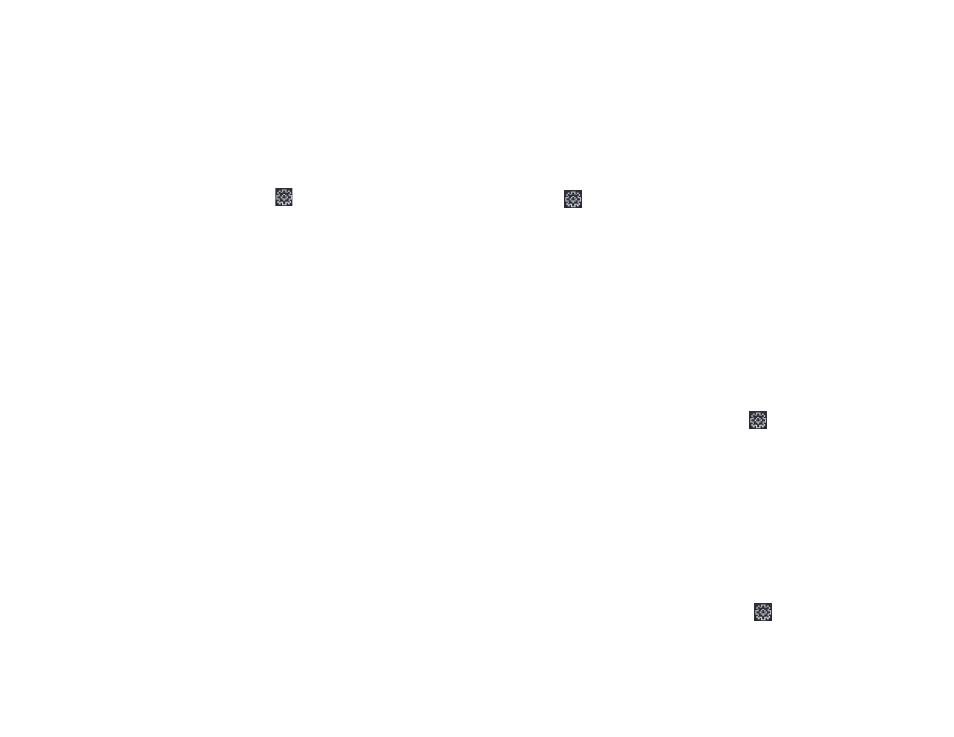
100
101
DST
On the Device for Management page, click Remote Configuration
→
System
→
Time
→
DST to enter the DST tab .
Enable DST and you can edit the DST bias time, the DST start time, and end
time .
Click Save .
7.10.4. System Maintenance
You can reboot the device remotely, restore the device to default settings,
import configuration file, upgrade the device, etc .
Reboot
On the Device for Management page, click
→
System
→
System Main-
tenance to enter the System Maintenance tab .
Click Reboot and the device starts rebooting .
Restore Settings
On the Device for Management page, click Remote Configuration
→
System
→
System Maintenance to enter the System Maintenance tab .
Restore Default
The parameters will be restored default ones, excluding the IP address .
Restore Part of Settings
Restore all settings except communication settings and the remote user set-
tings to default ones .
Restore All
All device parameters will be restored to the default ones . The device should
be activated after restoring .
Import and Export
On the Device for Management page, click Remote Configuration
→
System
→
System Maintenance to enter the System Maintenance tab .
Import or export configuration file .
Import Configuration File
Import the configuration file from the local PC to the device .
NOTE
The configuration file contains the device parameters.
Export Configuration File
Export the configuration file from the device to the local PC .
NOTE
The configuration file contains the device parameters.
Upgrade
On the Device for Management page, click Remote Configuration
→
System
→
System Maintenance to enter the System Maintenance tab .
Select a device type from the drop-down list, click Browse and select an up-
grade file from the local computer, and click Upgrade .
NOTE
If you select Card reader as the device type, you should also select a
card reader No. from the drop-down list.
The upgrade will lasts for about 2 min. Do not power off during the
upgrading. After upgrading, the device will reboot automatically.
7.10.5. Configure RS-485 Parameters
You can set the RS-485 parameters including the baud rate, data bit, stop
bit, parity type, communication mode, work mode, and connection mode .
Steps
1 . Click Maintenance and Management
→
Device to enter the device list .
2 . Click
to enter the remote configuration page .
3 . Click System
→
RS-485 Settings to enter the Configuring the RS-485 Pa-
rameters tab .
4 . Select the serial No . of the port from the drop-down list to set the RS-485
parameters .
5 . Set the baud rate, data bit, the stop bit, parity, flow control, communication
mode, working mode, and the connection mode from the drop-down list .
6 . Click Save and the configured parameters will be applied to the de-
vice automatically .
NOTE
After changing the working mode, the device will be rebooted. A
prompt will be popped up after changing the working mode.
7.10.6. Security Mode Settings
Set the security mode for logging in the client software .
On the Device for Management page, click
→
System
→
Security to en-
ter the Security Mode tab .
Select a security mode from the drop-down list and click Save .
You can also enable SSH to get a more secure network .
Security Mode
High security level for user information verification when logging in the cli-
ent software .
Compatible Mode
The user information verification is compatible with the old client software
version when logging in .
7.10.7. Network Parameters Settings
Set device network parameters, including the NIC type, DHCP, and HTTP .
On the Device for Management page, click
→
Network
→
Network Pa-
rameters to enter the Network Parameters Settings tab .
NIC Type
Select a NIC type from the drop-down list . You can select either Self-adap-
tive, 10M, or 100M .
