ATN TITEW1000 Thermal Entry Wizard Access Control Station with Table Stand Mount User Manual
Page 37
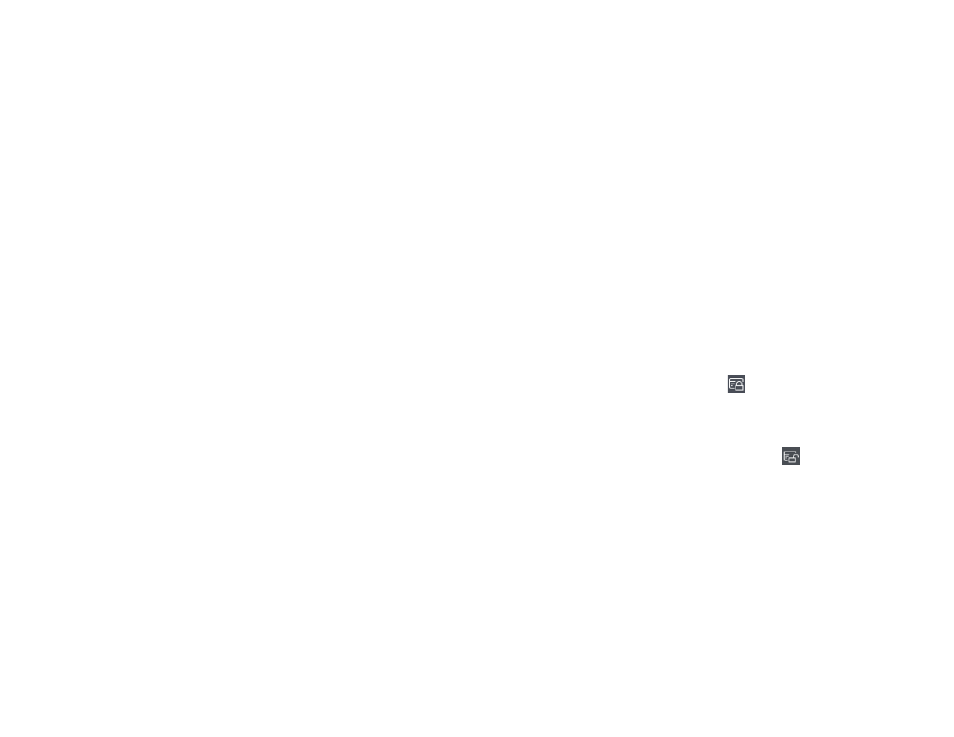
72
73
7.4.16. Get Person Information from Access Control Device
If the added access control device has been configured with person infor-
mation (including person details and issued card information), you can get the
person information from the device and import them to the client for further op-
erations .
Steps
NOTE
If the person name stored in the device is empty, the person name will
be filled with the issued card No. after importing to the client.
The gender of the persons will be Male by default.
If the card number or person ID (employee ID) stored on the device
already exists in the client database, the person with this card number or
person ID will not be imported to the client.
1 . Enter Person module .
2 . Select an organization to import the persons .
3 . Click Get from Device .
4 . Select an added access control device or the enrollment station from the
drop-down list .
NOTE
If you select the enrollment station, you should click Login, and set IP
address, port No., user name and password of the device.
5 . Click Import to start importing the person information to the client .
NOTE
Up to 2,000 persons and 5,000 cards can be imported.
The person information, including person details, and the linked cards (if
configured), will be imported to the selected organization .
7.4.17. Move Persons to Another Organization
You can move the added persons to another organization if you need .
Before You Start
• Make sure you have added at least two organizations .
• Make sure you have imported person information .
Steps
1 . Enter Person module .
2 . Select an organization in the left panel .
The persons under the organization will be displayed in the right panel .
3 . Select the person to move .
4 . Click Change Organization .
5 . Select the organization to move persons to .
6 . Click OK .
7.4.18. Issue Cards to Persons in Batch
The client provides a convenient way to issue cards to multiple persons in a
batch .
Steps
1 . Enter Person module .
2 . Click Batch Issue Cards .
All the added persons with no card issued will be displayed in the right panel .
3 . Optional: Enter key words (name or person ID) in the input box to filter the
person(s) that need issuing cards .
4 . Optional: Click Settings to set the card issuing parameters . For details, re-
fer to .
5 . Click Initialize to initialize the card enrollment station or card reader to
make it ready for issuing cards .
6 . Click the Card No . column and enter the card number .
• Place the card on the card enrollment station .
• Swipe the card on the card reader .
• Manually enter the card number and press the Enter key .
The person(s) in the list will be issued with card(s) .
7.4.19. Report Card Loss
If the person lost his/her card, you can report the card loss so that the card's
related access authorization will be inactive .
Steps
1 . Enter Person module .
2 . Select the person you want to report card loss for and click Edit to open
the Edit Person window .
3 . In the Credential
→
Card panel, click
on the added card to set this card
as lost card .
After reporting card loss, the access authorization of this card will be inval-
id and inactive . Other person who gets this card cannot access the doors by
swiping this lost card .
4 . Optional: If the lost card is found, you can click
to cancel the loss .
After cancelling card loss, the access authorization of the person will be val-
id and active .
5 . If the lost card is added in one access group and the access group is ap-
plied to the device already, after reporting card loss or cancelling card
loss, a window will pop up to notify you to apply the changes to the device .
After applying to device, these changes can take effect on the device .
7.4.20. Set Card Issuing Parameters
The client provides two modes for reading a card's number: via card enroll-
ment station or via the card reader of the access control device . If a card en-
rollment station is available, connect it to the PC running the client by USB in-
terface or COM, and place the card on the card enrollment to read the card
number . If not, you can also swipe the card on the card reader of the added ac-
cess control device to get the card number . As a result, before issuing a card
to one person, you need to set the card issuing parameters including the issu-
ing mode and related parameters .
When adding a card to one person, click Settings to open the Card Issuing
Settings window .
