Remote configuration (web) – ATN TITEW1000 Thermal Entry Wizard Access Control Station with Table Stand Mount User Manual
Page 50
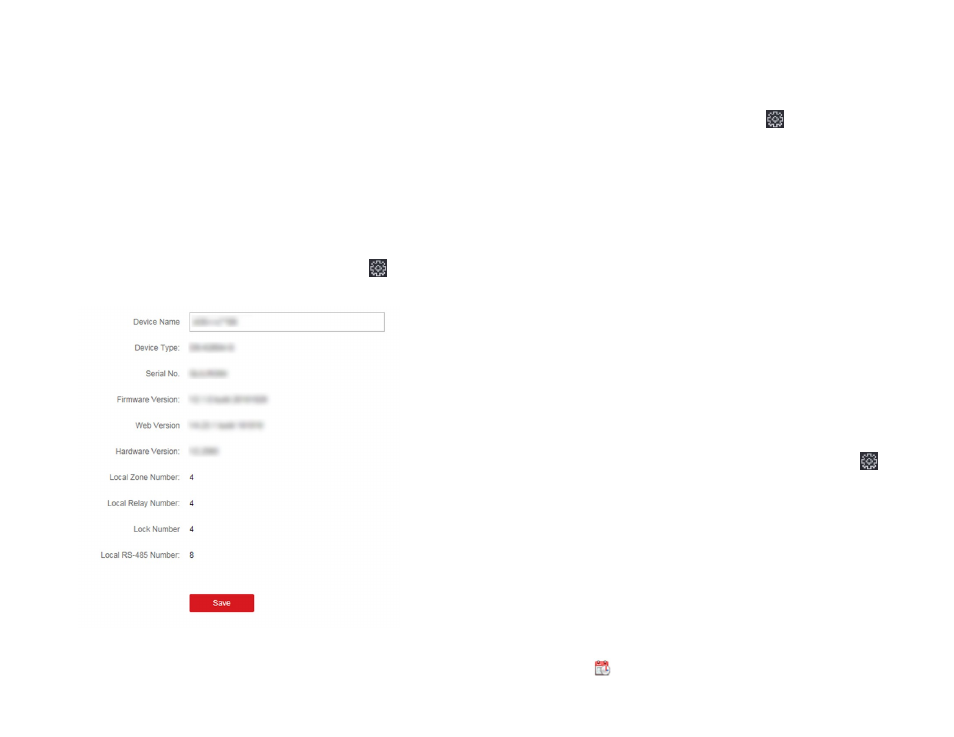
98
99
NOTE
After an event is handled, the Handle button will become Add Remark,
click Add Remark to add more remarks for this handled event.
6 . Optional: Click Export to export the event log or event pictures to the local
PC in CSV format . You can set the saving path manually .
7 . Hover the cursor on the related picture, and then click the download icon
on the upper-right corner of the picture to download it to the local PC . You
can set the saving path manually .
7.10. REMOTE CONFIGURATION (WEB)
Configure device parameters remotely .
7.10.1. View Device Information
View and set device name, view device type, serial No ., version, relay num-
ber, and lock number .
Select a device from the Device for Management tab and click
→
System
→
Device Information to enter the Device Information page .
Figure 7-11. View Device Information
You can set the device name, view the device type, serial No ., version, relay
number, and lock number . Click Save to save the settings .
7.10.2. Change Device Password
You can change the device password .
Before You Start
Make sure the device is activated . For details, see Activation .
Steps
1 . On the Device for Management page, click
→
System
→
User to en-
ter the User tab .
2 . Select a user and click Edit to enter the Edit page .
3 . Input the old password, create a new password, and confirm the new
password .
CAUTION
The password strength of the device can be automatically checked.
We highly recommend you change the password of your own choosing
(using a minimum of 8 characters, including at least three kinds of fol-
lowing categories: upper case letters, lower case letters, numbers, and
special characters) in order to increase the security of your product.
And we recommend you change your password regularly, especially in
the high security system, changing the password monthly or weekly can
better protect your product.
Proper configuration of all passwords and other security settings is the
responsibility of the installer and/or end-user.
4 . Click OK .
Result
The device password is changed . You should enter the new password on the
Device for Management page to reconnect the device .
7.10.3. Time Management
Manage device's time zone, time synchronization, and DST parameters .
Time Zone and Time Synchronization
On the Device for Management page, select a device and click
→
Sys-
tem
→
Time to enter the Time tab .
You can select a time zone, set NTP parameters, or manually synchronize
time .
Time Zone
Select a time zone from the drop-down list .
NTP
The device will synchronize time with NTP automatically . After you enable NTP,
you should set the NTP server address, NTP port, and synchronization interval .
Manual Time Synchronization
After you enable Manual Time Synchronization, you can manually set the
device time .
If you check Synchronize with Computer Time, the Set Time will display the
current computer's time . At this time, uncheck Synchronize with Computer
Time, and click
, you can edit the device time manually .
Click Save to save the settings .
