Maintenance – ATN TITEW1000 Thermal Entry Wizard Access Control Station with Table Stand Mount User Manual
Page 24
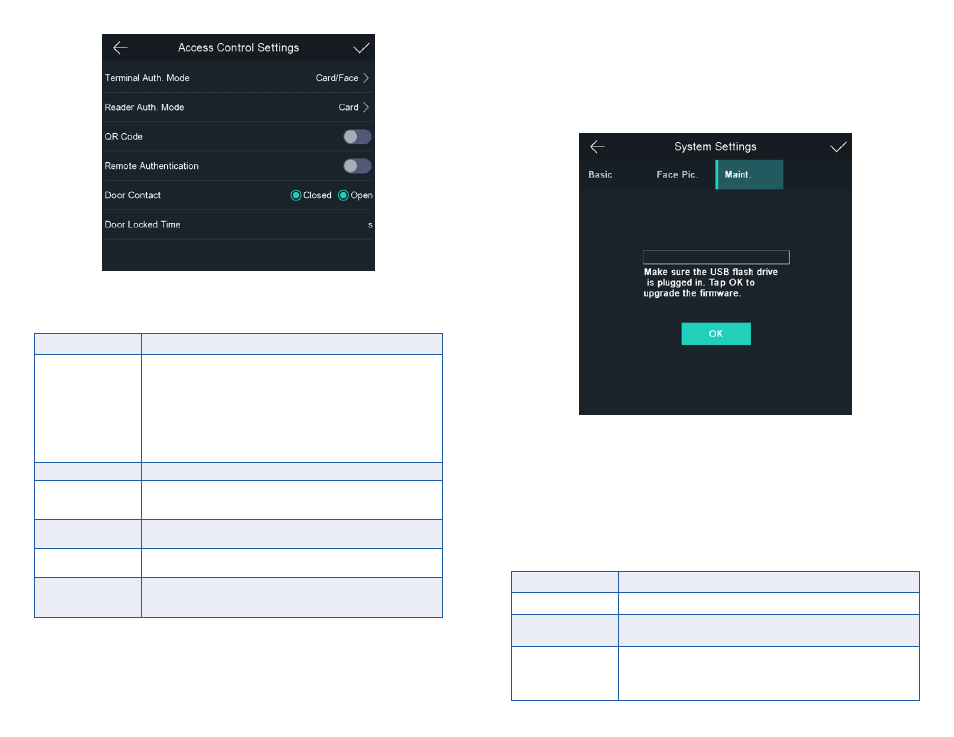
46
47
Figure 6-13. Access Control Parameters
The available parameters descriptions are as follows:
Table 6-4. Access Control Parameters Descriptions
Parameter
Description
Terminal Auth .
Mode
Select the face recognition terminal’s authentication mode .
You can also customize the authentication mode .
NOTE
Biometric recognition products are not 100% applica-
ble to anti-spoofing environments. If you require a higher
security level, use multiple authentication modes.
If you adopt multiple authentication modes, you should
authenticate other methods before authenticating face.
Reader Auth . Mode
Select the card reader's authentication mode .
QR code
You can use the QR code scanning function on the authenti-
cation interface . The device will upload the information asso-
ciated with the obtained QR code to the platform .
Remote
Authentication
When you authenticate the permission, the platform will
control whether to grant the access or not remotely .
Door Contact
You can select Open or Closed according to your actual
needs . By default, it is closed .
Door Locked Time
Set the door unlocking duration . If the door is not opened for
the set time, the door will be locked . Available door locked
time range: 1 to 255 s .
6.10. MAINTENANCE
6.10.1. Upgrade Firmware
Plug in the USB flash drive . Tap Maint . (Maintenance) on the System Set-
tings page and tap Upgrade . The device will automatically read the upgrading
file in the USB flash drive and upgrade the firmware .
The device can also be upgraded by unplugging the device, plugging in
USB, and rebooting . The upgrade will occur automatically .
NOTE
Do not power off during the device upgrade.
The upgrading file should be in the root directory.
The upgrading file name should be digicap.dav.
Figure 6-14. Upgrade
6.10.2. Data Management
On the Data Management page, you can delete user data, restore to factory
settings, or restore to default settings .
Tap Data (Data Management) to enter the Data Management page . Tap the
button on the page to manage the data . Tap Yes on the pop-up window to com-
plete the settings .
The available button descriptions are as follows:
Table 6-5. Data Descriptions
Parameter
Description
Delete User Data
Delete all user data in the device .
Restore to Factory
Restore the system to the factory settings . The device will
reboot after the setting .
Restore to Default
Restore the system to the default settings . The system
will save the communication settings and the remote user
settings . Other parameters will be restored to default . The
device will reboot after the settings .
