ATN TITEW1000 Thermal Entry Wizard Access Control Station with Table Stand Mount User Manual
Page 42
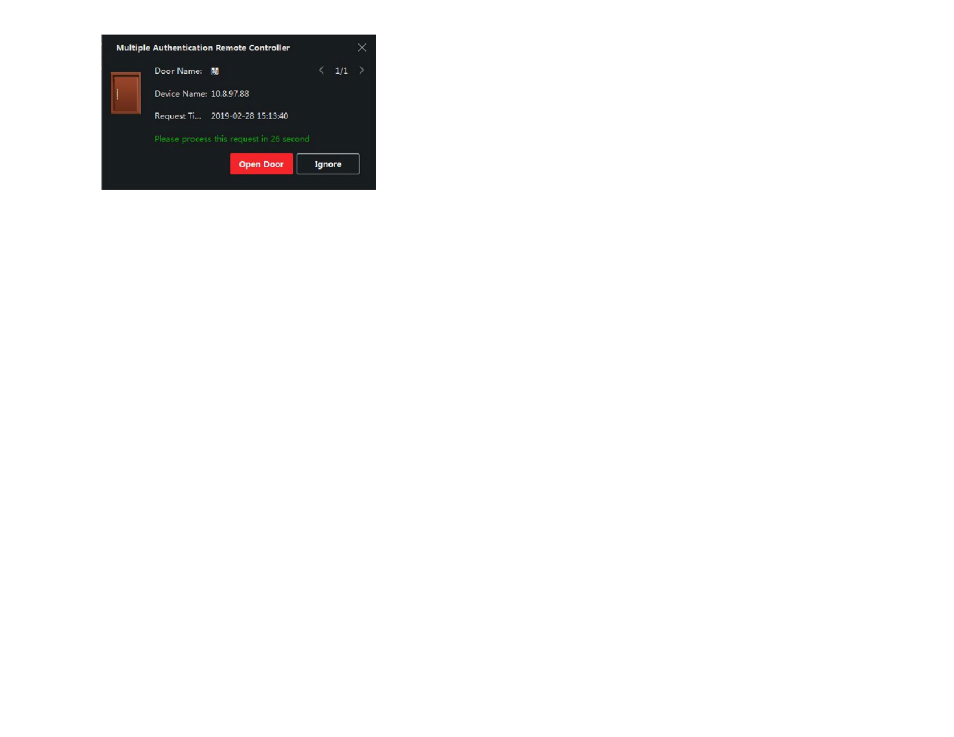
82
83
Figure 7-7. Remotely Open Door
NOTE
You can check Offline Authentication to enable the super password au -
thentication when the access control device is disconnected with the client.
Local Authentication and Super Password
Authentication by the access control device and by the super password .
d) Select the added person/card group in the left list below and it will be
added to the Selected list on the right as the authentication group .
e) Click the added authentication group in the right list to set authentica-
tion times in the Auth Times column .
NOTE
The authentication times should be larger than 0 and smaller than the
added personnel quantity in the personnel group.
The maximum value of authentication times is 16.
f) Click Save .
NOTE
For each access control point (door), up to four authentication groups
can be added.
For the authentication group of which authentication type is Local
Authentication, up to 8 person/card groups can be added to the authen-
tication group.
For the authentication group of which authentication type is Local
Authentication and Super Password or Local Authentication and
Remotely Open Door, up to 7 person/card groups can be added to the
authentication group.
7 . Click Save .
7.6.3. Configure First Person In
You can set multiple first persons for one access control point . After the first
person is authorized, it allows multiple persons access the door or other au-
thentication actions .
Before You Start
Set the access group and apply the access group to the access control de-
vice . For details, refer to Set Access Group to Assign Access Authorization to
Persons .
Perform this task when you want to configure opening door with first person .
Steps
1 . Click Access Control
→
Advanced Function
→
First Person In to enter the
First Person In page .
2 . Select an access control device in the list on the left panel .
3 . Select the current mode as Enable Remaining Open after First Person
or Disable Remaining Open after First Person from the drop-down list for
each access control point of the selected device .
Enable Remaining Open after First Person
The door remains open for the configured time duration after the first person
is authorized until the remain open duration ends . If you select this mode, you
should set the remain open duration .
NOTE
The remain open duration should be between 0 and 1440 minutes. By
default, the remain open duration is 10 minutes.
Disable Remaining Open after First Person
Disable the function of first person in, namely normal authentication .
NOTE
You can authenticate by the first person again to disable the first person
mode.
4 . Click Add on the First Person List panel .
5 . Select person(s) in the left list and the person(s) will be add to the select-
ed persons as the first person(s) of the doors .
The added first person(s) will list in the First Person List
6 . Optional: Select a first person from the list and click Delete to remove the
person from the First person list .
7 . Click Save .
7.6.4. Configure Anti-Passback
You can set to only pass the access control point according to the speci-
fied path and only one person could pass the access control point after swip-
ing the card .
Before You Start
Enable the anti-passing back function of the access control device .
Perform this task when you want to configure the anti-passing back for the
access control device .
Steps
NOTE
Either the anti-passing back or multi-door interlocking function can be
configured for an access control device at the same time. For the config-
uration of multi-door interlocking, refer to.
Click Access Control
→
Advanced Function
→
Anti-Passback to enter the
Anti-Passpack Settings page .
1 . Select an access control device on the left panel .
