Resolving borderless printing problems, Resolving borderless printing problems -24 – HP 9600 Series User Manual
Page 99
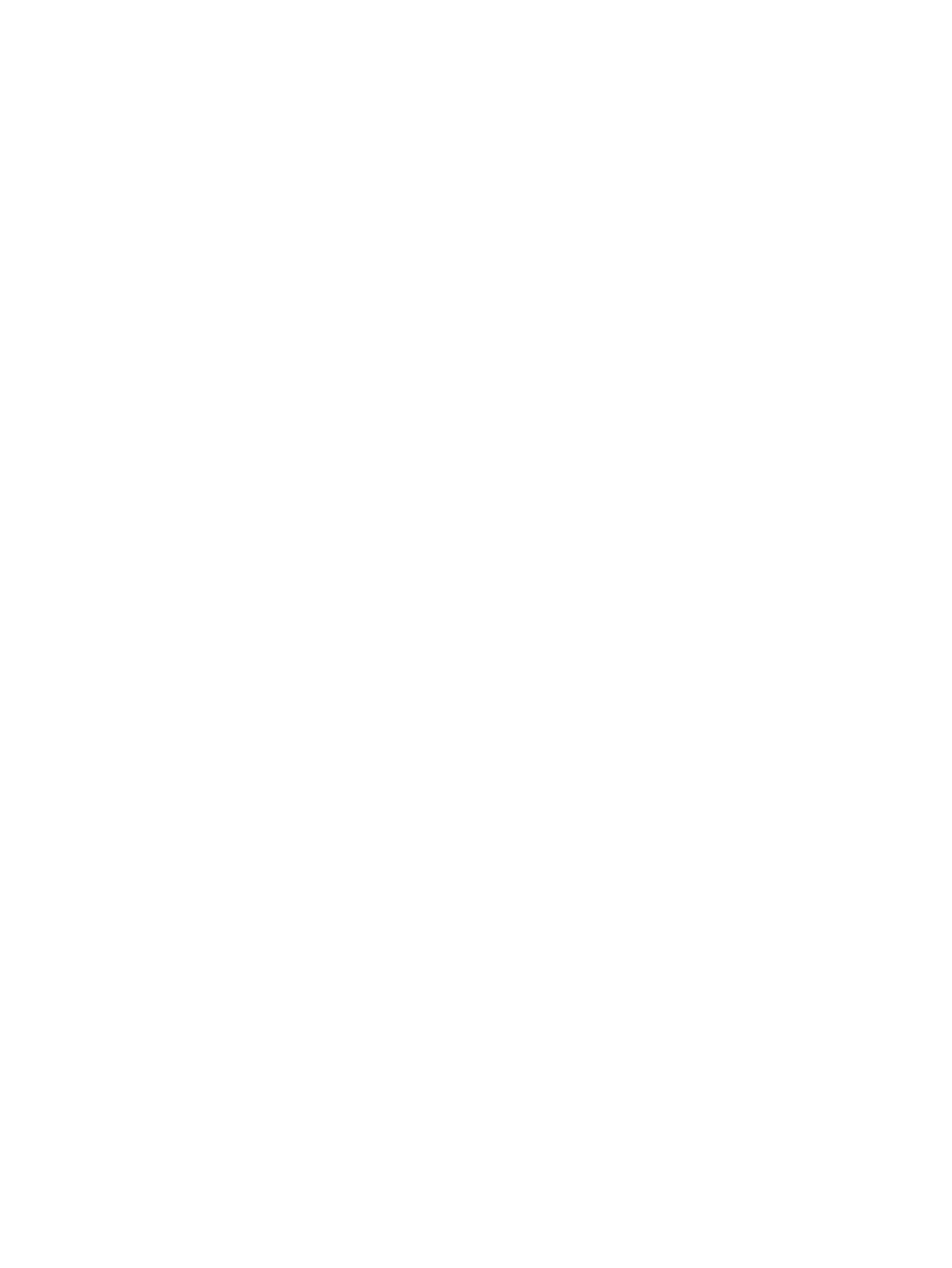
6-24
ENWW
Resolving borderless printing problems
Check the print settings
1
Open the printer driver (see
2
From the
Paper/Quality
tab (Windows) or the
Paper Type/Quality
panel (Macintosh),
check the following settings:
• Verify that the paper size specified in the driver matches the size of the paper
loaded in the input tray.
• Select the appropriate paper type.
Streaks appear in a light portion of a printout
If streaks appear in a light portion approximately 2.5 inches from one of the long edges of
a photograph, try the following:
•
Install a photo print cartridge (see
“Installing or replacing the print cartridges”
).
•
Clean the print cartridges (see
“Cleaning the print cartridges”
).
Image is printed at an angle
If paper is twisting as it feeds or margins appear crooked, make sure the paper width
guide and tray extension fit against the edges of the paper.
Printing with a single print cartridge
To do borderless printing with a single print cartridge, the color print cartridge must be
installed. See
“Printing with a single print cartridge”
.
