Troubleshooting, Starting troubleshooting, Starting troubleshooting -1 – HP 9600 Series User Manual
Page 76
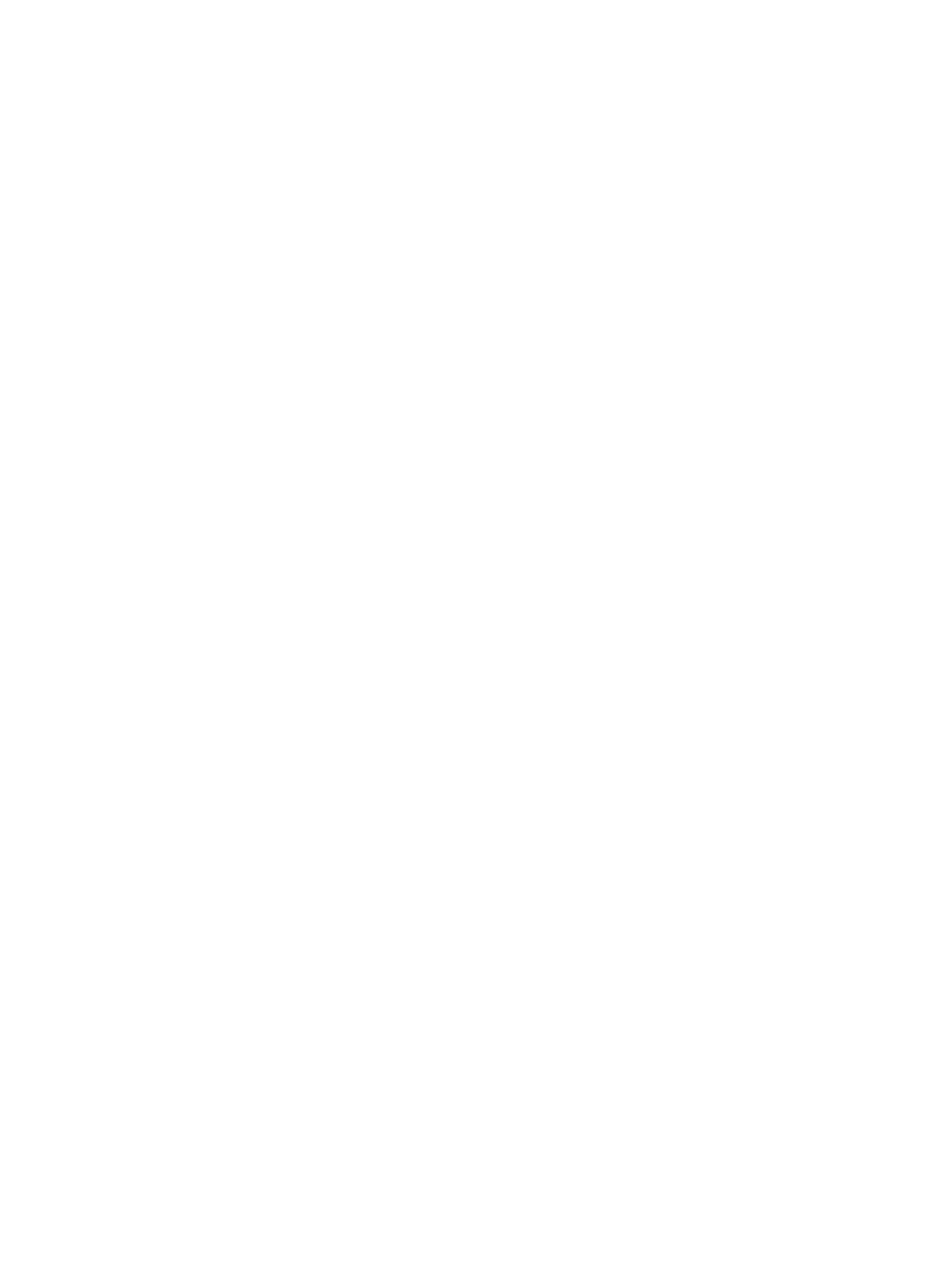
ENWW
6-1
6
Troubleshooting
This chapter provides solutions to common printer problems such as paper jams or software
installation issues, and printing problems such as borderless or photo printing problems. If
your printer is not operating properly and these suggestions do not solve the problem, try to
print a diagnostic page and then contact the HP Customer Care Center (see
and
Starting troubleshooting
Start in this section if you are having a problem with the printer.
If you have a jam, see
.
If you have a different type of media-feed problem, such as the media is skewing or is not
being picked up, see
“Resolving media handling problems”
.
Otherwise, if the printer is not working properly or if the print quality is not what you expect,
try the following steps first.
•
Check that no error messages appear on the computer screen.
•
Check that you do not have too many programs open when your are trying to perform
a task. Close programs that are not in use, or restart the computer before attempting
the task again.
•
Check the printer lights. If the Power light is blinking, the printer is processing
information. If other lights are on or blinking, see
descriptions of printer lights and what they indicate.
•
Check that the power cord is securely connected to the printer and plugged into a live
electrical outlet.
•
Try printing a demo page to see if the printer is set up correctly. Make sure the printer
is turned on, press and hold the Power button, press the Resume button once, and
then release the Power button. The printer prints a demo page.
•
Check that the network cable and the printer cable connections are firmly in place. If
you are using an HP Jetdirect external print server, print its configuration page to
check the operation of the print server and to verify network configuration settings.
Please refer to the Jetdirect Administrator's Guide that comes with the print server.
