Resolving printer problems, Printer shuts down unexpectedly, Power cannot be turned on – HP 9600 Series User Manual
Page 84: Resolving printer problems -9
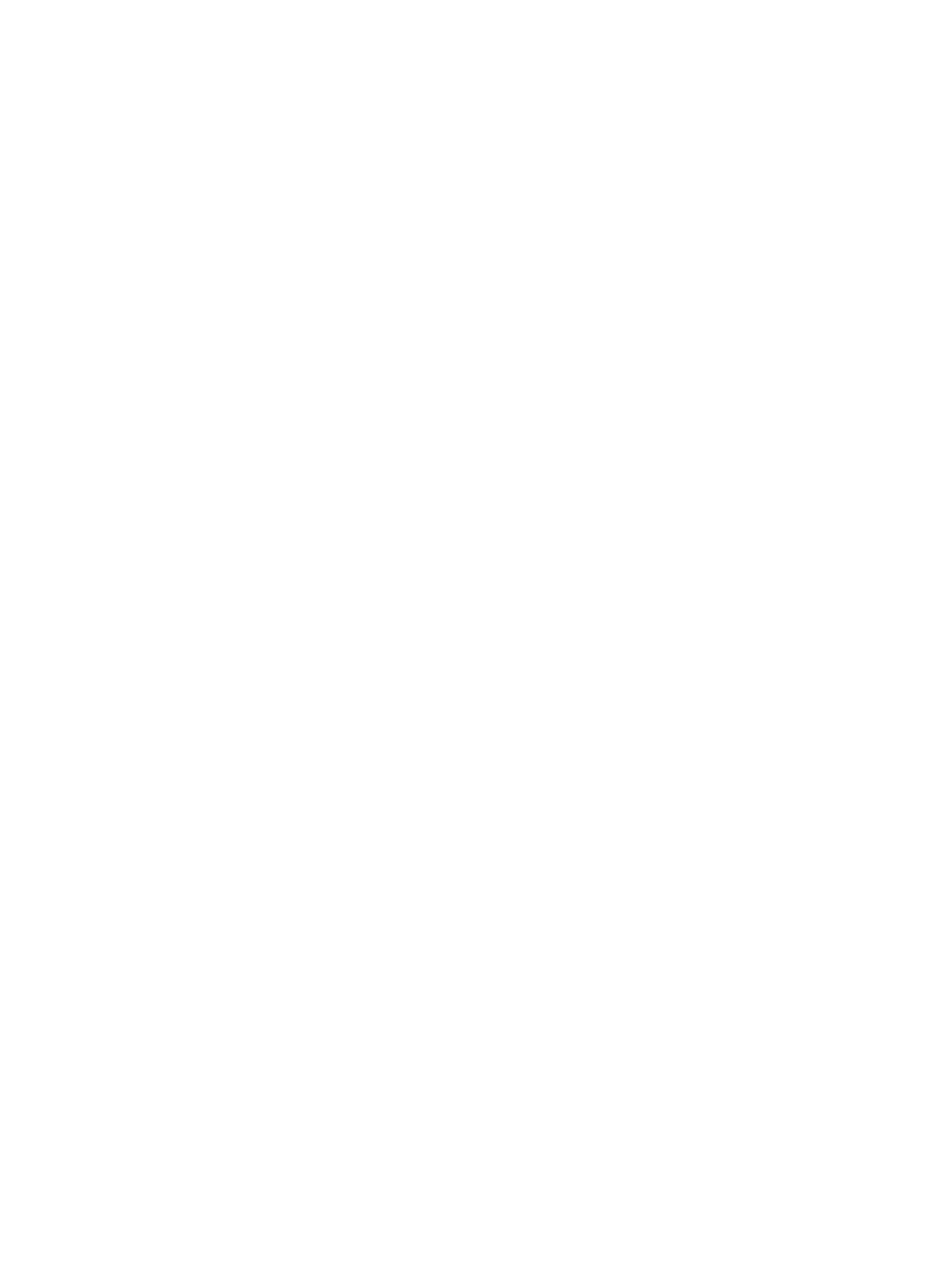
ENWW
6-9
Resolving printer problems
Printer shuts down unexpectedly
Check the power
See
Check the printer vents
The printer vents are located on the sides of the printer. If the printer vents are covered
and the printer overheats, it automatically turns off. Make sure the vents are not covered
and the printer is in a cool, dry location.
Check the rear access panel or auto-duplex unit
Make sure the rear access panel or auto-duplex unit is correctly installed and locked into
place.
Power cannot be turned on
Check the Power light
The Power light on the printer should be green.
Check the power supply module light
Make sure the power supply module is firmly connected to the back of the printer. The
light on the module should be lit.
Check the power cord
•
Make sure the power cord is firmly connected to the printer and to a working outlet.
•
Disconnect the power cord from the electrical outlet, wait a few seconds, and then
reconnect the power cord. Then press the Power button to turn on the printer.
If the power still cannot be turned on, call the HP Customer Care Center for help (see
