Tips for avoiding paper jams, Tips for avoiding paper jams -7 – HP 9600 Series User Manual
Page 82
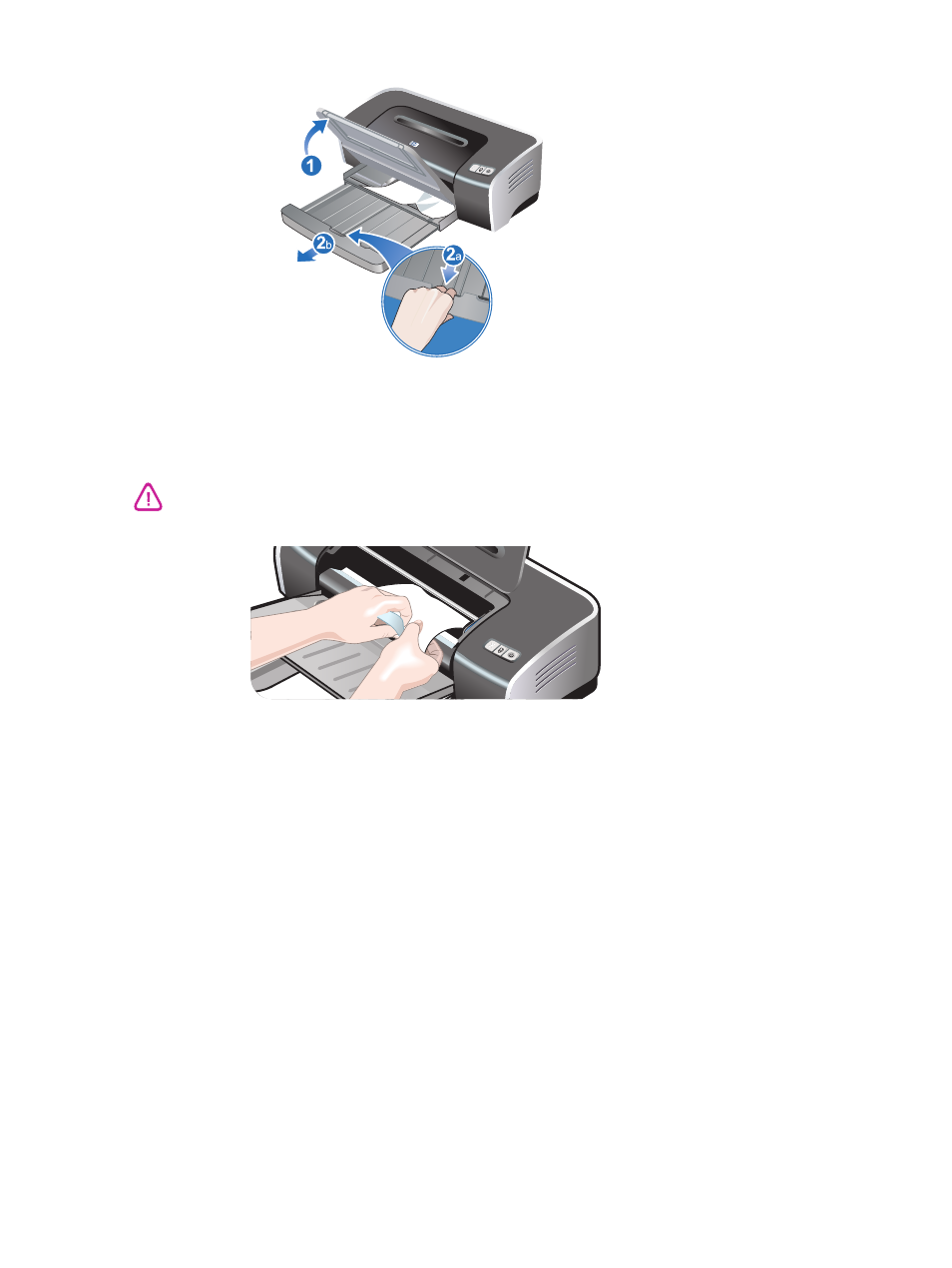
ENWW
6-7
Lift up the output tray and remove any jammed paper from the input tray.
Open the top cover. The print cartridge carriage should return to the right side of the
printer. If the carriage does not return to the right side, turn off the printer, and then move
the carriage to the right. Pull any jammed paper towards you.
After you clear the jam, close all covers, turn on the printer (if you turned it off), and press the
Resume button. The printer will continue the print job on the next page. You will need to
resend any pages that were jammed in the printer.
Tips for avoiding paper jams
Make sure nothing blocks the paper path.
Do not use media that is damaged, curled, or wrinkled. It is recommended not to use
paper with cutouts or perforations or paper that is heavily textured or embossed.
To ensure that media feeds properly, load only one type of media at a time in the input tray
or the manual feed slots.
Make sure media is loaded correctly. See
“Loading media in the input tray”
.
For the input tray and front manual feed slot, load the media print-side down with the right
edge of the media aligned against the right edge of the tray or slot. Make sure the paper
width guide and tray extension fit against the edges of the media. For the rear manual
feed slot, load the media print-side up.
Do not load more than 150 sheets of paper, or 15 envelopes, or a stack of media that
exceeds the height of the paper width guide into the input tray. Do not load more than 10
sheets of paper into the front manual feed slot. Load only one sheet of paper at a time into
the rear manual feed slot.
Always use media that conforms with the types, sizes, and weights listed in
. This section also lists tips and guidelines on recommended media.
Do not reach into the printer when the printer is on and the print cartridge carriage is stuck.
