HP 9600 Series User Manual
Page 28
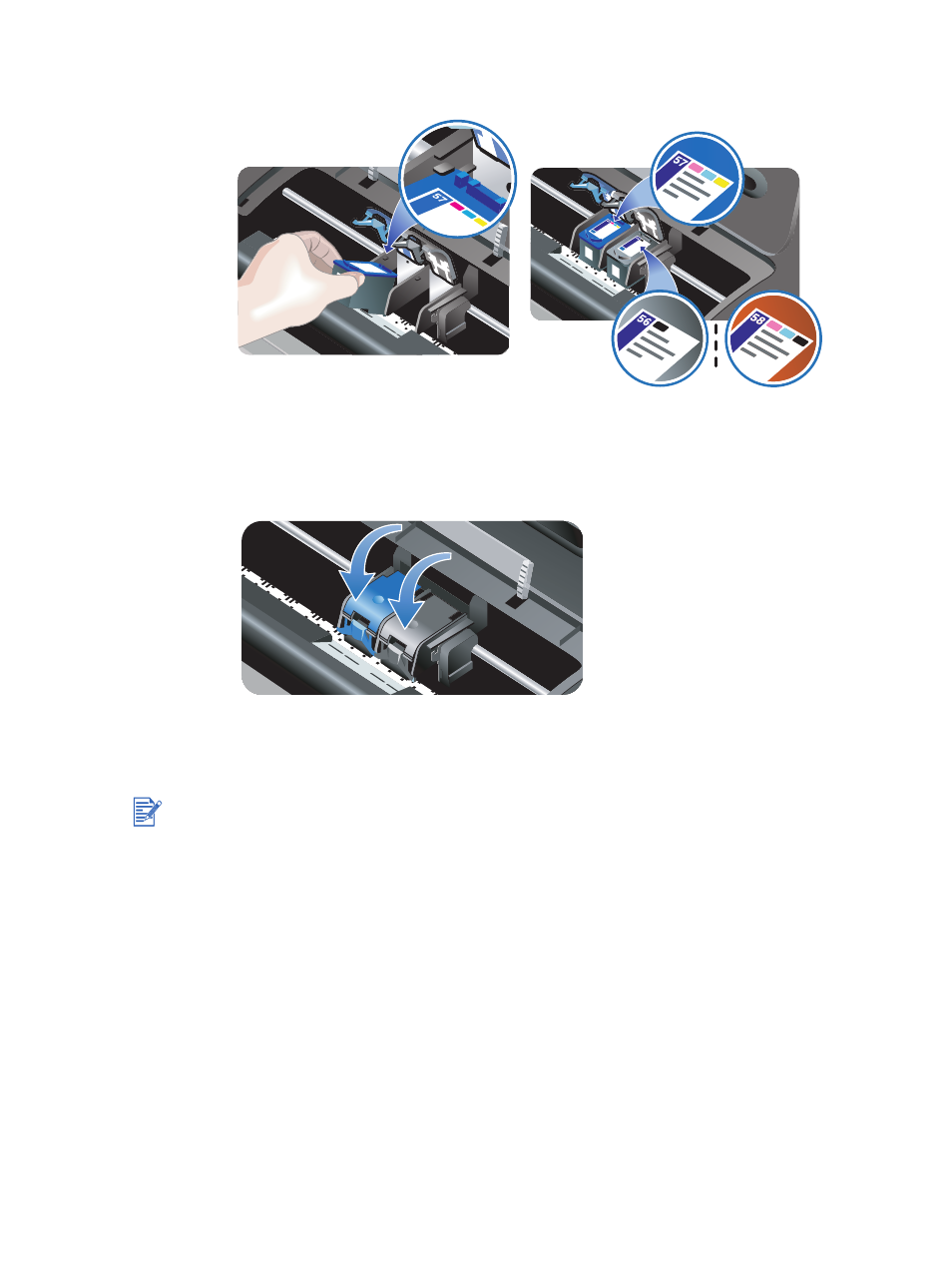
ENWW
3-4
4
Hold the print cartridge with the copper contacts facing the printer, and then slide the print
cartridge into the cradle.
5
Push down on the print cartridge latch until it snaps closed. Make sure the latch does not
spring back open.
6
Close the top cover.
If you installed a new print cartridge, the printer aligns the print cartridges and prints an
alignment page. If no alignment page prints, make sure there is paper in the input tray.
Do not open the top cover when the printer is aligning the print cartridges.
See also other documents in the category HP Photo Printers:
- A610 (2 pages)
- PHOTOSMART 7200 (32 pages)
- Photosmart A520 Series (72 pages)
- 2000C (53 pages)
- V Series (56 pages)
- Designjet ZX100 (4 pages)
- Photo Printer (18 pages)
- 8700 (83 pages)
- D5060 (16 pages)
- Z2100 (4 pages)
- Designjet Z2100 610 (4 pages)
- Photosmart A630 series (2 pages)
- A516 (2 pages)
- DesignJet Z2100 (4 pages)
- A430 (62 pages)
- Photosmart 8400 Series (89 pages)
- D5155 (16 pages)
- PHOTOSMART 7900 (28 pages)
- 7700 (32 pages)
- 5520 (62 pages)
- Photosmart D5463 (25 pages)
- D7200 (29 pages)
- Photosmart 7700 (64 pages)
- Photosmart A530 Series (68 pages)
- PhotoSmart A620 Series (88 pages)
- D7100 (138 pages)
- 380 Series (2 pages)
- PHOTOSMART PLUS B209 (135 pages)
- 7830 (16 pages)
- Photosmart D7200 (16 pages)
- Photosmart D5400 series (221 pages)
- 330 Series (61 pages)
- PhotoSmart Pro B8850 (4 pages)
- Photosmart D6100 series (16 pages)
- Photosmart 7200 Series (64 pages)
- PHOTOSMART B109 (5 pages)
- Photosmart B8500 Series (28 pages)
- 8100 Series (78 pages)
- 370 (2 pages)
- 6510 (64 pages)
- PhotoSmart A530 (2 pages)
- 3900 series (72 pages)
- 7150 (48 pages)
- Photosmart A430 Series (16 pages)
