Using the automatic paper-type sensor, Using the automatic paper-type sensor -9, For windows – HP 9600 Series User Manual
Page 42: For macintosh
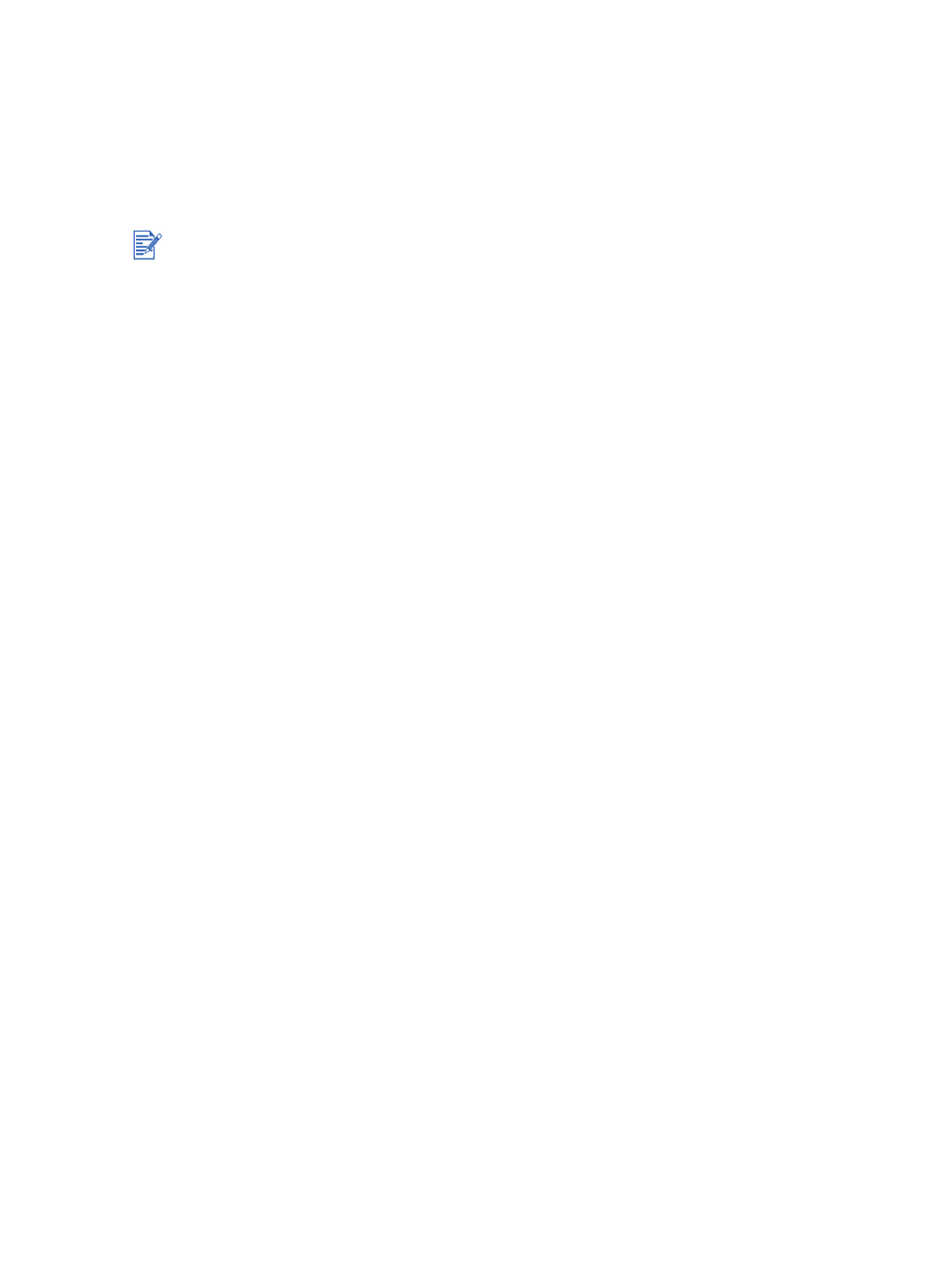
ENWW
4-9
Using the automatic paper-type sensor
The automatic paper-type sensor automatically selects the print settings appropriate for the
media in the printer, particularly when used with HP media.
The sensor scans the first page of a document, selects the media type and the most suitable
print quality for your document, and then prints the document.
For Windows
1
Open the printer driver (see
2
Click the
Paper/Quality
tab.
3
Select
Automatic
from the
Type is
drop-down list.
4
Change any other desired print settings and click
OK
.
For Macintosh
1
Click
File
, and then click
.
2
Open the
Paper Type/Quality
panel.
3
Mac OS 9.1.x and 9.2.x:
• Select
Automatic
from
Paper Type
.
Mac OS X (10.1 and later):
i
Click the
Paper
tab.
ii
Select
Automatic
from the
Paper type
drop-down list.
4
Change any other desired print settings and click
OK
or
.
When printing with higher-quality media, it is recommended that you select the specific
paper type in the printer driver.
Do not place the printer in direct sunlight. Direct sunlight can interfere with the automatic
paper-type sensor.
If you want to set the automatic paper-type sensor as your default setting, see
.
