Troubleshooting installation issues, Hardware installation issues, Software installation issues – HP 9600 Series User Manual
Page 79: Troubleshooting installation issues -4, Troubleshooting installation, Issues
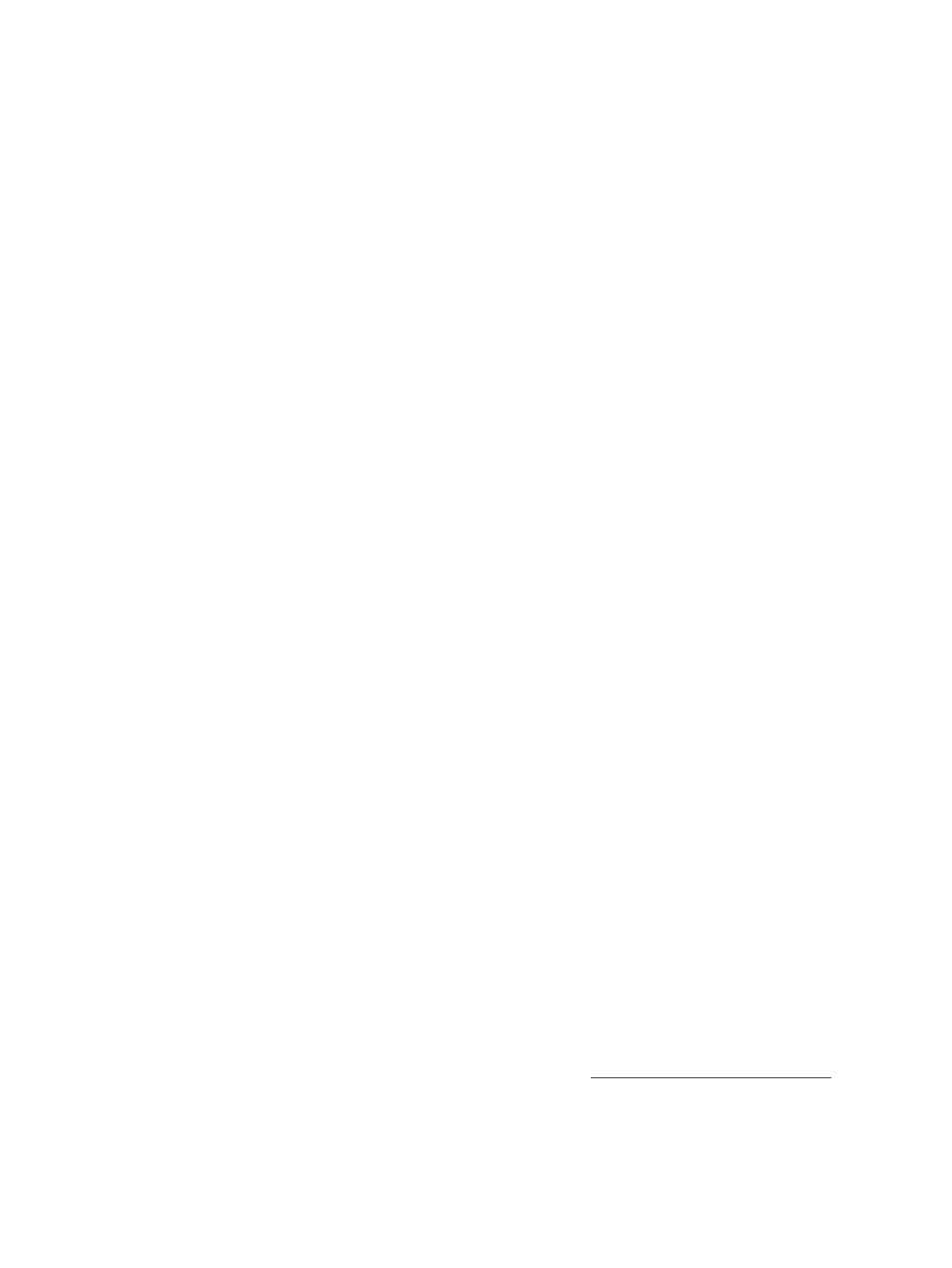
6-4
ENWW
Troubleshooting installation issues
If you had trouble installing the printer, check the following items.
Hardware installation issues
Press the Power button to turn off the printer, wait a few seconds, and then press the
Power button to turn it on again.
Also see
for other power-related troubleshooting steps.
Make sure all packing tapes have been removed from the printer.
Make sure the print cartridges are properly installed.
•
Check each print cartridge and make sure the protective tape is removed from the ink
nozzles.
•
Make sure the print cartridges are in the correct cradle.
•
Make sure the print cartridges are firmly installed into the cradles. Press down firmly
on each one to ensure proper contact.
•
Make sure the print cartridge latches are properly closed.
Make sure the printer is loaded with paper.
Make sure no lights are on or blinking except the Power light, which should be on. If any
other lights are on, see
for a list of light patterns and what they
indicate.
Make sure the rear access panel or auto-duplex unit is correctly installed and locked into
place.
Make sure the printer cable is in good working order and that it is securely connected
between the appropriate connector on the printer and the computer or a network
connection.
Try printing a demo page to see if the printer is set up correctly. Make sure the printer is
turned on, press and hold the Power button, press the Resume button once, and then
release the Power button. The printer prints a demo page.
Software installation issues
Make sure your computer is running one of these operating systems: Windows 98,
NT 4.0, Me, 2000, or XP. Windows NT 4.0 must have Service Pack 6.0 or later installed to
use the setup program (the driver can be installed without the service pack).
If you are using a Macintosh, it must be running Mac OS 9.1 or later.
Make sure the computer meets at least the minimum system requirements. See
.
Before installing software on a Windows computer, make sure all other programs are
closed.
If the computer does not recognize the path that you type to the Starter CD, make sure
you are specifying the correct drive letter for the CD-ROM drive.
If the computer cannot recognize the Starter CD in the CD-ROM drive, inspect the CD for
damage. You can download the printer driver from
.
