Cleaning the print cartridges, To clean the print cartridges automatically, Cleaning the print cartridges -6 – HP 9600 Series User Manual
Page 30: To clean the print cartridges automatically -6
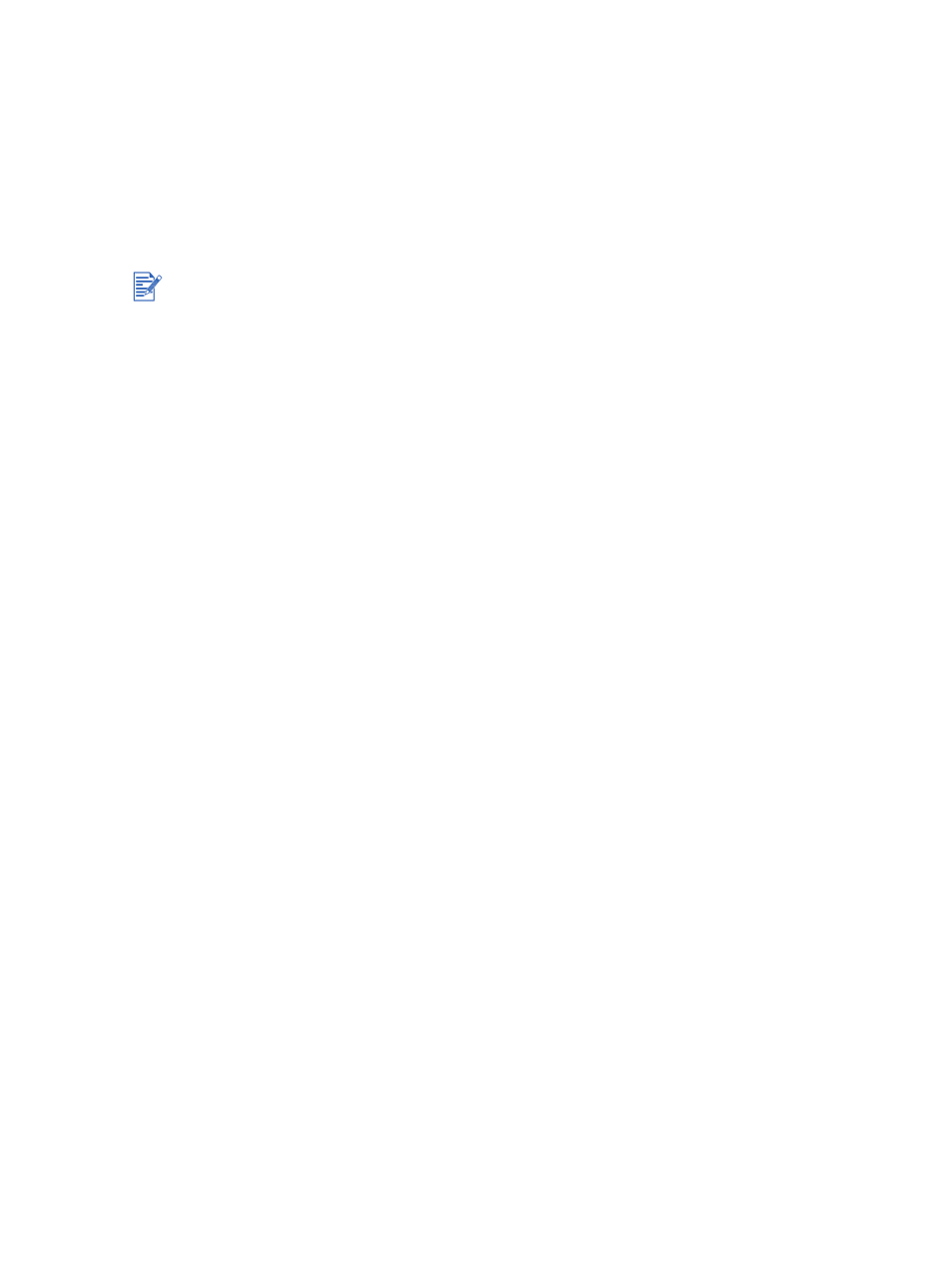
ENWW
3-6
Cleaning the print cartridges
To clean the print cartridges automatically
The print cartridges have microscopic nozzles that can clog when exposed to air for too long.
In addition, if a print cartridge is not used for long periods of time it can also clog, resulting in a
noticeable decrease in print quality. Cleaning the print cartridges unclogs the nozzles.
Clean the print cartridges if the printed characters are incomplete, or if dots or lines are
missing from the printed text or graphics.
For Windows
You can clean the print cartridges from the Toolbox or the printer driver.
1
Load plain paper into the input tray (see
“Loading media in the input tray”
2
Open the Toolbox: Click
Start
, point to
Programs
,
hp deskjet 9600 series
, and then click
hp deskjet 9600 series Toolbox
.
-Or-
Open the printer driver (see
“Changing default print settings”
3
Click the
Printer Services
tab (Toolbox) or
Services
tab (printer driver).
4
Click
Clean Print Cartridges
and follow the onscreen instructions.
5
If you still find a problem in the printout, repeat this cleaning process.
6
If there is still a problem in the printout, the print cartridge may have expired. In this case,
replace it with a new print cartridge.
For Macintosh
1
Load plain paper into the input tray (see
“Loading media in the input tray”
2
Open the HP Inkjet Toolbox.
3
Open the
Clean
panel.
4
Click
Clean
.
5
If you still find a problem in the printout, repeat this cleaning process.
6
If there is still a problem in the printout, the print cartridge may have expired. In this case,
replace it with a new print cartridge.
Cleaning the print cartridges when it is not necessary wastes ink and reduces the life of the
print cartridges.
