HP 9600 Series User Manual
Page 122
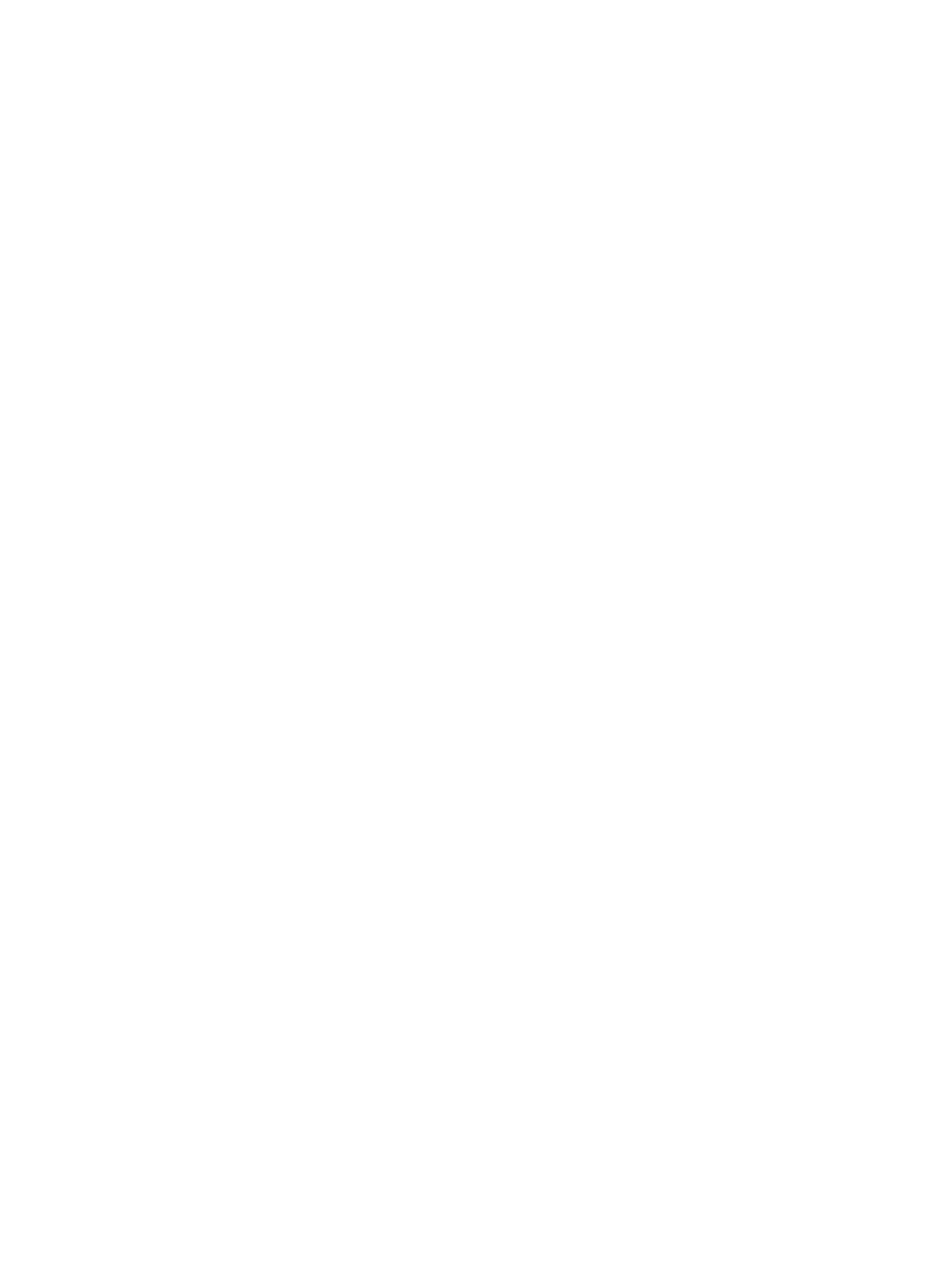
ENWW
I-2
printing on custom-sized paper 4-17
printing on envelopes 4-18
printing on HP media 4-16
printing on transparencies 4-16
printing on various types 4-16
supported sizes 4-2
supported types 4-4
supported weights and capacities 4-5
tips for selecting and using 4-1
memory, included 10-2
minimize margins 4-11
minimum margins 4-6
MS-DOS, printing 4-37
myPrintMileage
accessing via Toolbox 5-2
description 5-3
website 5-3
N
network printing
adding network port 2-12
connecting 2-11
sharing 2-8
O
operating system requirements 10-2
P
paper
paper jams
clearing 6-6
tips for avoiding 6-7
paper width guide 2-1
parallel port 2-2
PCL 3 10-1
photographs
4800 x 1200 optimized dpi 4-22
calibrating color 6-8
digital photography technologies 4-22
Exif Print 4-22
guidelines for printing 4-21
HP Digital Photography 4-11
HP photo imaging software 4-23
PhotoREt IV 4-21
PhotoREt printing 4-22
printing 4-21
printing borderless 4-24
six-ink color printing 4-21
PhotoREt IV 4-21
posters, printing 4-32
Power button 2-1
power input 2-2
Power light 2-1
power supply module 2-2
power-saving mode 1-1
print cartridge cradle 2-1
print cartridge latch 2-1
print cartridge lights
print cartridges
aligning 3-5, 5-4
cleaning 3-6, 5-4
ink level display, Macintosh 5-5
ink level display, Windows 5-1
installing or replacing 3-2
maintaining and storing 3-8
Print Cartridge Protector 3-8
printing with a single print cartridge 3-9
warranty 9-3
print server, external
print speeds 10-1
printer
display hardware information 5-2
language 10-1
memory 10-2
minimum margins 4-6
model number, locating 9-2
printer driver features 4-11
printer lights reference 7-1
registering via Toolbox 5-2
resolution 10-1
serial number, locating 9-2
smart software features 4-11
special features 1-1
specifications 10-1
printer driver
changing current print settings 4-13
changing default print settings 4-10
customizing setup program 2-15
hardware-first installation 2-7
installing in Macintosh 2-10
installing in Windows 2-5
installing other drivers 2-15
software
smart software features 4-11, 10-1
software-first installation 2-6
system requirements 10-2
troubleshooting installation 6-4
uninstalling 2-14
warranty 9-3
Printer Services tab, Toolbox 5-4
Printer Status tab, Toolbox 5-1
printing
auto-on printing 1-1
banners 4-33
booklets 4-30
borderless printing 4-11, 4-24
cancelling print job 4-36
digital photographs 4-21
front manual feed slot 4-14
ink volume control 4-12
iron-on transfers 4-35
labels 4-34
minimize margins 4-11
minimum margins 4-6
MS-DOS 4-37
multiple pages on single sheet 4-29
on both sides, automatic 4-28
on both sides, guidelines 4-26
on both sides, manual 4-27
on both sides, overview 4-26
on cards 4-19
on custom-sized paper 4-17
on envelopes 4-18
on HP media 4-16
on transparencies 4-16
on various media types 4-16
posters 4-32
power-saving mode 1-1
rear manual feed slot 4-14
using automatic paper-type sensor 4-9
with a single print cartridge 3-9
printing on both sides
printing
R
rear access panel
