Ink is not filling the text or graphics completely – HP 9600 Series User Manual
Page 93
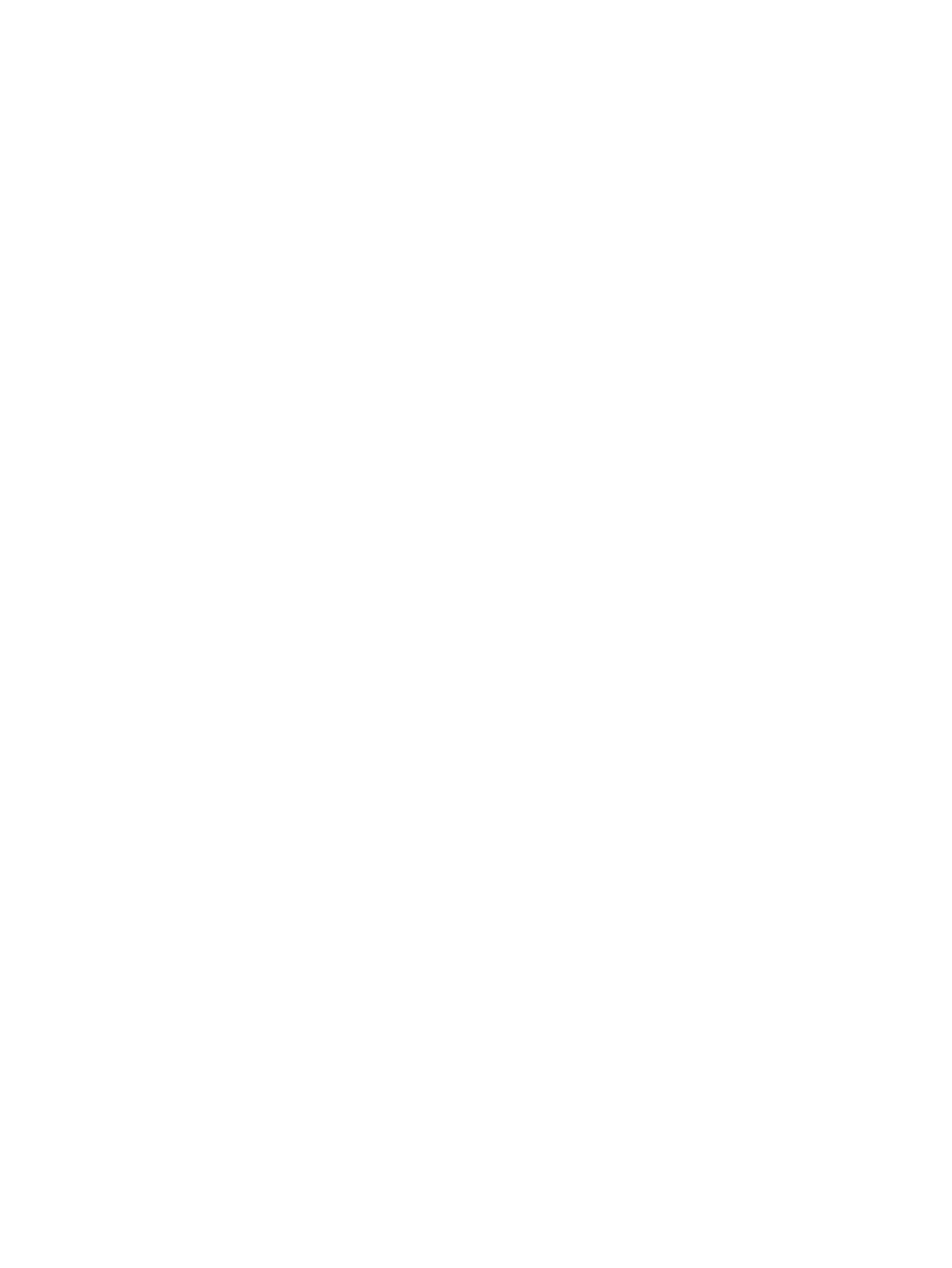
6-18
ENWW
Ink is not filling the text or graphics completely
Check the print cartridges
•
If the print cartridge lights are on or blinking, see
•
A print cartridge may be low or out of ink. Check the print cartridge ink levels.
•
Windows:
See
.
•
Macintosh:
See
“Displaying the HP Inkjet Toolbox”
Replace any low or empty print cartridges (see
“Installing or replacing the print
) and then print again.
•
The print cartridges may have poor contact. Try removing and then reinstalling the
print cartridges, making sure to snap them firmly into place (see
). To clean the electrical contacts, see
•
If you are printing with only one print cartridge, see
•
Whenever print quality deteriorates, it is a good idea to clean the print cartridges. See
“Cleaning the print cartridges”
.
Check that all the lines on the test page are connected and printed properly. If the
lines are broken, your print cartridge is probably out of ink. Replace your print
cartridge with a new one (see
“Installing or replacing the print cartridges”
for replacement information.
Check the paper type
Some paper types are not suitable for use with your printer. See
for
tips on using print media.
Check the print quality setting
The
Fast
options use less ink and print at a faster rate, which is good for printing drafts. To
achieve a better colored printout, select
Normal
,
Best
, or
Maximum dpi
print quality in
the printer driver.
