Printing borderless, Printing borderless -24, For windows – HP 9600 Series User Manual
Page 57
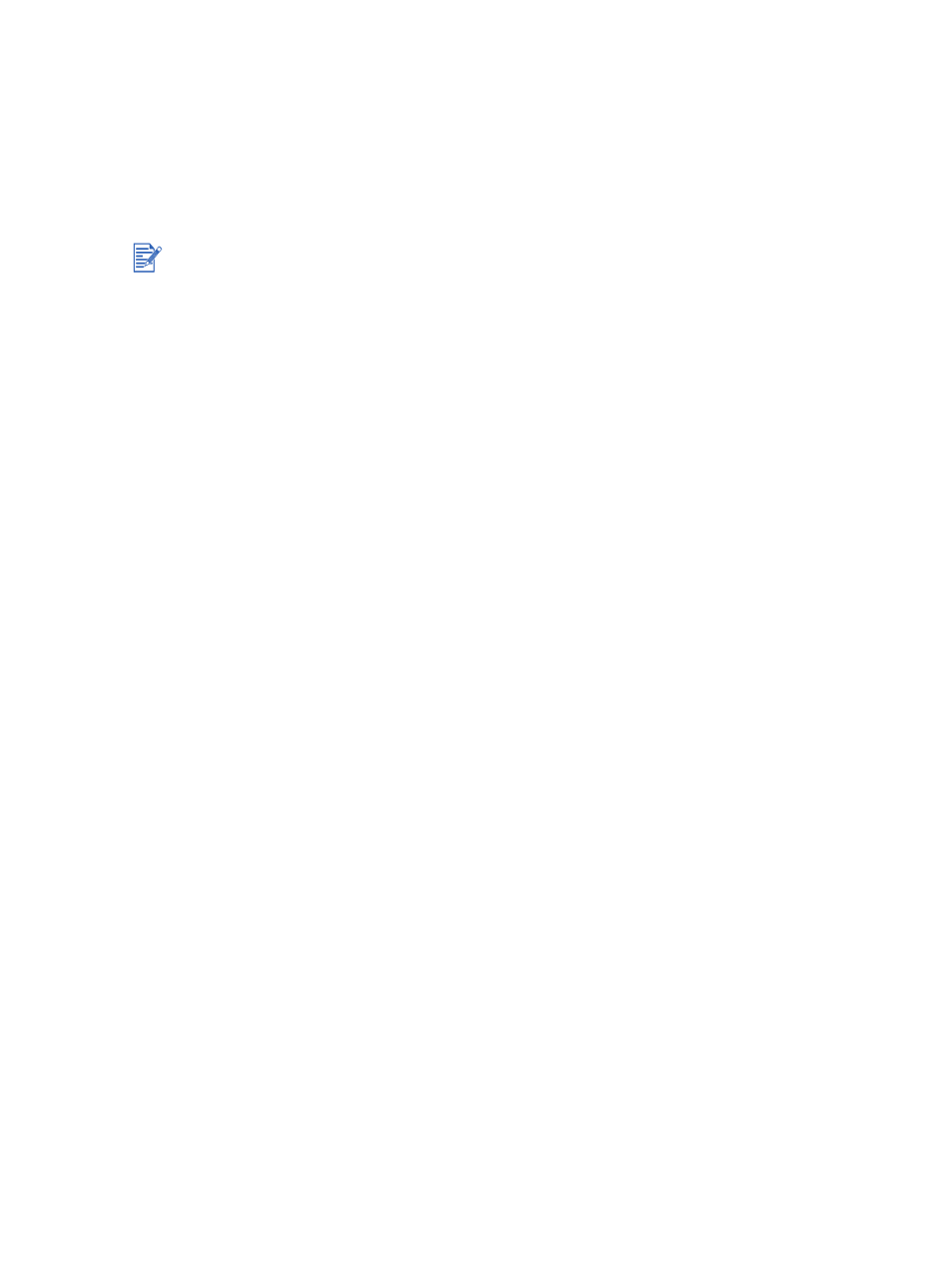
4-24
ENWW
Printing borderless
Borderless printing lets you print to the edges of certain paper types and a range of standard
paper sizes from A6 (105 by 148 mm) to A3 (297 by 420 mm). The printer can also print on
4-by-6 inch photo paper.
If you are printing photos, you can enhance them by printing in six-ink color printing mode. See
For Windows
1
Load the appropriate paper:
• If you are printing one or just a few sheets, you can use the front or rear manual feed
slot. If so, continue with the steps below and load the paper in a later step.
• If you are using the input tray, see
“Loading media in the input tray”
.
2
Open the file you wish to print.
3
Open the printer driver (see
4
Click the
Paper/Quality
tab.
5
Select the paper size from the
Size is
drop-down list.
6
Select the
Borderless Printing
check box.
7
Select the paper source from the
Source is
drop-down list. If you are printing on thick or
photo paper, select the manual feed option.
8
Select the paper type from the
Type is
drop-down list. Do not select
Automatic
.
9
Select the
Borderless Auto Fit
check box to automatically resize the image to print
without a border.
10
If you are printing photos, select
Best
from the
Print Quality
drop-down list. Alternatively,
select
Maximum dpi
, which provides up to 4800
x
1200 optimized dpi* for optimum print
quality.
*Up to 4800 x 1200 optimized dpi for color printing and 1200 input dpi. This setting will
temporarily use a large amount of hard disk space (400 MB or more) and will print slower.
Photo cartridge, if present, further enhances the print quality.
11
Change any other desired print settings and click
OK
.
12
Print your document.
13
If you are using the front or rear manual feed slot, see
“Printing with the front or rear
.
14
If you printed on photo paper with a tear-off tab, remove the tab to make the document
completely borderless.
Open the file in a software application and assign the image size. Make sure the size
corresponds to the paper size on which you are printing the image.
