Using the drvcfg utility, Configuration utility screens, Drvcfg screens – HP INTEGRITY RX3600 User Manual
Page 286: Adapter list screen, Accessed screens in the drvcfg utility
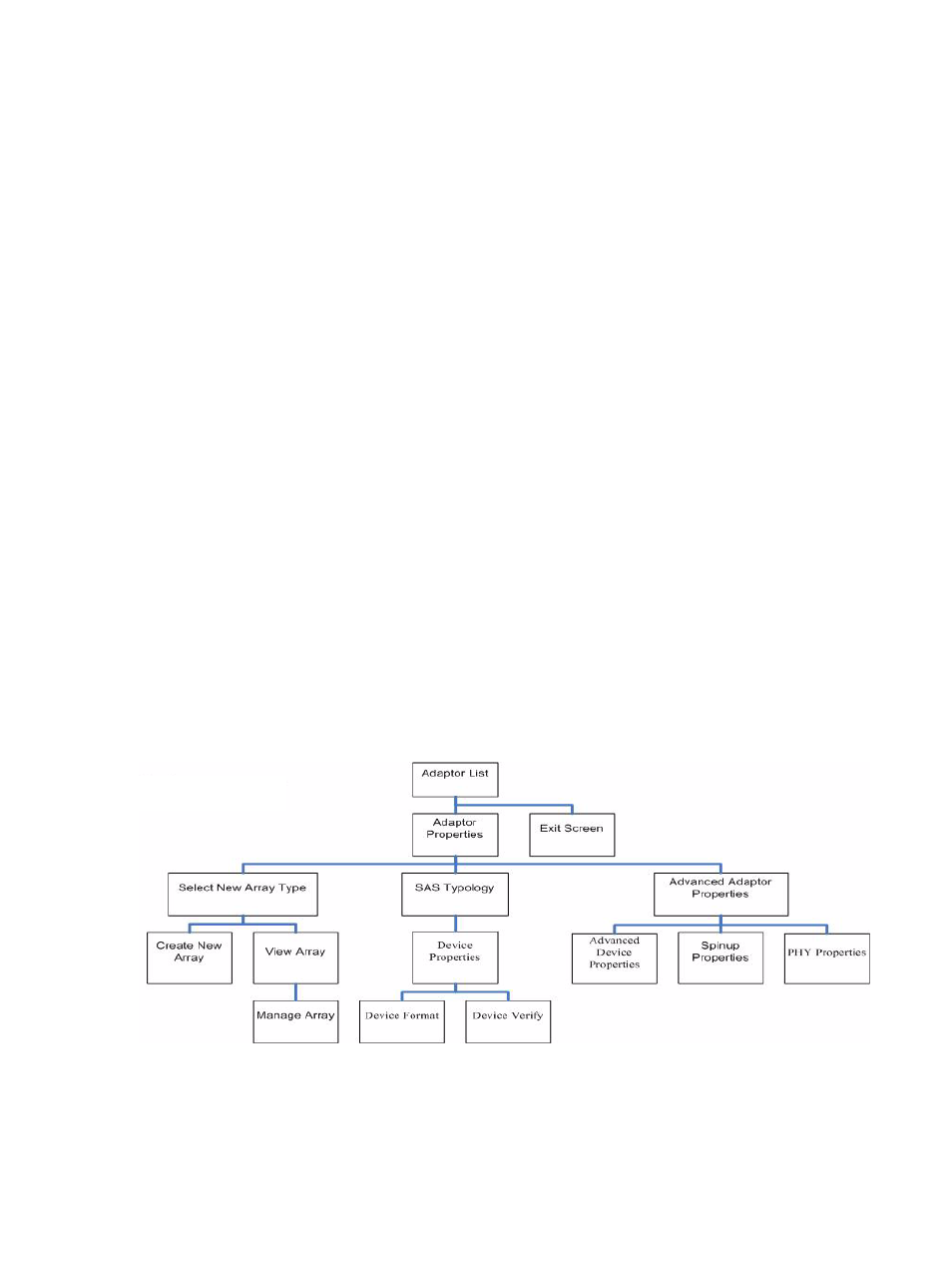
Using the DRVCFG Utility
The configuration utility uses several input keys (F1, F2, HOME, END, and so on) that may not
be supported by all terminal emulation programs. Each of these keys has an alternate key that
performs the same function. Review the terminal emulation program documentation to verify
which input keys are supported. If problems occur using any of the function keys or
HOME
/END/PGUP/PGDN, it is recommended that the alternate keys be used.
There are general key inputs throughout the configuration utility that apply on all screens:
F1 Help
Context sensitive help for the cursor-resident field.
Arrow Keys
Select Item - Up, down, left, right movement to position the cursor.
Home/End
Select Item - Up, down, left, right movement to position the cursor.
+/-
Change Item - Items with values in [ ] brackets are modifiable. Numeric keypad
+ and numeric keypad - (minus) update a modifiable field to its next relative
value.
Esc
Abort/Exit - Escape aborts the current context operation and/or exits the current
screen. User confirmation is solicited as required if changes have been made
by user. If you are using a serial console, pressing Esc causes a delay of several
seconds before it takes effect. This is normal system behavior and is not an error.
Enter
Execute
different background color. Press Enter to execute the field's associated function.
Configuration Utility Screens
All SAS BIOS configuration utility screens contain the following areas, starting at the top of the
screen:
Header area
Identifies the utility and version number.
Menu area
Gives the title of the current screen, and on screens other than the Adapter
List
screen also identifies the adapter.
Main area
The main area for presenting data. This area has a cursor for item selection,
and horizontal and vertical scroll bars if necessary.
Footer area
Provides general help information text.
provides a map of how screens are accessed in the DRVCFG utility.
Figure C-1 Accessed Screens in the DRVCFG Utility
DRVCFG Screens
Adapter List Screen
The Adapter List screen displays when the configuration utility is first started. This screen
displays a scrolling list of up to 256 SAS controllers in the system, and information about each
286
Core I/O Card Utilities
