Console problems, Downloading the latest version of the firmware, Installing the latest version of the firmware – HP INTEGRITY RX3600 User Manual
Page 120: Enabling the trusted platform module, Introduction
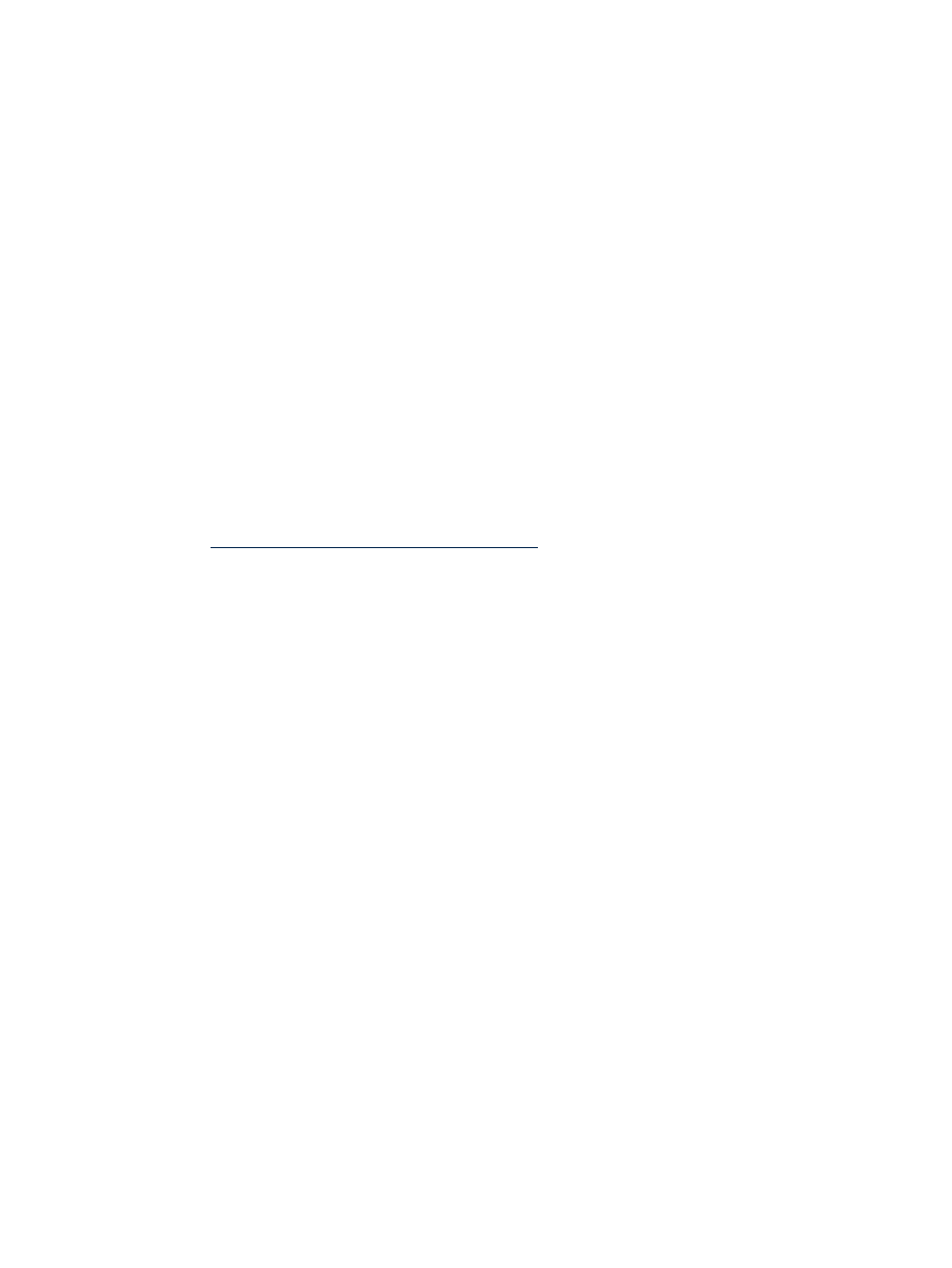
4.
Replace the hard drive backplane.
5.
Replace the SAS core I/O card.
Console Problems
Console problems during installations can be caused by faulty interconnections. If you are
experiencing monitor, keyboard, or mouse problems, follow these steps:
1.
Check the monitor controls. Adjust contrast and brightness as required.
2.
Inspect all power and interconnecting cables. Check that all console connectors are fully
engaged.
3.
Check that all iLO 2 MP board connectors are fully engaged.
4.
Exercise the appropriate self-test features of the console software.
Downloading and Installing the Latest Version of the Firmware
HP makes every effort to provide you with the most current version of firmware. However, there
can be instances when this is not the case.
To ensure you have the latest version of the firmware running on the server, download the latest
version of the firmware from the Web, and create a CD to install the firmware on the server.
Downloading the Latest Version of the Firmware
To download the latest version of the firmware from the Web, follow these steps:
1.
Go to
2.
Select download drivers and software.
3.
Select Itanium-based servers from the Server category.
4.
Select your product from the servers listed.
5.
Select your operating system.
6.
Select the firmware category you want to download.
7.
Download the firmware to a CD.
Installing the Latest Version of the Firmware
To install the latest version of the firmware on the server, follow these steps:
1.
Initiate a server console session. See
“Accessing the Host Console” (page 91)
2.
Insert the CD with the copy of the latest version of the firmware.
3.
Using the EFI Boot Manager menu, boot to the drive that contains the CD with the updated
firmware.
4.
Follow the instructions to update the firmware.
Enabling the Trusted Platform Module
This section provides instructions on how to enable the trusted platform module (TPM).
This section addresses the following topics:
•
•
Introduction
The TPM is an optional security component which enhances security capabilities for the server
if it is running the HP-UX operating system. The TPM is a security chip that is unique to the
server. It performs key security processes independent of other hardware components. The TPM
creates and stores additional encryption keys from the root key of the system. The encryption
120
Installing the System
