Booting and shutting down linux, Adding linux to the boot options list – HP INTEGRITY RX3600 User Manual
Page 135
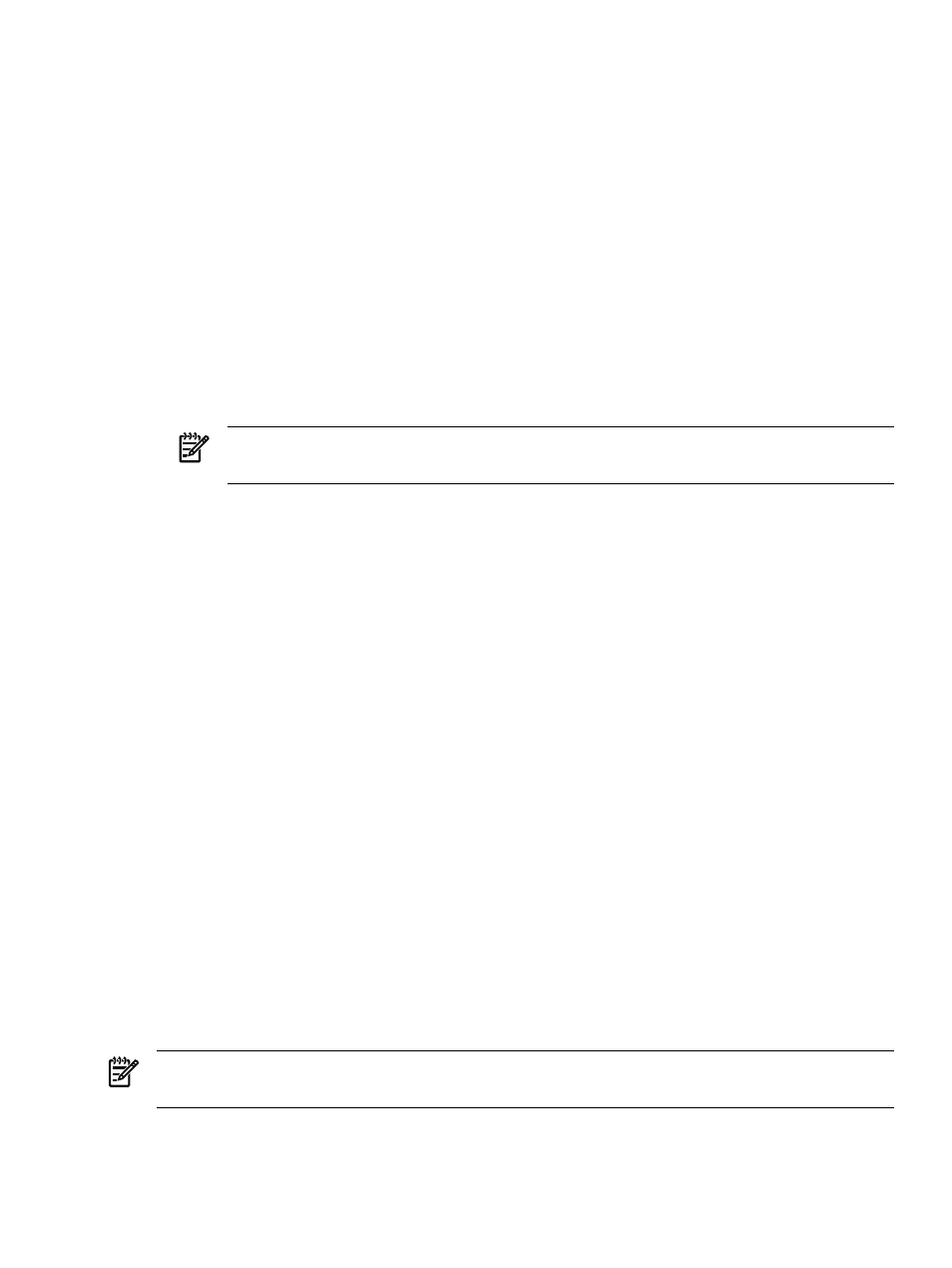
See the help shutdown Windows command for details.
To shutdown Windows from the command line, follow these steps:
1.
Log in to Windows running on the system that you want to shut down.
For example, access the system console and use the SAC interface to start a command prompt,
from which you can issue Windows commands to shut down the system.
2.
Check to see whether any users are logged in. Use the query user or query session
command.
3.
Issue the shutdown command and the appropriate options to shut down the Windows
Server 2003 on the system.
Use one of the following options when shutting down Windows:
•
To shut down Windows and reboot, issue the following command:
shutdown /r
•
To shut down Windows and power off server hardware, issue the following command:
shutdown /s
NOTE:
To reboot a powered off system you must power on the system using the PC
command at the iLO 2 MP Command menu
•
To abort a shutdown, issue the following command:
shutdown /a
For example:
shutdown /r /t 60 /c "Shut down in one minute."
This command initiates a Windows system shutdown and reboot after a timeout period of
60 seconds. The /c option specifies a message that is broadcast to any other users of the
system.
Booting and Shutting Down Linux
This section covers booting and shutting down Linux on entry class HP servers. Procedures for
Red Hat Enterprise Linux and SuSE Linux Enterprise Server are included in this section.
•
To add a Linux entry to the boot options list, see
“Adding Linux to the Boot Options List”
•
To boot Linux on entry class HP Integrity servers, use the following procedures.
— See
“Booting the Red Hat Enterprise Linux Operating System” (page 136)
— See
“Booting the SuSE Linux Enterprise Server Operating System” (page 137)
.
•
To shut down either Red Hat Enterprise Linux or SuSE Linux Enterprise Server, see
.
Adding Linux to the Boot Options List
This section describes how to add a Linux entry to the system boot options list. The processes
for adding both Red Hat Enterprise Linux and SuSE Linux Enterprise Servers are included.
NOTE:
On HP Integrity servers, the operating system installer automatically adds an entry to
the boot options list.
To add a Linux item to the boot options list, follow these steps:
Booting and Shutting Down Linux
135
