Removing and replacing the dvd drive, Removing the dvd drive – HP INTEGRITY RX3600 User Manual
Page 202
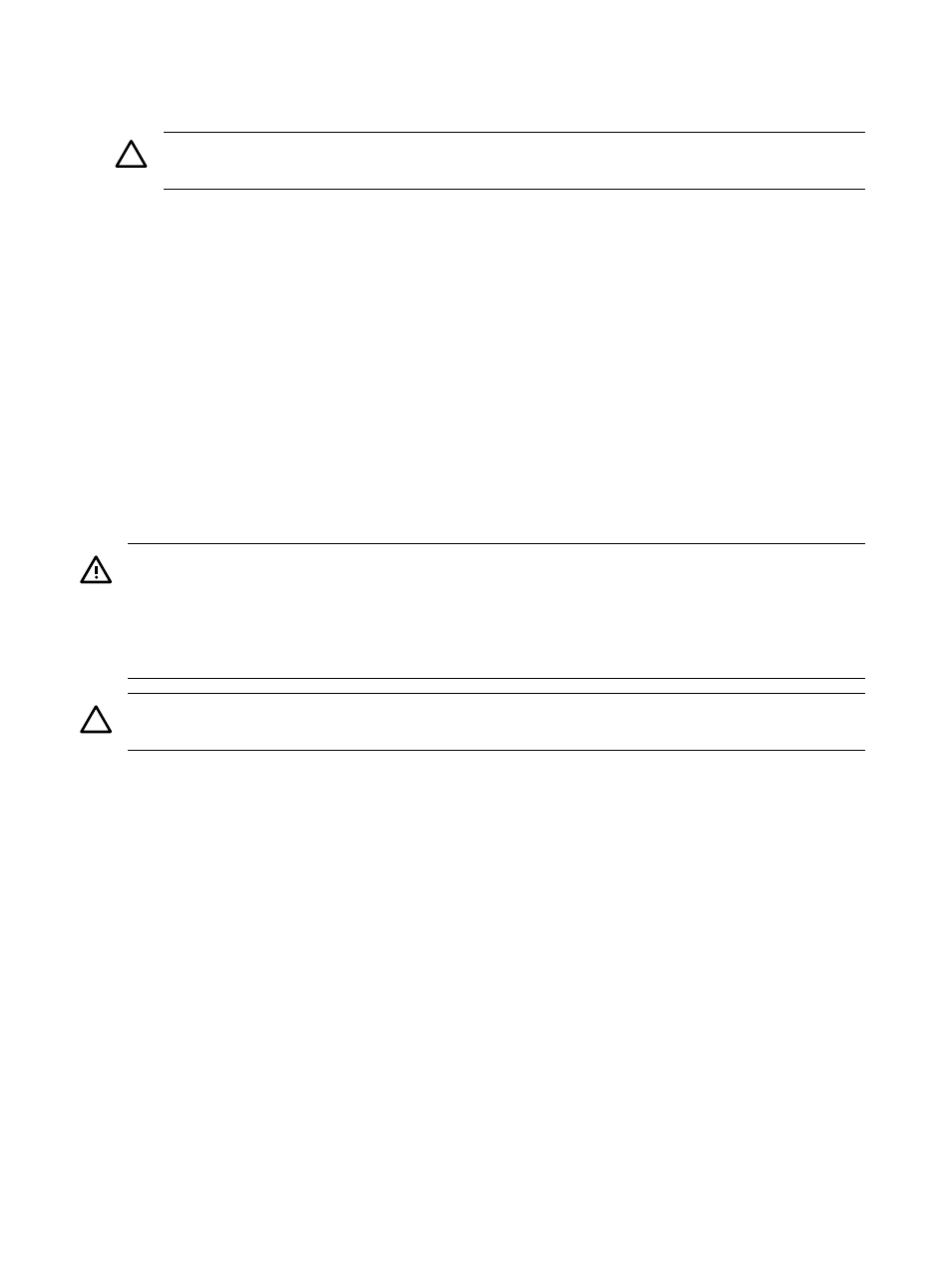
6.
Remove the PCI/PCI-X/PCIe bulkhead filler.
7.
Insert the PCI/PCI-X/PCIe card into the empty slot, and use firm, even pressure to seat the
card in the slot.
CAUTION:
Ensure that you fully seat the card into the slot, or the card can fail after power
is reapplied to the slot.
8.
Connect all internal and external cables to the PCI/PCI-X/PCIe card.
9.
Close the MRL.
a.
Rotate the MRL downward 90 degrees.
b.
Push the edge of the MRL down until it clicks into place on the PCI/PCI-X/PCIe card
bulkhead.
10. Close the gate latch to secure the end of the card if it is full-length.
11. Replace the top cover. See
“Replacing the Top Cover” (page 182)
12. If rack installed, slide the server completely into the rack. See
“Inserting the Server into the
.
13. Reconnect the power cables and power on the server. See
.
Removing and Replacing the DVD Drive
The DVD drive is located in the front of the server above the, disk drives.
WARNING!
Ensure that the system is powered off and all power sources have been disconnected
from the server prior to performing this procedure.
Voltages are present at various locations within the server whenever an ac power source is
connected. This voltage is present even when the main power switch is in the off position.
Failure to observe this warning can result in personal injury or damage to equipment.
CAUTION:
Observe all ESD safety precautions before removing or replacing the DVD drive.
Failure to follow ESD safety precautions can result in damage to the server.
Removing the DVD Drive
To remove the DVD drive, follow these steps:
1.
Power off the server and disconnect the power cables. See
.
2.
Insert a paper clip or pin that fits into the hole to the left of the DVD drive, and push firmly
to eject the drive out of the bay (
3.
Pull the DVD drive straight out to remove it from the chassis (
202
Removing and Replacing Server Components
