Removing and replacing the display board, Removing the display board – HP INTEGRITY RX3600 User Manual
Page 242
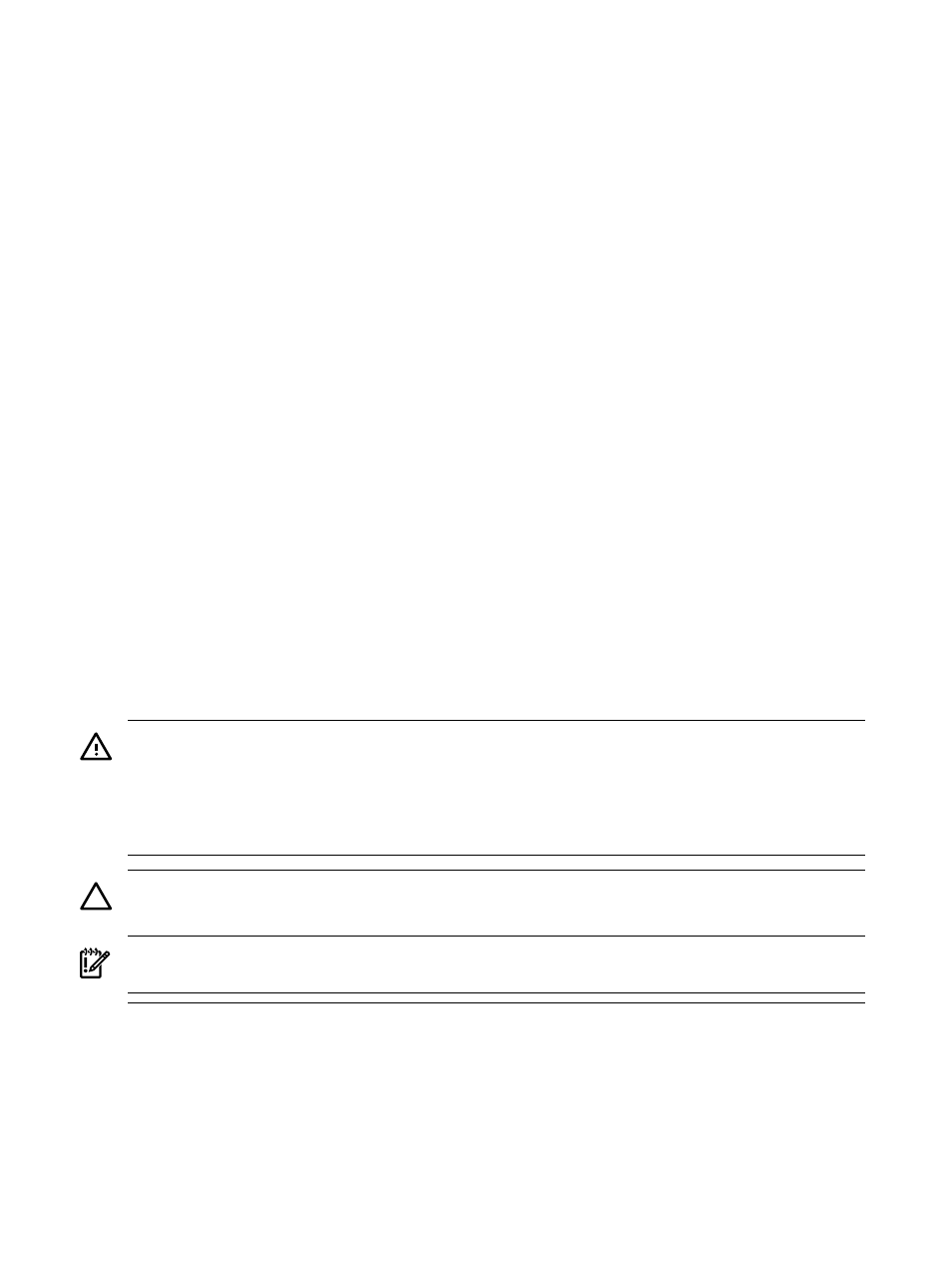
3.
Replace the top cover. See
“Replacing the Top Cover” (page 182)
4.
If rack installed, slide the server completely into the rack. See
“Inserting the Server into the
.
5.
Reconnect all external cables to the card.
6.
Reconnect the power cables and power on the server. See
.
Removing and Replacing the Display Board
The display board is a combination board that supports the following server components:
•
Power switch and status LEDs
•
DVD drive
•
Front panel USB port
•
Diagnostic panel
The display board attaches to an interconnect board that functions as a link between the midplane
board and the display board.
The display board contains the power switch and the following status LEDs:
•
Power LED
•
System health LED
•
Internal health LED
•
External health LED
•
Locator LED
For more detailed information about front panel LED behavior, see
The display board includes a USB connector that supports USB 2.0 (480 Mbps).
The diagnostic panel provides failure identification for each component that has a detectable
error associated with it. For more information on the diagnostic panel LEDs, see
WARNING!
Ensure that the system is powered off and all power sources have been disconnected
from the server prior to performing this procedure.
Voltages are present at various locations within the server whenever an ac power source is
connected. This voltage is present even when the main power switch is in the off position.
Failure to observe this warning can result in personal injury or damage to equipment.
CAUTION:
Observe all ESD safety precautions before attempting this procedure. Failure to
follow ESD safety precautions can result in damage to the server.
IMPORTANT:
System information is stored on the display board assembly. You must write the
serial number and model string information to the new display board after installation.
Removing the Display Board
To remove the display board, follow these steps:
1.
Power off the server and disconnect the power cables. See
.
2.
If rack installed, slide the server completely out from the rack. See
3.
Remove the top cover. See
“Removing the Top Cover” (page 181)
.
242
Removing and Replacing Server Components
