Mapping menu – HP STORAGEWORKS E1200-160 User Manual
Page 65
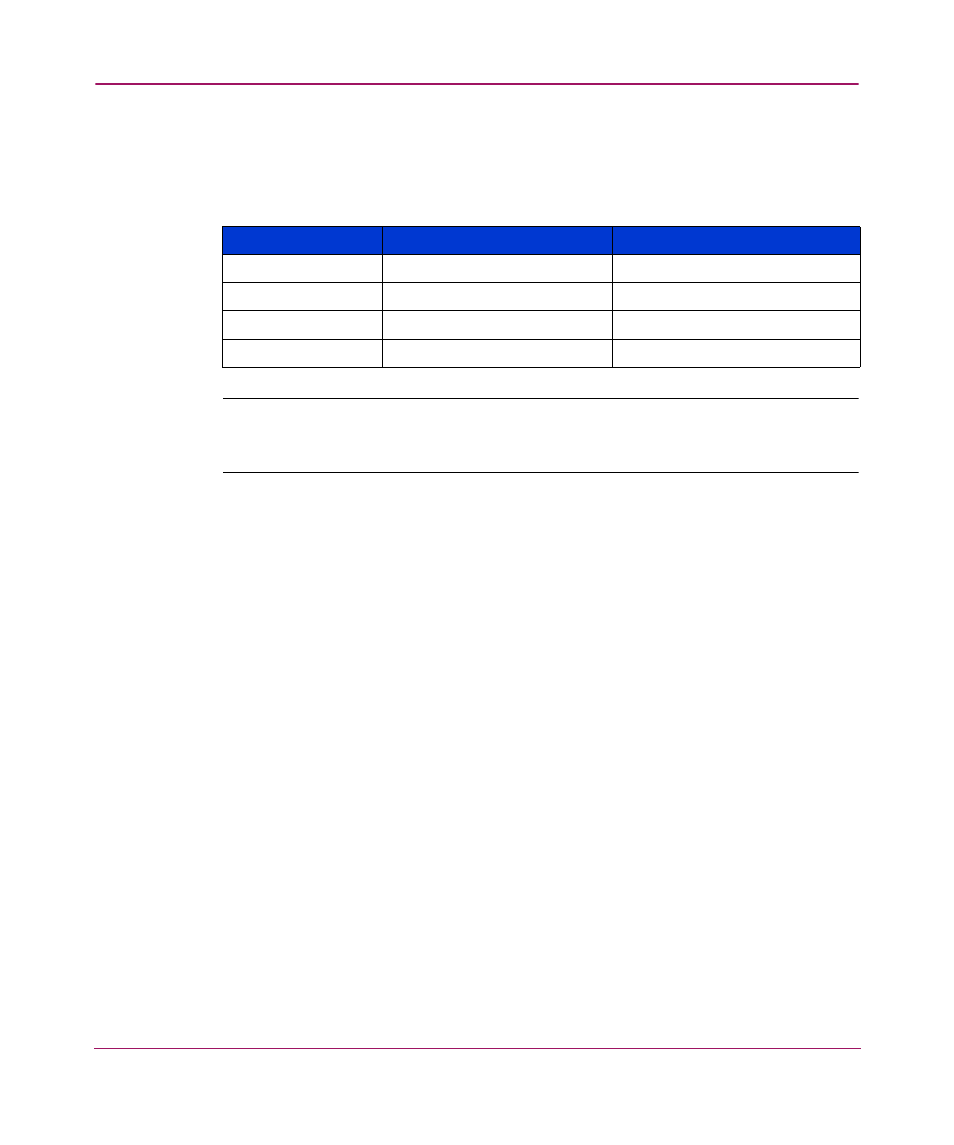
Visual Manager User Interface
65
Network Storage Router e1200-160
Mapping Menu
Each physical port/bus on the router can have the following maps:
Note:
Port 0 Device Map is the HP recommended map to be used for editing and
assigning oncoming hosts. The Indexed (default) map should not be used for editing,
even though the user is able to edit this map.
Each map has a unique name and map ID; one of the maps must be identified as
the “current” map for the router to use.
Accessed from the Main Menu, the Mapping Menu is used to view and modify
host and map information for a Fibre Channel port or SCSI bus. Maps and hosts
can be added, edited, or deleted.
To view or change map settings of a specific port or bus:
1. Select the port or bus from the menu bar on the left side of the screen or from
the router image at the top of the screen.
Specific mapping information is displayed, including the name of the port, the
selected host, and the assigned map.
2. To make changes to the configuration, enter the new value and then select
Submit.
Because some mapping configuration settings are the same for Fibre Channel and
SCSI maps and some settings are unique, this mapping section is subdivided as
follows:
■
Common Fibre Channel and SCSI Mapping Tasks
■
■
Table 5: Device Map Types
Map Type
System/User Generated
Fibre Channel or SCSI
Auto Assigned
System
Fibre Channel and SCSI
Indexed (default)
System
Fibre Channel and SCSI
Port <0> Device
System
Fibre Channel
SCC
System
Fibre Channel
