Real-time clock configuration – HP STORAGEWORKS E1200-160 User Manual
Page 127
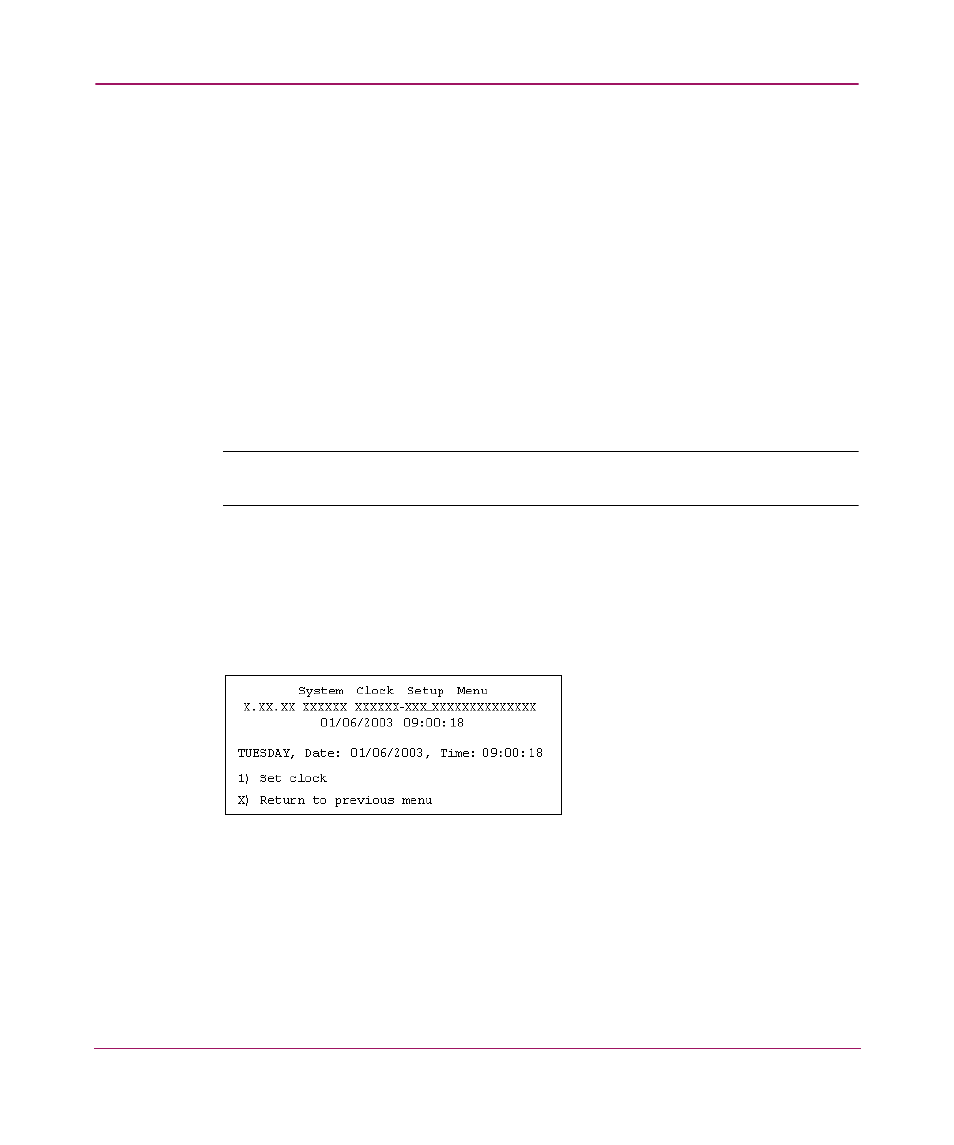
Serial/Telnet User Interface
127
Network Storage Router e1200-160
1. To change any of the settings in this screen, enter the number of the desired
setting (1, 2, 3, or 4) that corresponds to the option that needs to be changed.
Settings include:
■
1) Log All Events (default)
■
2) Disable Event Logging
■
3) Error Events
■
4) Notify Events
2. Before leaving the page, activate the new setting by entering U) Update
Current Operating Trace levels.
3. This option forces the currently displayed trace settings to become effective
immediately, without requiring a reboot or power cycle.
Note:
Set the clock and date in the Real Time Clock Configuration Menu so that event
logging is accurate.
Real-Time Clock Configuration
In the Configuration Menu, choose 7) Real-time Clock Configuration to change
the system time and date.
is an illustration of the System Clock Setup Menu.
Figure 64: Clock Setup menu
1. To change the date or time, select 1) Set Clock.
2. A series of prompts are displayed, allowing setup of:
■
24-hour time
■
Current date
■
Current day of the week
