Verifying scsi devices in windows nt, Verifying the router configuration, Verifying mapping – HP STORAGEWORKS E1200-160 User Manual
Page 157: Verifying devices
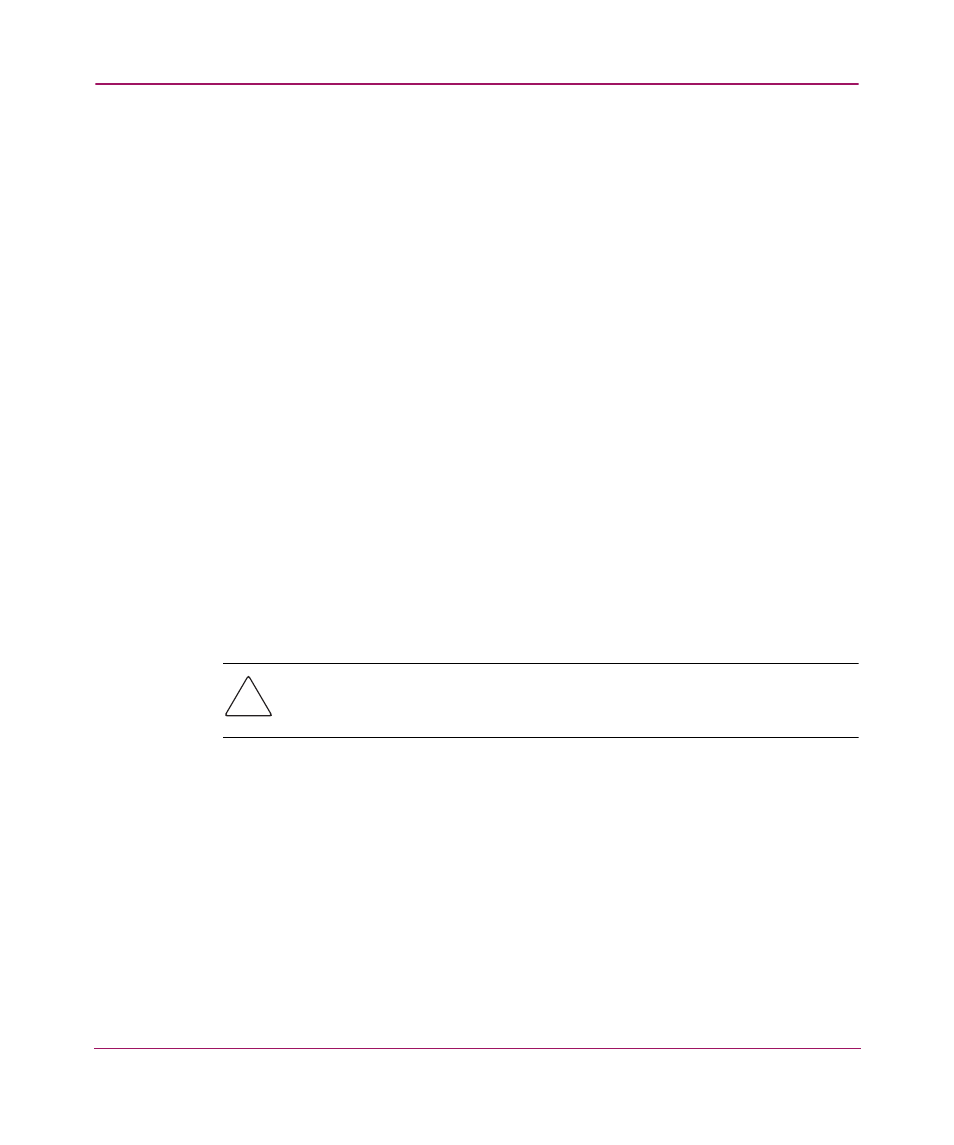
Basic Troubleshooting
157
Network Storage Router e1200-160
Verifying SCSI Devices in Windows NT
If running Fibre Channel-to-SCSI mapping mode, verify the Fibre Channel and
the SCSI devices are recognized by the router.
Sometimes Windows NT may need to be rebooted with all SCSI devices and the
router powered up before recognizing the devices.
To verify the Fibre Channel and SCSI devices:
1. Navigate to the Windows NT Control Panel, and select SCSI Adapters.
2. Double click the Fibre Channel HBA.
The SCSI devices should be listed.
If no devices are listed, verify the router configuration, Fibre Channel HBA
configuration, and cabling.
If devices are listed, verify the Fibre Channel HBA mapping mode or the
AL_PA addresses.
Verifying the Router Configuration
If you are in doubt about the configuration or about the location of the error,
restore the router to the factory default configuration and proceed to configure the
unit one step at a time, verifying the functionality of the configuration after each
change is made.
Caution:
Restoring factory defaults overwrites user configurations. In the
Serial/Telnet interface, use the save configuration option before resetting
factory defaults to allow recovery of user configuration.
Verifying Mapping
If the router is working in Fibre Channel-to-SCSI Initiator mode and is using
Indexed or SCC mapping, try changing to Auto-assigned mapping.
Verifying Devices
It may be useful to connect the SCSI target devices directly to a SCSI interface
(for example, a host SCSI bus) to verify that the devices are functional.
