Changing the name of the current map, Editing the map entries of the current map – HP STORAGEWORKS E1200-160 User Manual
Page 112
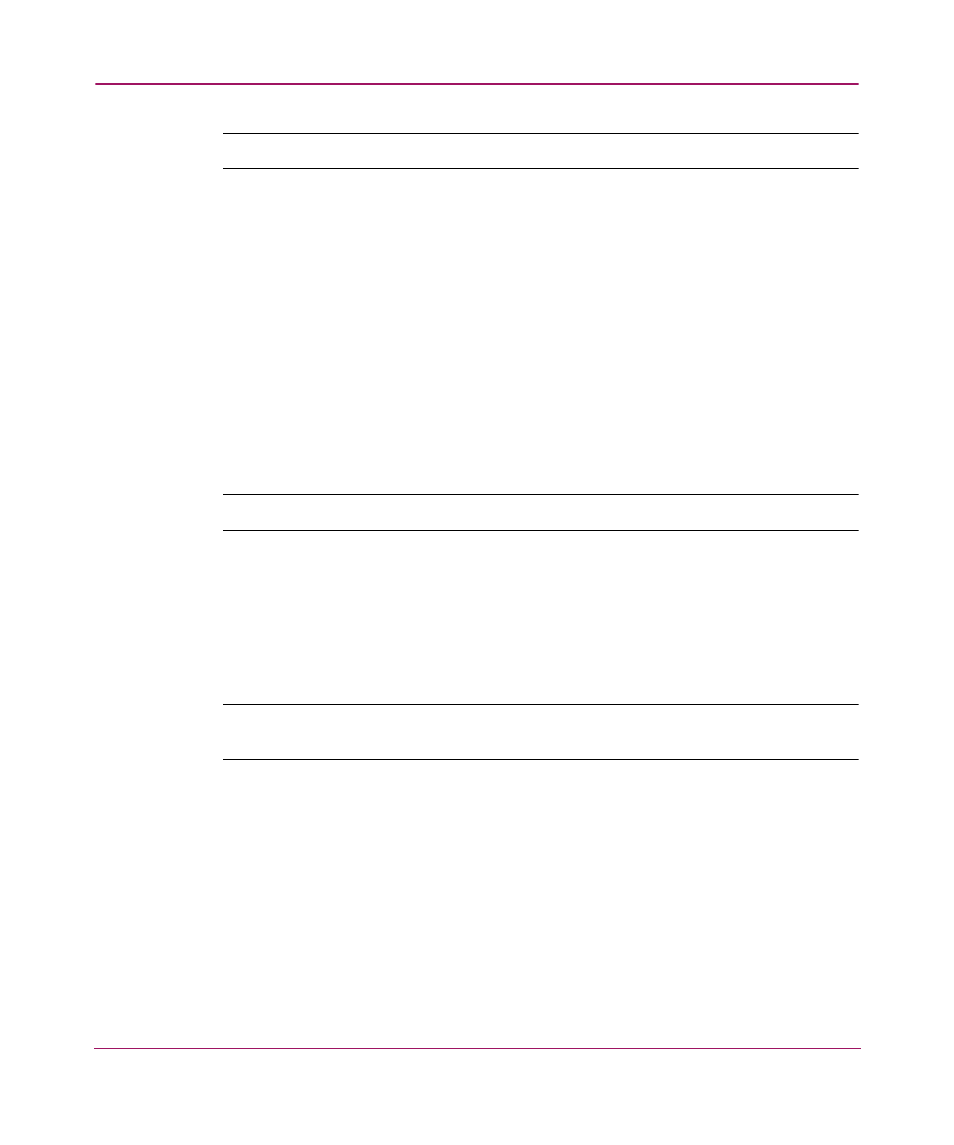
Serial/Telnet User Interface
112
Network Storage Router e1200-160
Note:
Auto-Assigned and SCC Maps cannot be edited.
Map Edit Menu options:
■
1) Edit Name changes the name of the current map.
■
2) Edit Map Entries changes the content of the current map.
■
3) Clear Map erases all entries from the current map.
■
4) Fill Map automatically completes the entries for the current map.
Each editing option is discussed in the following sections.
Changing the Name of the Current Map
To change the name of the current map, in the Map Edit Menu, select 1) Edit
Name. Enter the new name at the prompt.
Note:
Only user-defined map names can be changed.
Editing the Map Entries of the Current Map
To edit the details of the current map, in the Map Edit Menu, choose 2) Edit Map
Entries. This editing screen allows the user to navigate up and down the map
entries and create or remove entries. Device lists are also available to make it
easier to identify the device to be mapped.
Note:
Mapping a device to its native port/bus is not allowed. The information needed
to create entries is protocol/port dependent.
Although the options are the same for editing Fibre Channel and SCSI maps, the
screen displays differ.
is an example screen display for Fibre Channel maps and
is
an example screen display for a SCSI map.
