Upgrade firmware – HP STORAGEWORKS E1200-160 User Manual
Page 150
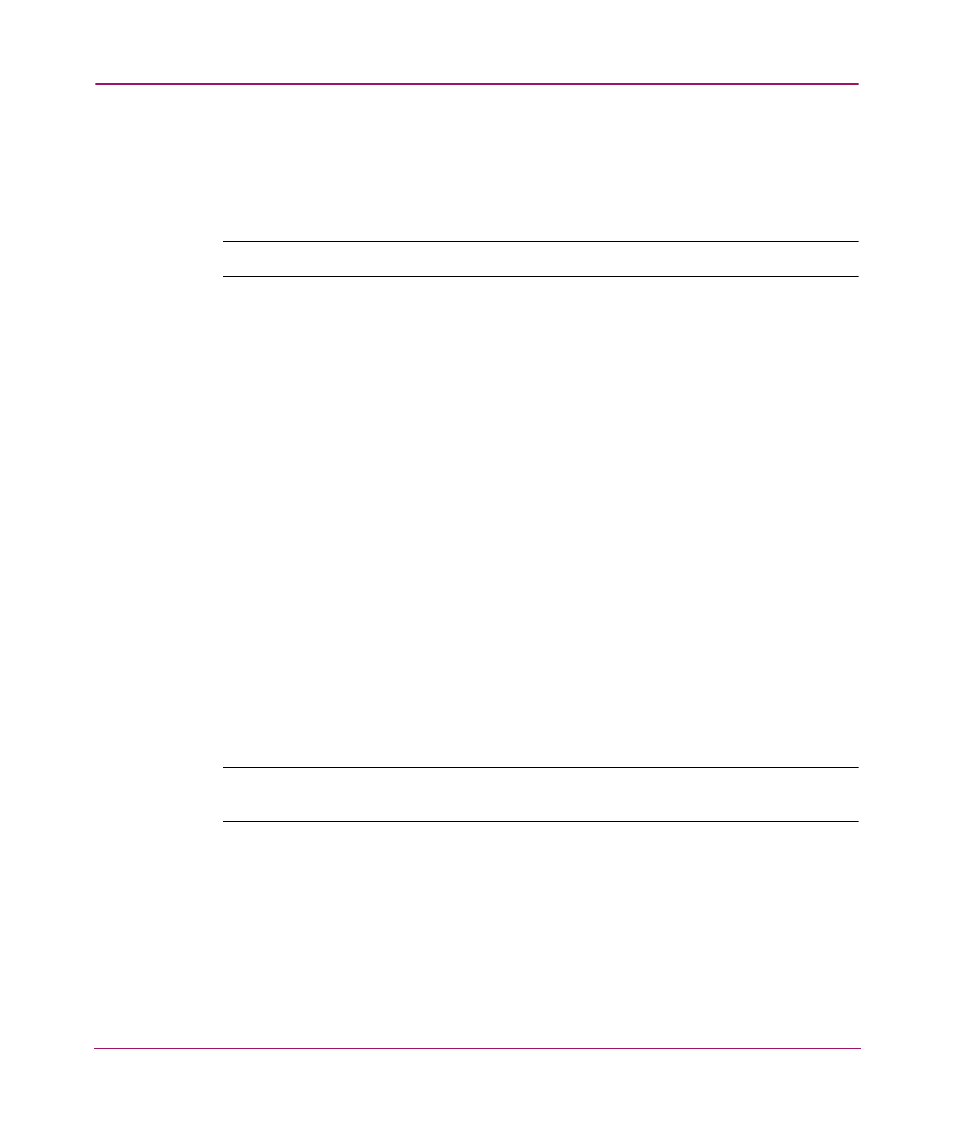
FTP User Interface
150
Network Storage Router e1200-160
Upgrade Firmware
Use the following procedure for Windows-based systems to upgrade the router
firmware.
Note:
A JAVA applet-based FTP utility is also accessible from the UI.
1. Connect the router to the Ethernet network used by the host computer.
2. Start an FTP session using the router IP address:
ftp
where IP address is the IP address of the router.
The default router IP address is
1.1.1.1
.
3. Enter the user name and password.
The default user name is
root
and the default password is
password
.
HP recommends that the user name and password be changed from the default
values.
4. Specify binary mode:
bin
5. Specify the path and filename (extension.dlx) of the firmware file to be
transferred by using the put command as shown:
put
The firmware file will be transferred and the router automatically reboots. The
firmware upgrade will be effective after POST process completes.
Note:
Confirm the firmware level by checking the reboot messages through the serial
interface.
